|
The Light-O-Rama Show Editor is used to create shows. Shows are groups of sequences to be played as a group. They can be scheduled to play at certain times using the Schedule Editor, and will then be played using the Show Player. |
To start the Show Editor, you can run it from your computer's Start Menu by selecting "All Programs" -> "Light-O-Rama" -> "Light-O-Rama Show Editor". Alternatively, if the Light-O-Rama Control Panel is already running, you can right-click its icon in your computer's system tray, and select "Show Editor" from the popup menu that will open.
Shows consist of several sections. Each section serves a different purpose - for example, the "startup section" is a list of sequences that will be played when the show begins, while the "animation section" is a list of animation sequences that will be played throughout most of the show's duration (after startup and before shutdown). All sections are optional.
For details on each of the sections, please refer to the following:
The Show Editor consists of six main tabs, and a toolbar at their top. Each of the tabs is associated with one of the six sections of the show (such as "background" and "animation"), while the toolbar has buttons to create, open, and save shows.
To add a sequence to a section, click on that section's tab, and then on the large "+" button. This will prompt you for the name of the sequence that you want to add. Similarly, to remove one, select the sequence from the section's list by clicking on its name, and then click the large "-" button.
A sequence can be moved up or down in a section's list by clicking on its name and then on the large up arrow or down arrow buttons. This generally affects the order that the sequences will be played in, but not always: For example, in the musical section, you can select that the sequences will be played in the order listed, or in a random shuffle; if you choose the latter, it doesn't matter what order they are listed in. Similarly, in the animation section, you can select that the sequences be played simultaneously (as opposed to sequentially); if you do, their listed order does not matter.

The Show Editor's tab for the musical section of a show
The Background Section
When a show is started (at a time determined by the schedule), all of the sequences in the show's background section will start playing, simultaneously. When such a sequence reaches its end, it will simply loop back to its beginning and keep playing. All of these sequences will continue playing in this way until the show ends (also at a time determined by the schedule).
If your Light-O-Rama software license is for the Advanced feature level, you additionally have control over whether this section (and/or the rest of your show) starts immediately at its scheduled time, or upon an input trigger (for example, when someone hits a "start" button). See "Show Startup Options" for details.
Only animation sequences can be used in the background section of a show.
Channels controlled by a background sequence should be separate from the channels used by other sequences. This means that sequences in the background section should use a different preview than sequences in the other sections.

The Show Editor's tab for the background section of a show, with one sequence
The Startup Section
When a show is started (at a time determined by the schedule), the sequences in its startup section will be played, one at a time, in order. After they all have finished, the main portion of the show will begin, consisting of the animation section and the musical section.
You can control whether or not sequences in this section will automatically turn their lights off when they reach their end by setting the "Turn used lights off at the end of each sequence" checkbox.
If your Light-O-Rama software license is for the Advanced feature level, you additionally have control over whether this section (and the rest of your show) starts immediately at its scheduled time, or upon an input trigger (for example, when someone hits a "start" button). See "Show Startup Options" for details.
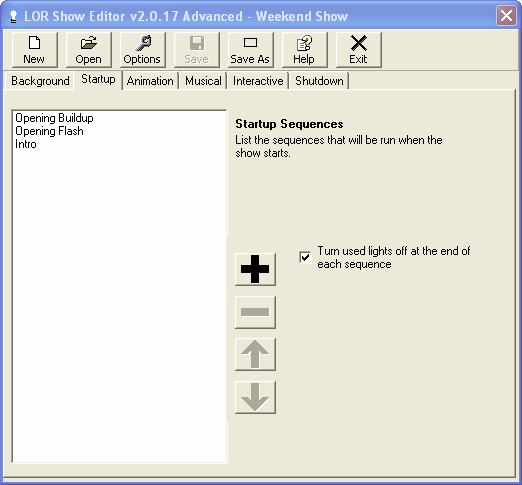
The startup section in the Show Editor, with three sequences
The Animation Section
After a show's startup section has completed, its animation section will begin (as will its musical section).
Sequences in the animation section can be played concurrently or sequentially. If you choose to play them sequentially, the first in the list (as displayed in the Show Editor) will be played, and when it finishes, the next will be played, and so forth. After all of them have been played, the first in the list will be played again. This pattern will continue until the show is shut down (at a time determined by the schedule).
If they are played concurrently, all of them will be played at once, and whenever one reaches its end, it will simply loop back to its beginning and keep playing. Again, this will continue until the show is shut down.
You can control whether or not sequences in this section will automatically turn their lights off when they reach their end by setting the "Turn used lights off at the end of each sequence" checkbox.
Only animation sequences can be used in the animation section of a show.

The animation section in the Show Editor, with five sequences, played sequentially
The Musical Section
After a show's startup section has completed, its musical section will begin (as will its animation section).
Only one sequence from the musical section will play at a time. They can be played in the order listed in the Show Editor, or shuffled randomly. If shuffled randomly, you can also control two different aspects of how shuffling is done: Whether or not a sequence is allowed to be played a second time before all sequences have played once, and whether or not a sequence is allowed to play twice in a row (this latter does not apply if you have only one sequence in the musical section - it will definitely be played back-to-back).
Play will continue until the show is shut down (at a time determined by the schedule). If the sequences are to be played in the order listed, and the end of the list is reached before the show is to shut down, play will loop back to the first sequence in the list.
Optionally, a "cleanup sequence" can also be specified in the musical section. If so, that sequence will be played immediately after the completion of any sequence in the musical section, before the next one begins. Also optionally, a delay can be specified between songs.
You can control whether or not sequences in this section will automatically turn their lights off when they reach their end by setting the "Turn used lights off at the end of each sequence" checkbox.

The musical section in the Show Editor, with several sequences, shuffled, with a delay and a cleanup sequence
The Interactive Section
Some Light-O-Rama controllers can be used not only to control lights, but also to accept input from people, causing Light-O-Rama to play sequences on demand. For example, you could have a big red button as part of your display, which, when pressed, will cause Light-O-Rama to start playing a particular song or songs.
This is controlled through the interactive section of the show. You can use this tab in the Show Editor to specify what sequences are to be played when which inputs are triggered. Please see the separate page on interactive groups for details.
Note that, unlike for the other sections of the show, the Show Editor's "Interactive" tab actually lists groups of sequences, rather than directly listing sequences. Again, please see the page on interactive groups for details on how to create and modify these groups of sequences.
You can control whether or not sequences in this section will automatically turn their lights off when they reach their end by setting the "Turn used lights off at the end of each sequence" checkbox, but unlike in other sections of the show, this setting is controlled individually for each interactive group, rather than for the section as a whole.

The interactive section in the Show Editor, with two groups of sequences
The Shutdown Section
When the end of a show is reached (at a time determined by the schedule), its animation section and musical section will end, and its shutdown section will begin. Sequences in the shutdown section will play, one at a time, in the order listed in the Show Editor. After they all have completed, the show is truly finished.
You can control whether or not sequences in this section will automatically turn their lights off when they reach their end by setting the "Turn used lights off at the end of each sequence" checkbox.

The shutdown section in the Show Editor, with two sequences
Show Startup Options
If your Light-O-Rama software license is for the Advanced feature level, you have more control over exactly how your show will start up:
To choose which way you want your show to start, select the "Options" button at the top of the Show Editor. This will bring up the following dialog, which has a "Startup Type" section where you can choose which way the show will start:

The Show Options dialog, with triggered startup selected
Immediate Startup
In immediate startup mode, your show will begin immediately at its scheduled start time.
This is equivalent to the same way that shows always started in earlier releases of Light-O-Rama.
Triggered Startup
In triggered startup mode, your show will start when a specified circuit on a specified Light-O-Rama controller is triggered (as long as it is triggered during the show's scheduled run time). For example, you could hook up a big red button labeled "Start the Show" to a controller. Please note that triggers are not supported on LOR Enhanced networks.
Immediate Background Startup
In immediate background startup mode, your show's Background section will start immediately at the show's scheduled start time, but the rest of the show will not start until a specified circuit on a specified Light-O-Rama controller is triggered (as long as it is triggered during the show's scheduled run time). Please note that triggers are not supported on LOR Enhanced networks.
Sequence Loading Options
By default, when a show is being played in the Show Player, any given sequence in the show will not be loaded until when it is about to be played for the first time. Depending upon the size of the sequence and the power of the computer, it may take a human-noticeable amount of time to load a sequence; if so, this may cause an undesired delay between sequences, the first time they are played. So, optionally, you can choose to preload all sequences before any of them are played. To do so, click on the "Options" button in the Show Editor's toolbar, and then select "Sequences are loaded before any are played" from the "Sequence Loading" section of the options dialog:

The Show Options dialog