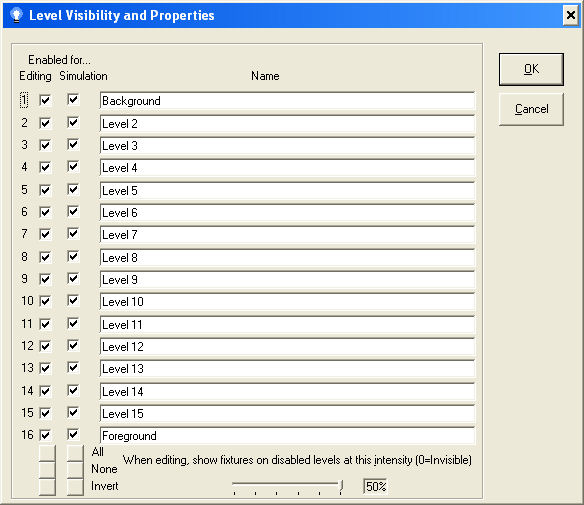In the Light-O-Rama Visualizer, a fixture can be placed on any of sixteen levels, from the background (level 1) to the foreground (level 16). The primary use of levels is to allow you to layer fixtures on your stage. When you simulate your show, fixtures are rendered in background to foreground order. This means that fixtures on higher levels, when turned on, will seem to "cover" those on lower levels . You can disable the simulation of certain layers so that you can better see areas that may be hidden. You can also disable editing on certain layers to help you create your stage.
•Name
•When Editing Show Fixtures on Disabled Levels at This Intensity
Level Visibility and Properties
Name
You can rename the levels as you see fit.
Enabled for Editing
There is one checkbox for each level that enables or disables fixtures on that level for editing. When unchecked, fixtures that are on this particular level are shown at a lower intensity (or invisible), and cannot be selected in the main editor window. They can, however, still be selected in the object list.
Enabled for Simulation
There is one checkbox for each level that enables or disables the simulation of fixtures on that particular level. When unchecked, fixtures on this level are not simulated (and are therefore invisible) while being controlled by the Sequence Editor or Show Player.
All/None/Invert
There are two sets of buttons here - one each for editing and simulation. Selecting one of these commands quickly changes the state of all the checkboxes of that particular type.
•All: All checkboxes are checked.
•None: All checkboxes are unchecked.
•Invert: Checkboxes that were checked are now unchecked, and those that were unchecked are checked.
When Editing Show Fixtures on Disabled Levels at This Intensity
When a fixture is on a level that is disabled, it is presented in the editor window at a lower intensity. This slider allows you to select what that intensity is, from 50% down to 0% (with 0% meaning it is invisible).