The Sequencer comes with an empty preview called “Default”. If you want to keep things simple, you can create all of your props in the Default preview and associate all of your sequences with Default:
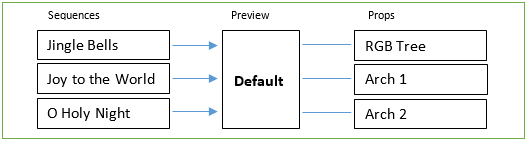
Another approach is to create a preview for each holiday for which you have a light show. For example, you could have previews called “Valentines”, “Halloween”, and “Christmas”. If your display were to change from year to year, you would update the props in the preview for the relevant holiday.

Finally, you can create a preview for each display, for each year. So you might start with a preview called “2018 Christmas” associated with all of your sequences for 2018. Then in 2019, you would archive your 2018 sequences for reference, and make copies that you would work with for your 2019 show. Something like this:
•Copy all of your 2018 sequences to a new folder for 2019.
•In the Sequencer, copy the “2018 Christmas” preview to “2019 Christmas”. This would make a copy of the preview’s visual layout as well as make a copy of every prop in the preview.
•Open each sequence in the 2019 folder and change the sequence’s preview to “2019 Christmas” (with the sequence open, select Sequence > Assign Different Preview from the menu).
•With that complete, you could proceed with adding and removing props in the “2019 Christmas” preview and revising the 2019 sequences as desired
The Advantage of this approach is that it gives you a history of your old sequences and those sequences can be opened in the Sequencer and viewed using the preview in effect for that year.
