Picture motion effects display an image on your prop. You can use the Manage Picture Effects dialog to control where the image files used in the sequence's Picture motion effects are stored. Image files can either be stored within the sequence file (embedded), or stored on your computer's hard drive (external). From this dialog you can:
Embed External Files
Pressing the "Embed external files" button will copy all files listed in the "External picture files" section into the sequence file itself. This can make it easier to move your sequence from one computer to another -- since the images are stored inside the sequence file (.LOREDIT extension), the image files no longer need to be copied separately.
As part of this operation, the Picture effects in the sequence are updated to point to the new embedded file location.
You can also specify a maximum height and width in order to reduce the size of the embedded image. This helps keep the total size of your sequence file down. When scaling down your image, the image's aspect ratio is maintained. So if the maximum height/width is set to 256 (the default) and you embed an image that is 1000 pixels tall by 2000 pixels wide, then the embedded image will be 128 pixels tall and 256 pixels wide (in this example the image is wider than it is tall, so the width controlled the amount of scaling).
Here is an example from a sequence with 2 Picture motion effects:
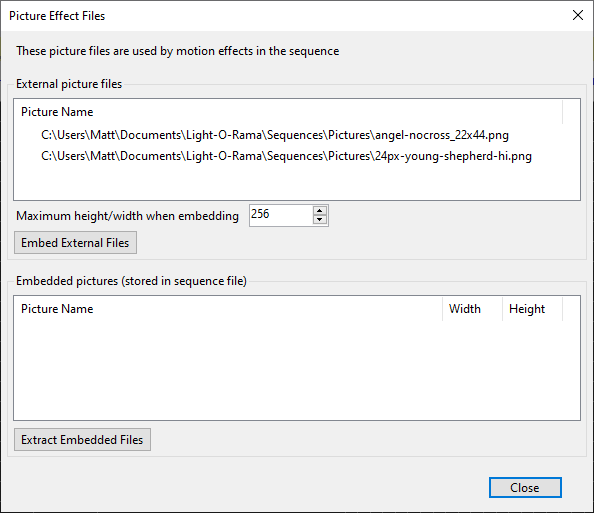
Prior to embedding
Pressing the "Embed external files" button will embed the files and then update the dialog to reflect the new file location:

After embedding
The picture names are appended with a series of letters and numbers in order to ensure each name is unique.
Extract Embedded Files
Pressing the "Extract embedded files" button will move all files listed in the "Embedded pictures" section onto your computer's disk drive. This can allow you to use those files in other applications.
The files are placed in a new sub-folder, below the folder where the sequence is stored. For example, if your sequence file is "\Light-O-Rama\Sequences\MySequence.LOREDIT", then the image files will be placed in a folder called "\Light-O-Rama\Sequences\MySequence-Pictures".
As part of this operation, the Picture effects in the sequence are updated to point to the new file location.
Here is an example from a sequence with 2 Picture motion effects:

Before extracting
Pressing the "Extract embedded files" button will start the process. After the files are extracted, you will get a confirmation message. If a problem was encountered during the extraction, then this message will include some information about the error.
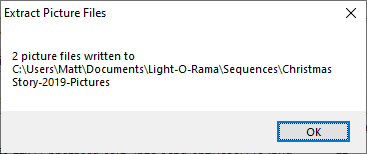
After clicking "OK" to close the message, the dialog will be updated to reflect the new location for the files.
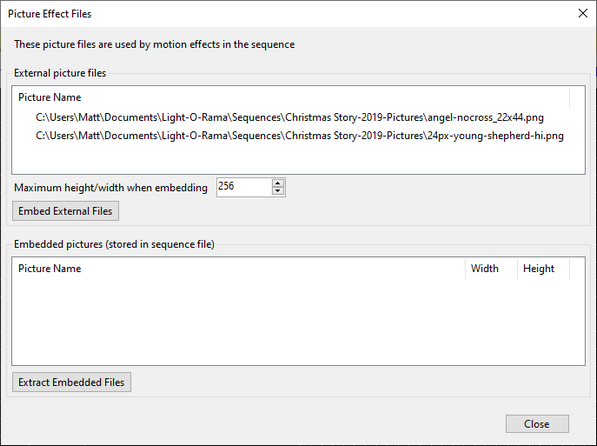
After Extracting