In the Light-O-Rama SuperStar Sequencer, the layout settings get saved into each .sup file. The layout you set also gets saved as a default layout. This default layout will be used for new sequences that you create.
This will set the number of rows of ribbons if in horizontal view, or the number of columns of ribbons if in vertical view. Note that if you are using half ribbons, this setting is the number of rows, not the number of ribbons.
Setting "Vertical" will display the ribbons vertically in columns.
Setting "Horizontal" will display the ribbons horizontally in rows. Note that the star is not supported in the horizontal view.
Setting "Straight" will display the ribbons in straight lines. This is the common way to display the ribbons.
Setting "Circle" will display the ribbons in circles. The start of the ribbon will be at the left center of each circle. This allows for a variety of circular patterns. Sequencing circles can be a challenge, but the results can be amazing. An example can be seen on the Light-O-Rama website with Deck the Halls for 2 CCRs and for 4 CCRs.
Setting "Full" will display the ribbons as a full length 50 pixel ribbon. This is the normal setting.
Setting "Half" will display the ribbons as a half length 25 pixel ribbon. The common use of this setting is to allow a matrix with fewer ribbons. For example, using 4 CCRs you can create a matrix of 8 rows with 25 pixels in each row. You can cut the ribbons per the instructions that come with the CCRs, but if you do this, you void the warranty. Another option is to loop the ribbons back without cutting them. You will lose some pixels in the loop, but you will not void the warranty.
When using half ribbons with the controller location set to "top/left", you are expected to lay them out as diagrammed below:
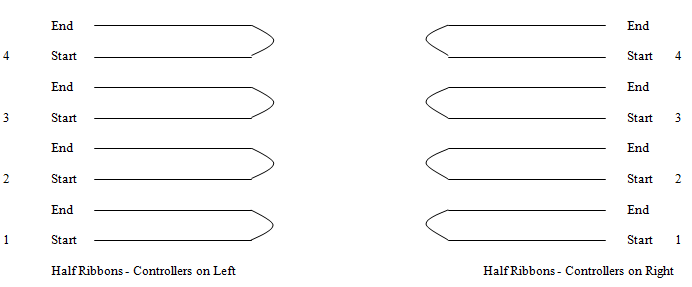
Location of Ribbon Controllers
Set "Top/Left" if your CCR controllers are on the top or left of your ribbons.
Set "Bottom/Right" if your CCR controllers are on the bottom or right of your ribbons.
Note that for a horizontal layout, the first controller should be at the bottom, and the last controller at the top. For a vertical layout, the first controller should be at the left, and the last controller at the right.