A channel group is a set of channels or RGB channels (or, conceivably, other channel groups) that is nested together, so that it can be collapsed down to a single row in the sequence's display, or expanded to show all of its members, or (in some cases) partially expanded to show some of its members. When a channel group is first created (or when a sequence with one is first opened or created), the channel group is shown as a single row:

An unexpanded channel group
To the left of the channel group's row is a small white button with a "+" sign. Left-clicking on this expands the channel group to show all of its rows (and the "+" sign changes to a "-" sign):
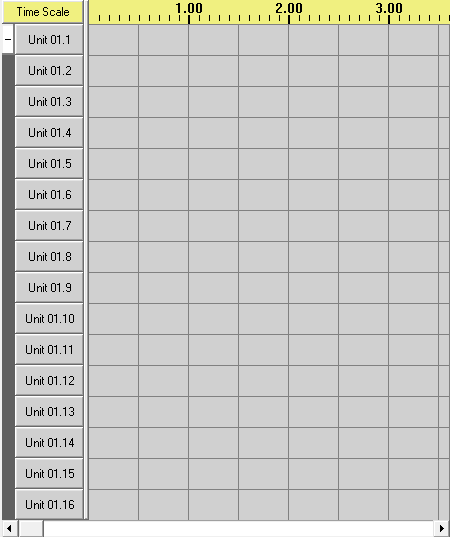
The same channel group, fully expanded
Clicking the small white button again collapses the channel group back to a single row:

The same channel group, collapsed again.
If you hold the Shift key while clicking, not only the channel group, but also all of its descendants (with the exception of RGB channel descendants) will be expanded if it is collapsed, and all of its descendants collapsed if it is expanded. Holding both the Ctrl and Shift keys will cause all of its descendants (including RGB channels) to be expanded if it is collapsed, and all of its descendants to be collapsed if it is expanded.
Depending upon how many channels are in the channel group, right-clicking on the small white button may partially expand the channel group, showing the first and last channels, plus some approximately equally spaced channels in between:

The same channel group, partially expanded.
Right-clicking on the small white button again may partially expand it further, showing more channels:
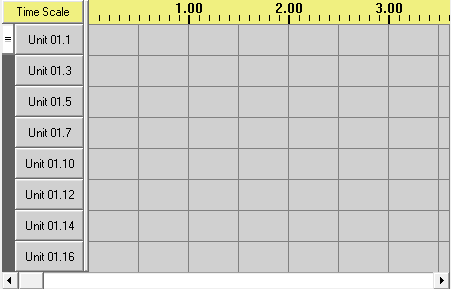
The same channel group, partially expanded further
If you keep right-clicking, eventually the channel group will be fully expanded, after which another right-click will collapse it back to a single row. Exactly how many right-clicks it takes to go from collapsed to fully expanded depends upon the number of channels in the channel group.
If you hover your mouse over the button, it will show the name of the channel group it operates on, and whether clicking on it will cause that group to expand or collapse.
When a channel group is collapsed, the effects displayed on its row are the events of its first channel (or RGB channel). However, applying a tool to the row actually applies it to all of its members. For example, with the channel group compressed, if you apply the Fade Up tool to its first cell, the result will look like this:

The same channel group, collapsed, after applying the Fade Up tool while it was collapsed
But when you expand the channel group, it becomes apparent that the Fade Up tool was applied to all of the channel group's members:

The same channel group, expanded
If you then collapse the channel group, and apply the Chase tool to it while it is collapsed, no change will be evident from what is displayed:

After applying the Chase tool, while collapsed
But a change did happen - the Chase tool was applied to the entire channel group. The only reason that no change is evident from what is displayed is because when the channel group is collapsed, only the effects of the first channel are displayed, and the Chase tool did not alter the effects of the first channel. Expanding the channel group reveals the change:
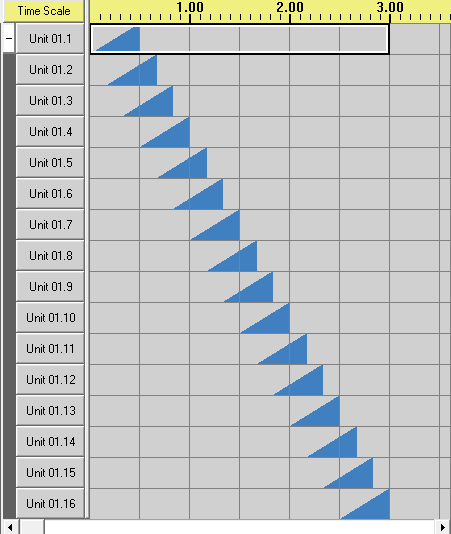
Expanded, after a chase
If the channel group is then partially expanded, the chase can be partially seen:

Partially expanded, after a chase
While it is partially expanded, applying a tool to a single row will apply that tool only to that channel. For example, if the Shimmer tool is applied to the row for "Unit 01.6", the result will look like this:
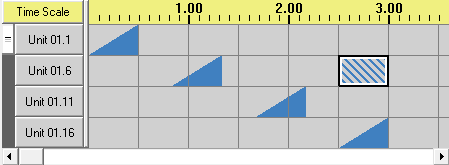
After a shimmer is applied to a single row while partially expanded
Expanding the channel group reveals that the shimmer really was applied only to that channel:

Fully expanded, after a single row shimmer
But if a tool is applied to more than one row while partially expanded, it is actually applied to all channels from the first selected row to the last, regardless of whether they are explicitly displayed or not. For example, if (while partially expanded) the Twinkle tool is applied to "Unit 01.6" and "Unit 01.11", the result will look like this:

Partially expanded, after a twinkle is applied to multiple rows
But expanding the channel group reveals that the twinkle was applied not just to Unit 01.6 and Unit 01.11, but also to all channels in between them:

Expanded, after a twinkle was applied to multiple rows while partially expanded
Channel groups can be created via the Insert Device dialog. If the "Add as a Group" checkbox on that dialog is checked, the device will be added as a channel group; if it is unchecked, the device will be created as raw channels and/or RGB channels.
You can also convert existing channels (and RGB channels, etc.) so that they become part of a new channel group, by using "Convert to Group" on a channel button's right-click popup menu. You can "degroup" a group -- that is, move its children to its parent, and then remove it itself from its parent -- by using "Degroup" on that same popup menu.
When a Cosmic Color Device is created as a group, and it contains macro channels, it is treated a little differently than other channel groups. First, those macro channels will only be displayed when the channel group is fully expanded, and never when it is only partially expanded. Instead, when it is partially expanded, the last displayed row will be the last RGB channel. Second, if a tool is applied to the group while collapsed, it is only applied to the group's RGB channels, not to its macro channels.