The "Playback" tab is accessed by selecting Sequencer Preferences from the Sequencer's Tools menu. From here you can control:
•How color samples are displayed during playback
•How progress is indicated during playback
•Whether Windows Shell Commands are run during playback in the Sequencer
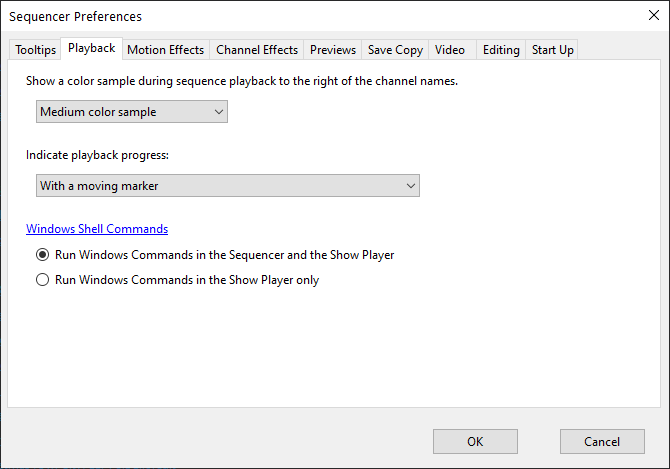
Sequencer Preferences - Playback Tab
Color Sample Preferences
This option controls the width of the color sample area (just to the right of the channel names, as shown in the picture below). Choose "No color sample" to not display color samples at all.
Playback Progress Preferences
This option controls how the playback marker is displayed. The options are:
•Use a moving marker - this mode displays a marker at the current playback location, regardless of timing marks.
•Highlight the current column - this mode highlights the timing marks immediately before and after the current playback location.
•Highlight the current timing mark - this mode highlights a timing mark as the current playback position reaches it. When the playback position is between timing marks, nothing is highlighted. This mode is useful for verifying that your timing marks match the music.
•Use a moving marker and highlight the current timing mark - this mode displays the moving marker until it reaches a timing mark, at which point the timing mark is highlighted.
•Use a moving marker and highlight the current column - this mode is a combination of the first 2 modes.

Playback in Progress
Windows Shell Command Preference
This option controls whether Windows shell commands are run in:
•the Sequencer and Show Player, or
•only in the Show Player.