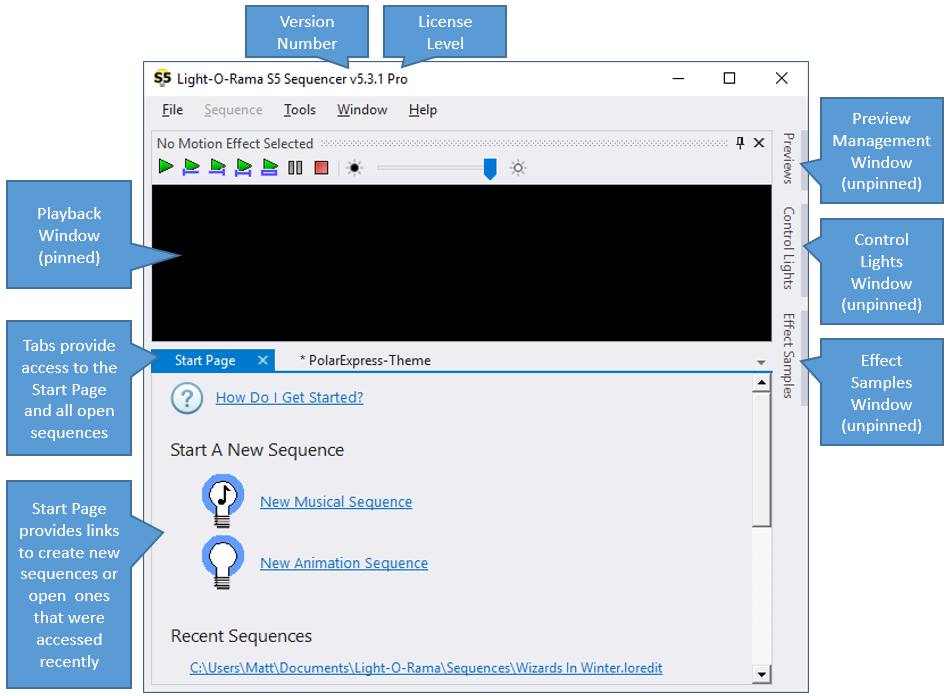The Window menu of the Light-O-Rama Sequencer enables you to hide or show certain Sequencer windows on your screen. Most importantly, it allows you to reset the position of all windows to their default locations.
The following menu items are available:
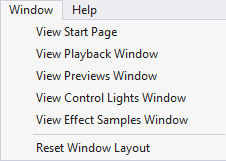
View Start Page
Selecting this option on the Window menu unhides the Start Page. This menu item is only shown if the Start Page is currently hidden.
View Playback Window
Selecting this option on the Window menu unhides the Playback window. This menu item is only shown if the Playback window is currently hidden.
View Previews Window
Selecting this option on the Window menu unhides the Preview Management window. This menu item is only shown if the Preview Management window is currently hidden.
View Control Lights Window
Selecting this option on the Window menu unhides the Control Lights window. This menu item is only shown if the Control Lights window is currently hidden.
View Effect Samples Window
Selecting this option on the Window menu unhides the Effect Samples window. This menu item is only shown if the Effect Samples window is currently hidden.
Float Current Window
This option on the Window menu floats the current window so that it can be moved and sized independently of the main Sequencer window. If you have multiple display monitors, you can move a floating window to a separate monitor. Only the Playback, Preview, Motion Effects, and Control Lights windows can float. Sequence windows cannot float.
Reset Window Layout
This option on the Window menu resets the position of all windows to their default locations, as shown below.