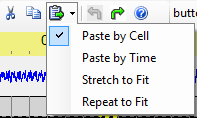In the Pixel Editor's sequencing grid, the lighting effects in cells can be copied, cut, and pasted using the standard Windows copy, cut and paste keys, Ctrl-C, Ctrl-X, and Ctrl-V. These functions can also be accessed from toolbar buttons above the grid or the menu that appears after right-clicking on a grid cell.
Most of the time, you will copy from a Pixel Editor prop and paste to another Pixel Editor prop. However, you can also copy from a Sequence Editor prop and paste to a Pixel Editor prop. Start by making the Sequence Editor channels visible in the grid using the Props button, then copy from cells on a gray row and paste into a black row. The black cells will be populated with colorwash effects, but it is a quick way to get the correct timing established for your Pixel Editor effects. See the picture below:
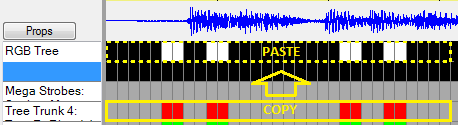
Pixel Editor supports several different pasting modes accessed by clicking the down arrow to the right of the paste button: