What's New in Light-O-Rama
•What's New in Version 3.10.14
•What's New in Version 3.10.12
•What's New in Version 3.10.10
What's New in Version 4.3.24
Bug Fix
•The Hardware Utility when started would occasionally not send heartbeats to controllers, leading to seemingly erratic behavior: not being able to detect units, only detecting some units not others, etc.
What's New in Version 4.3.22
•Changes to SuperStar Files/Clipboards
•Improvements to SuperStar's Load/Save Clipboard dialog
•New Superstar 'Time Layer Priority' feature
Changes to Superstar Files/Clipboards
If the current license level does not support exporting the current layout, the associated .sup and .scb files are encrypted and can only be opened on the computer that created them.
Improvements to SuperStar's Load/Save Clipboard dialog
Users can now change and create folders in the dialog.
New SuperStar Time Layer Priority feature
When this checkbox is selected the effects on low time layers will render in front of effects on higher time layers. For example, if you place a morph on time layer 1 and you place a scene on time layer 3, then if the morph goes across the same area as the scene then the morph will render on top of the scene. In other words it will look like the morph is above the scene. Added Transparent, Semi-Transparent, and Solid in the Effect dialog boxes. These settings are used when the "Time Layer Priority Feature' is enabled.
Bug Fixes
•In Hardware Utility and Simple Show Builder when creating an SD card the files created were always empty.
•In SuperStar the export of a sequence would sometimes only export the effects from where the time ruler is currently at.
•In SuperStar in the Load/Save Clipboard dialog box, the effect counts were not being updated if you navigated to a folder.
•In SuperStar the number of rows for the Timing Map was being incorrectly set to 3.
•In SuperStar when using Instant Sequence, the program was not taking into account if the number of rows changed, so the Timing Map also did not reflect the correct rows.
•In SuperStar improved the Image Group Modify dialog as well as the added a Preferences Box.
•In SuperStar When saving a clipboard to a file, the file that was added becomes selected in the list.
What's New in Version 4.3.20
•Improved Hardware Utility testing of Pixie and Cosmic Color Devices
•Support for new PixCon16 Firmware version 1.4.13
Improved Hardware Utility testing of Pixie and Cosmic Color Devices
The Hardware Utility has been updated to allow for more intuitive testing of Pixie and Cosmic Color Devices.
Support for new PixCon16 Firmware, version 1.4.13
Firmware 1.4.13 of the PixCon board has been released. There are no new features - this is only a maintenance release.
Bug Fixes
•In some cases if a board that was not in the DeviceFile was searched for in the Hardware Utility, the hardware utility could incorrectly log debug information as if the device were a Pixie board. This did not affect the end user, but should not have been occurring.
•In Pixel Editor the OpenGL version on certain computers was not being detected correctly, leading to a race condition.
What's New in Version 4.3.18
•New Enhanced File Processing for G3 MP3 directors
•New Firmware for G3 MP3 Directors
New Enhanced File Processing for G3 MP3 directors
A new File Format is now created when writing an SD card with the Hardware Utility when a Network contains Enhanced Light O Rama commands. This new file format improves the performance of the MP3 director when using high speed (500K, 1000K) networks. To take advantage of this performance enhancement, you must re-create your SD card using the Hardware Utility, as well as update your MP3 director to the latest firmware.
New Firmware for G3 MP3 Directors
New firmware for G3 MP3 directors has been released to support the New Enhanced File processing above. This firmware also corrects a bug that would sometimes cause a PixCon16 running at 1000K to misfire/not connect.
Bug Fixes
•When writing an SD card with the Hardware Utility, in some rare cases where the first sequence only had REGular LOR commands and a non-G3MP3 director was selected, a blank Enhanced file could be written to the SD card instead of regular commands.
•In Superstar, when importing a visualization that forced a fixture to column 64 an error was incorrectly reported. This error should occur only if the column if 65 or greater.
•In the Hardware Utility, the 'Channel Mode' for Cosmic Color Ribbons was being incorrectly set.
•In the Sequence Editor, if the user added a Pixie Device with Insert Device, in many cases the Unit IDs of the created channels were not incremented properly.
•In the Hardware Utility, the progress bar when writing an SD card was not correctly reflecting actual progress.
What's New in Version 4.3.16
•Hardware Support for Pixie Controllers
•Hardware Support for New 4 port MP3 Director
•Insert Pixie Device in Sequence Editor
•New SD Card Wizard for writing MP3 Director SD cards in Hardware Utility
Hardware Support for Pixie Controllers
Hardware Utility support for Pixie16, Pixie 8, and Pixie 4 controllers has been added. You can now configure these devices for use. Please note that the Sequence Editor has not been updated to include Pixie devices, and the Visualizer will only support 50 pixels on a Unit ID until a future update.
Hardware Support for New 4 port MP3 directors
Hardware Utility support for an upcoming 4 port MP3 Director has been added. This hardware has not been released for sale yet.
Insert Pixie Device in the Sequence Editor
The Sequence Editor's Insert Device dialog can now insert Pixie devices with 2,4,8 or 16 ports.
New SD Card Wizard for writing MP3 Director SD cards in Hardware Utility
In support for the new 4 port MP3 director and other future improvements to SD card handling, the way SD cards are written in the Hardware Utility has changed somewhat. The old 'Final Options' screen has been replaced with a wizard. There are no functionality changes.
Bug Fixes
•In many, but not all, cases when using the Pixcon16 'simple' configuration if the RGB Triplet order was changed it was not actually updated on the board.
•When updating the configuration of a PixCon16, an error 513 or 528 could appear if the voltage for Bank 2 changed between the time the packet was written and the board was re-read.
•In some very rare cases, when writing a show to an SD card with the Hardware Utility, one or both ports may not have been throttled.
•While running a show, if a sequence started playing that used video media, and the video mode was set to Full Screen, the Show Player would not always put the video in full screen mode.
•In Superstar, if you clicked on an effect in the list box and the effect was in a group, the grouping would be corrupted.
•In Superstar, if you right clicked to bring up the color picker dialog while moving the mouse, the dialog was not updated.
•In Superstar, on some computers, saving sequences to audio files to the desktop was not working.
•In Superstar, spiral and fan effects that were part of a group would not stay as part of the group when saved.
•In Superstar, in some cases importing a matrix wizard with the origin set at the top were not working.
•In Superstar, Star hotspots were being incorrectly drawn when in CCR and Floating window mode. The hotspots are no longer drawn, matching the behavior when floating windows are turned off.
•In Superstar, changed an error message instead to a warning if an effect were added that straddled a text action mask. The action is now allowed.
•In Superstar, saved state of the "Pixel Extender" if it was active, and warn the user that it is ON the first time they try to run a sequence.
•In Superstar, when using the Pixel Extender, morph coordinates were being incorrectly clipped if the Pixel Extender is shrinking effects.
•In Superstar, if you exceeded 64 columns by using force row/column in a prop and/or fixture, the program would crash instead of producing an error.
•In Superstar, in some cases groups were not saved to clipboard files properly.
•In Superstar, while doing a copy/paste between two different instances of the program, the groups were not pasted properly.
•In Superstar, the maximum number of image actions has increased from 5,000 to 10,000.
•In Superstar, the 'Scene Group Modify' wrap check box now supports 'no wrapping'.
•In Superstar, properly convert star scenes to RGB scenes when importing a visualization that has a Superstar RGB star.
What's New in Version 4.3.14
•New Pixel Types supported on PixCon16
•New Test Mode available on PixCon16 configuration
•New firmware for G3 MP3 directors
New Pixel Types supported on PixCon16
The PixCon16 can now also run SK6812 (RGB only, not RGB+W), UCS1903 and P9813 pixels. PixCon16 firmware of 1.4.11 or higher is required.
New Test Mode available on PixCon16 configuration
The PixCon16 can now be placed into hardware test mode using the Network Preferences configuration program. PixCon16 firmware of 1.4.11 or higher is required.
New PixCon16 firmware
Firmware version 1.4.11 (filename PixCon16 Firmware Showtime (S4)-V1.4.11.nhx) has been released and includes support for the new pixel types and test mode entry from above.
New Firmware for G3 MP3 directors
Firmware version 5.36 has been released for the MP3g3 (filename: MP3g3-V5_36.lhx), uMP3 (filename: uMP3g3-V5_36.lhx), and LOR1602g3MP3 (filename: MP3g3-V5_36.lhx) MP3 directors. This firmware allows for faster show start-up when using DMX output exclusively.
Bug Fixes
•In some cases if a PixCon16 board were connected and searched for and the 'Minimum Required Version' for the board was higher than the software could handle, it would not be shown at all when it should have been shown in red.
•During an update of the PixCon16, the re-read of the board's configuration could time out. The time out period was increased.
•In SuperStar, a bug was fixed that was limiting Visualizer locations to 50 in the y direction. This has been increased to 360.
What's New in Version 4.3.12
•Altered ServoDog Utility parameter adjustment
•Select all effects in SuperStar
•Grouping effects in SuperStar
•Open each frame of an animated GIF in SuperStar
•Added info in SuperStar's Layout dialog for imported visualizations
Altered ServoDog Utility parameter adjustment
The ServoDog Utility now adjusts servo parameters relative to the channel's neutral trim and not with absolute values.
Select all effects in a row in SuperStar
In SuperStar, you can now select all effects that are in a specified row in the the time layers.
Grouping effects in SuperStar
In SuperStar, you can now "group" effects in time layers. After making a group, you can "Expand" and "Compress" the group. You can also "Ungroup" the effects.
Open each frame of an animated GIF in SuperStar
In SuperStar's "Import Image" feature, you can now open each frame of an animated GIF.
Added info in SuperStar's Layout dialog for imported visualizations
If you have imported a visualization in SuperStar, the Layout dialog box will now display the number of channels in the visualization and the license level required to export the visualization.
Bug fixes
•SuperStar's mapping of visualization colors to the four basic colors has been improved. In particular, 128,0,128 was being mapped to red, and now maps to purple.
•In the past, if you launched two instances of SuperStar and used a different audio file in each one, the first one launched would use the other one's audio file. This has been fixed.
What's New in Version 4.3.10
•New 'Round Robin' play for G3MP3 directors
•New Firmware for G3MP3 directors
New 'Round Robin' play for G3MP3 Directors
•G3MP3 directors, with a firmware upgrade, can now play sequences in a 'Round Robin' when using triggers.
New Firmware for G3MP3 Directors
•Firmware version 5.34 for both the G3-MP3 (filename: MP3g3-V5_34.lhx) and the uMP3g3 (filename: uMP3g3-V5_34.lhx) director has been released to support Round Robin triggers.
•Firmware version 5.34 for the G3-MP3 (filename: MP3g3-V5_34.lhx) also fixes a problem where DMX channels could be left in an inconsistent state when an SD card was inserted.
•Firmware version 5.34 for the uMP3g3 (filename: uMP3g3-V5_34.lhx) director now correctly turns the status LED ON when a card is initially inserted.
Bug fixes
•When the Hardware Utility created a show for an MP3 Director with DMX channels, the DMX channels would always be turned off at the end of the sequence regardless of what the value of the "Keep lights ON at end if using DMX" option was.
What's New in Version 4.3.8
This version contains no functional changes, only some textual changes.
What's New in Version 4.3.6
CF50D firmware
Version 1.05 of the firmware for the CF50D has been released (filename CF50D-V1_05.lhx). This version fixes problems with delayed response when attached to an Enhanced LOR network. It is the first version of firmware for the CF50D to be included with the LOR software suite installer.
Import Image in SuperStar
SuperStar now has an Import Image feature to import image files such as .jpg, .gif, .bmp, .png, and .ico files.
Bug fixes
•If the first channel for SuperStar's star were set to anything but 1, export as intensity data to a new file would fail because it did not create an empty channel for the container sequence.
•If you did an "Export to Sequence Editor" in SuperStar when in CCR mode with DMX selected in Configuration dialog box, then the first time you played to the screen, the effects would get shifted and scrambled.
•If you used an imported visualization in SuperStar, and the visualization contained a DMX Prop name that contained an ampersand or quote character, then the Sequence Editor would fail to open the exported file, displaying the error "Expected entity name for reference".
•If a sequence has the white color in it, SuperStar now displays the white color even if the display only has red, green, and blue in it. This is so that you can remove the white color if you want.
•In SuperStar, white lights that were on a row that was below an RGB matrix could not be sequenced. The effects could be added, but nothing would happen when you played it back.
•In SuperStar, if you created a visualization with CCRs in it using "Create Quick Visualization", the CCR rows would be disabled and could not be sequenced.
•Using Instant Sequence in SuperStar could have resulted in effects past the end of the song, which would make the Sequence Editor unable to open the file.
•In very rare circumstances, the Visualizer could fail to start because of an issue with detecting the Network Adapters available on the computer.
•If a computer had more than 32 Network Adapters, or more than 32 IP addresses assigned to a network adapter and the user selected 'Local' as the IP adapter to use, the Visualizer would incorrectly report that the IP address could not be found, was blank, or was 0.0.0.0 when going into simulation mode.
•In SuperStar, if a smooth effect with white in it painted to the first pixel of a CCR, then it would write to the pixel resolution macro and cause the CCR to blink.
•In CCR mode with DMX selected and half ribbon selected, exporting as intensity data from SuperStar would cause a crash.
•In CCR mode with half ribbon selected, the pixels were not exporting correctly from SuperStar (the order of each half ribbon was not always correct).
•SuperStar's clipboard was fixed so that you can copy from one instance of SuperStar and paste into another.
•The Sequence Editor's Insert Device dialog would add the universe number to a DMX universe's name even if the "Include base unit ID in channel names" were disabled.
•When copying and then pasting a prop in the Visualizer, the additional Superstar Data was not preserved.
•When exporting a prop from the Visualizer, Superstar data was not written to the file.
•A PixCon16 reboot is highly dependent on how fast a network DHCP server responds to the IP lease request. On certain networks with slow DHCP servers, an update of the configuration of a PixCon16 with the Network Preferences program could sometimes throw an error. More time is now given to the update process, and should that still not be enough an informational message is generated rather than an error.
•When an update of a PixCon16's configuration failed, only a single error was used regardless of the reason. Additional errors have been added to the update process as well as debug information in some circumstances.
•On computers that are set up to use Japanese, and probably various other languages, the Comm Listener would often put out strange error messages (ostensibly about having received malformatted messages) and fail to work properly.
•SuperStar's "Wrapped Tree" feature was failing to create visualizations in some cases.
•When selecting or deselecting in SuperStar's sequencing grid when using a "Wrapped Tree" visualization, sometimes only some of the squares in a group were getting selected/deselected.
•SuperStar was not detecting the largest screen resolution, and was setting the wrong view size.
•The maximum number of RGB strings in SuperStar has been increased from 160 to 200.
•SuperStar's Positive Mask was always centering on the mask, and would not allow modification of the coordinates.
•SuperStar no longer saves the enable state of the pixel multiplier. Instead, it will always launch with the pixel multiplier disabled. This is because if you were to launch with it enabled and start sequencing, it would be very confusing because the playback of the sequence would be different than expected, and it would look like things were broken if you didn't realize it was enabled.
•If RGB dumbstrings in a visualization are assigned the same DMX addressing, then when imported into SuperStar, each RGB dumbstring was being assigned to its own square on the sequencing grid. This has been fixed so that all RGB dumbstrings with the same DMX addressing will be treated as if they are one fixture, and that one fixture will be assigned to only one square on the sequencing grid.
What's New in Version 4.3.4
•Improved "About" box in the Pixel Editor
•Pixel Editor warnings for unsupported license level
Improved "About" box in Pixel Editor
The Pixel Editor's "About" window now has a "Copy to clipboard" button to make it easy to paste the displayed system information into forums and help tickets.
Pixel Editor warnings for unsupported license level
When Tools > Control Lights is selected in the Pixel Editor, the user is now warned if he or she does not have a Pro license.
Also, the File > Save Intensity Data menu item is now enabled at all license levels, but the user gets an error message if they select it and do not have a Pro license.
Bug fixes
•In SuperStar,stretching of DMX in CCR mode by specifying the pixel length of DMX pixels got broken in version 4.2.10. It is now fixed.
•In SuperStar, export of DMX in CCR mode in Half ribbon mode with controllers at the bottom would get an error saying "Channel on wrong part of ribbon, export failed."
•SuperStar's "No Clip" rectangle has been fixed to be the entire matrix instead of being the first matrix in the visualization.
•The output of intensity data by SuperStar was dimmer than it should have been.
•In some cases, the second time that a sequence was played during a run of a show, it would fail with an error message saying "ERROR WITH SEQUENCE (Invalid play state (3) for InitializeForPlay)", and the sequence would never successfully play again during that run of the show. Now, if the Show Player notices a sequence in this invalid play state, instead of giving up on trying to play the sequence, it will attempt to reset the sequence to clear out the problem so that it can be played again.
•In some cases, a seemingly random string of Chinese characters (seemingly not actual meaningful Chinese text) would appear in LOR Control Panel's Status window. At least some instances of this have been fixed.
•If tooltips were disabled in the Sequence Editor, then the waveform cursor in the Pixel Editor did not get displayed.
What's New in Version 4.3.2
Bug fixes
•The Visualizer would claim that "Time is running backwards" and would not enter simulation mode.
•In SuperStar's Instant Sequence, themes with scenes would not move in some cases.
What's New in Version 4.3.0
•Blanking out channel settings in Delete Controller
•Keys to view start or end of selection in the Sequence Editor
•Pixel Editor can now create New sequence files
•Pixel Editor playback window Always on Top
•Creating sequences directly in the Pixel Editor
•Tracking marker on Pixel Editor's timeline/waveform
•Repeat in picture and text effects
•Minimum number of props decreased
•Bulb size in effect thumbnails
•Better thumbnails for Curtain and Fireworks effects
•New way to access prop and group definitions
•Effect Generator favorites improved
•Preview Design behavior changed
•Additional columns in Preview Info
•Default manual brightness in Effect Generator mixer
•Preview and Prop dropdowns wider
CF50D in Insert Device
The Sequence Editor's Insert Device dialog now can add CF50D devices to the sequence. Both Cosmic Color Floods and UV Black Light Floods are supported.
Blanking out channel settings in Delete Controller
In the Channel Configuration screen of the Sequence Editor, the Delete Controller function used to remove the channels of the selected controller from the track. You can now choose whether you want that to happen or instead to leave the channels in place but blank out their settings (such as unit ID and circuit).
Keys to view start or end of selection in the Sequence Editor
In the Sequence Editor, there are now keystrokes to move the display to ensure that the start or end of the current selection is onscreen. Shift-Alt-Up and Shift-Alt-Down will display the first or last row in the selection, respectively, and Shift-Alt-Left and Shift-Alt-Right will display the first or last column in the selection, respectively.
Pixel Editor can now create New sequence files
The Pixel Editor can now create a new sequence file rather than just work with existing Sequence Editor files.
Pixel Editor playback window Always On Top
A new option has been added to the Pixel Editor to force the playback window on top of all other windows.
SuperStar fonts modified
Three SuperStar font files have been modified: The characters i, j, u, v, and w have been modified in 10-12x12_Thin.custom.font and 10-12x12_Thin.system.font, and the characters u, v, and w have been modified in 10-12x12_Thin_Vertical.system.font.
New Pixel Editor effects
Three new effects were added to the Pixel Editor: LinesVertical, LinesHorizontal, and Twinkle. LinesVertical can be used to create marquee-style chase effects on rooflines, arches and frames. You can use the Twinkle effect for a very slow twinkle, or a very fast strobe, and everything in between.
Creating sequences directly in the Pixel Editor
You can now create new sequences directly in the Pixel Editor using the File > New menu item. You no longer need to switch to the Sequence Editor to do this task. If your preview has props where the Sequence Method=Sequence Editor, the channels for those items will automatically be created in the LMS/LAS file and will be grouped by prop.
Nested prop groups
In the Pixel Editor, prop groups have a new arrangement option of "nested". In particular, this allows nested stars to be grouped together and sequenced as a single item. Using this arrangement, the Bar effect with direction=up moves from the inside out. Bars left/right will move around all of the nested props.
Tracking marker on Pixel Editor's timeline/waveform
As you move your cursor across the Pixel Editor's sequence grid, a marker is now displayed on the timeline/waveform.
Channel conflict checks
In the Pixel Editor's Preview Info warnings box, all props are now checked for channel conflicts. Previously only props with Sequence Method=Pixel Editor were checked.
Repeat in picture and text effects
For the Pixel Editor's picture and text effects, a repeat parameter was added. Default is "on" to emulate previous functionality. Repeat=off causes just one scroll of the picture or text across the screen.
Minimum number of props decreased
Changed the minimum number of props in a group in the Pixel Editor from 2 to 1. This allows you to create a preview group (a prop group where the arrangement setting=preview) for a single frame or wreath, which can be useful for certain effects like fire.
Bulb size in effect thumbnails
When effect thumbnails are displayed in the Pixel Editor, bulb size is now taken into account. This is especially helpful for RGB floods.
Better thumbnails for Curtain and Fireworks effects
Better thumbnails are now generated for Curtain and Fireworks effects in the Pixel Editor.
New way to access prop and group definitions
Prop and group definitions can now be viewed in the Pixel Editor by right-clicking on a prop name in the sequence grid and then selecting "View Prop Definition" from the pop-up menu. It is no longer necessary to go into preview design just to check on the definition of a prop.
Effect Generator favorites improved
In the Pixel Editor, icons are now displayed in the Effect Generator's favorites tree so that folders can be easily distinguished from effects. Also, organizing the favorites tree is now accomplished by right-clicking on any item in the tree. New actions have been added that allow items to be moved up or down, copied, exported to a file, or imported. There is also now a help icon in the favorites area - clicking on it provides detailed instructions on how to use and manage effect favorites.
Preview Design behavior changed
In the Pixel Editor's Preview Design, the prop list no longer scrolls if you modify a prop (as long as the prop name is unchanged).
Additional columns in Preview Info
Columns for Sequence Method and Dimming Curve have been added to the Pixel Editor's Preview Info grid.
Default manual brightness in Effect Generator mixer
When switching to manual brightness for the first in time in the Pixel Editor's Effect Generator's mixer, the default brightness value has been changed from 0% to 50%. Previously, when switching to manual brightness, nothing was displayed in the middle window because the brightness value was 0.
Preview and Prop dropdowns wider
The Pixel Editor's Effect Generator's Preview and Prop selection drop-downs were made wider, so that longer names are visible.
Bug fixes
•In some rare cases, SuperStar was reporting duplicate channels when comparing an LOR channel and a DMX channel.
•When the maximum number of sequencing rows has been exceeded, SuperStar will now display an error message and suggest increasing the sequencing grid's "Max Length".
•Setting SuperStar's manual clip rectangle was only working correctly if you did the mouse drag from upper left to lower right.
•If you had DMX selected in SuperStar's Configuration dialog box, and had CCB selected in the Layout dialog box, then "Export to Sequence Editor" was exporting invalid files.
•In SuperStar's Layout dialog box, some labels were changed: "CCR's" is now "CCR in Normal Mode or CCB/CCP in Dual Normal Mode", and "CCB's" is now "CCB/CCP in Normal Mode".
•When creating an SD card for an MP3 Director in the Hardware Utility, sequences that only contained lighting commands in Intensity Data could not be selected.
•Users who participated in the original S4 beta releases (4.0.0 - 4.0.38) and who had Advanced licenses were granted access as if they had purchased Pro. That access would have allowed the user to set the 'Enhanced Network' for an LOR network ON. At the end of the Beta period, their licenses reverted back to 'Advanced', but the 'Enhanced Network' setting was still incorrectly set.
•If you selected 1000K for the speed of an LOR network in Network Preferences, the "Enhanced" checkbox would automatically become checked (as 1000K is currently only supported for Enhanced networks). However, Enhanced networks are not supported if the license level is less than Pro, and so the network would not work, but also you would have no way to turn off the Enhanced setting.
•In SuperStar, if you had a scrunched visualization, and were doing instant sequence, there were cases where it would only use red, green, and blue; if there were white strings they would never get any effects.
•SuperStar's Pixel Extender was being used in CCR mode if it was enabled. This has been changed so that the Pixel Extender only does something if in Visualization mode.
•If a sequence's filename, or the name of the directory path it was in, contained any of various characters such as a parentheses, and the sequence were used in an interactive group in a show, the sequence would not properly be loaded when the group's trigger was pressed.
•The Sequence Editor's New and Open dialog was displaying the Recent tab's right-click popup menu as a main menu (on the dialog's menu bar).
•If using a visualization of a mega-tree made with the S4 Visualizer Tree Wizard, the auto-clip region for SuperStar images was only using 12 rows of the mega tree. This caused images to get clipped to the first 12 rows.
•If the audio path was not in the default path, SuperStar was not storing the path properly in the sequence file exported to the Sequence Editor, and so the Sequence Editor would fail to find the audio file.
•An error message is now displayed when SuperStar cannot find the visualization file.
•On some computers, the Pixel Editor's text effect would display text in the entry box but not in the preview area. This has been fixed.
•If errors occur in the Pixel Editor while calculating intensity data, a more detailed error message is now displayed.
•For picture and text effects in the Pixel Editor, if movement is not "none", the initial positioning has been fixed so that the text or picture starts off-screen and scrolls on-screen.
•For picture and text effects in the Pixel Editor, Peak-A-Boo movement now starts immediately. Previously, the effect waited for a "peak-a-boo hold time" before the text or picture was first displayed.
•When the selected prop is changed in the Pixel Editor's Effect Generator, the current effect now restarts.
•The mouse wheel and keyboard shortcuts now work while a tooltip is displayed on the sequence grid in the Pixel Editor.
•A potential Pixel Editor crash after double-clicking on a blank cell in the sequence grid was fixed.
•A Pixel Editor crash when any arrow key is pressed and nothing is selected on the sequence grid was fixed.
•Preview Info warnings in the Pixel Editor now show network name instead of network number (i.e. Regular, Aux A, etc), and unit id's are now displayed in hexadecimal notation.
•A Pixel Editor crash in the Effect Generator when bulb size is invalid was fixed.
•The Pixel Editor's Visualizer import so that it no longer generates invalid bulb sizes was fixed.
•Fixed string assignments for the Fan shape clockwise layout (-CW) (previously the strings were reversed) in the Pixel Editor.
•When double-clicking on an effect favorite in the Pixel Editor to recall it, if that effect had manual brightness, the brightness value was not being restored.
What's New in Version 4.2.10
•IP Troubleshooter for PixCon16 devices
•Additional troubleshooting information in LOR Diagnostic
IP Troubleshooter for PixCon16 devices
If a PixCon16 is using Network Settings that are not compatible with the computer you are using, you may not be able to configure it. The PixCon16 will appear in the list of devices, however selecting it will produce an error stating that the board cannot be configured. When this occurs, the Network Preferences now offers to start an IP troubleshooter which can try to fix the issue.
Additional troubleshooting information in LOR Diagnostic
LOR Diagnostic now collects additional information that may be useful for troubleshooting purposes, via Windows Management Instrumentation (WMI). It collects some by default, and also now has an "Advanced" screen that allows other WMI-based information to be collected.
Bug fixes
•The Pixel Editor's Fire, Fireworks and Meteor effects could have locked up (i.e. the effect freezes) during the intensity calculation that occurs when a sequence is loaded. Once this happened, those effects would be permanently frozen until the program was restarted.
•SuperStar's vertical matrix string pattern with the origin in the upper right or lower left was importing backwards.
•The Pixel Editor could crash in rare instances while starting up.
What's New in Version 4.2.8
•Favorite names in Pixel Editor tooltips
•Changed display for shimmer and twinkle in the Pixel Editor
•New Pixel Editor option "Playback window is always on top"
Favorite names in Pixel Editor tooltips
If you hover over an effect on the Pixel Editor's grid, and that effect is a favorite, the favorite's name is now shown in the tooltip.
Changed display for shimmer and twinkle in the Pixel Editor
The Pixel Editor now displays a hash pattern on shimmer and twinkle effects on props where the Sequence Method is "Sequence Editor".
New Pixel Editor option "Playback window is always on top"
The Pixel Editor has a new menu option: Tools > Preview Playback > Playback window is always on top. If you are displaying the preview in a separate window and you press one of the play buttons, when this option is enabled it will cause the playback window to immediately gain focus. Testing has shown that this will help on some computers, but on others it will cause playback to be worse (more jerky). Use with caution!
Bug fixes
•The Light-O-Rama Control Panel can be set to automatically launch when Windows starts up. It was not doing this in exactly the manner that it should have, and if some other program (unrelated to Light-O-Rama) were doing it in the same incorrect way, that program and the Light-O-Rama Control Panel would interfere with each other's automatic launching settings.
•The first star channel in SuperStar's Configuration dialog box only allowed entries of 1-10 for the channel's circuit ID. It has been changed to allow 1-11.
•In Superstar, CCR mode half ribbons would not export in intensity data format correctly.
•In SuperStar's Image mode, if you had manual clip set and did a left mouse click while holding the Shift key to get the color of a pixel, it would also set the manual clip rectangle to that one pixel. This was fixed so that you would now need to click and drag more than one pixel to do a manual clip rectangle.
•In SuperStar's Scene mode or Image mode, if you do a left or right mouse click while holding the Ctrl key, it sets or clears all the pixels. A warning box was added to ask if you want that to happen.
•The Pixel Editor would hang while pasting when the number of rows in the clipboard was greater than the number of writable grid rows.
•Grid tooltips no longer display in the Pixel Editor when the Effect Generator is open.
•Speed 0 has been removed from the Pixel Editor's Meteor effect, as it was not producing a useful result.
•The Pixel Editor's calculation of intensity data for groups of traditional strings has been fixed.
•Playback in the Pixel Editor is now halted when switching tabs (i.e. when moving between sequences).
What's New in Version 4.2.6
•CCB and Firefli options in SuperStar
•Faster E1.31 Universe Definitions in Network Configuration
•New system tray icons for LOR Control Panel
•Tooltips in the Pixel Editor's sequence grid
•Improved favorites display in the Pixel Editor
CCB and Firefli options in SuperStar
The "CCB" and "Firefli" options are now back in SuperStar's Layout dialog box.
Faster E1.31 Universe Definitions in Network Configuration
Now while editing a universe in the Advanced mode of the Network Configuration program, you can specify a total number of universes that should have these identical settings.
New system tray icons for LOR Control Panel
The LOR Control Panel now uses new icons in the system tray, which are visually more in line with the new program icons recently introduced in version 4.2.4:
![]()
Tooltips in the Pixel Editor's sequence grid
The Pixel Editor's sequence grid now displays tooltips similar to the way the Sequence Editor does. In fact it uses the same set of tooltip display preferences. So if you want to change the way the Pixel Editor is displaying tooltips on the grid, then you will need to open the Sequence Editor and select Edit > Preferences > Display Preferences from the menu. Updated tooltip preferences will be read by the Pixel Editor whenever you open a sequence.
Improved favorites Display in the Pixel Editor
If the Pixel Editor's current effect is stored as a favorite, the favorite's name is now displayed instead of the technical description below the Effect Generator button.
Bug fix
•When displaying props whose sequence method is "Sequence Editor" in the Pixel Editor's sequence grid, in some cases the channel name would show "no matching channel" even though the PE and SE physical channel information matched.
What's New in Version 4.2.4
•New PixCon16 Configuration field: Don't Create Universe Settings
•Pixel Extender can shrink as well as expand
•New sample visualization files
•"Cool White" vs. "Warm White" in SuperStar
•Display order of props in the Pixel Editor
•Configurable filename suffixes in the Pixel Editor
New PixCon16 Configuration field: Don't Create Universe Settings
When updating the configuration of a PixCon16 board, the Network Preferences program can automatically create the E1.31 multi-cast settings necessary to run the universes defined. However some users may have already created these settings and may not want them created again. Setting this option will bypass that automatic creation.
Pixel Extender can shrink as well as expand
The Pixel Extender feature in SuperStar can now shrink as well as expand. So now the "Number of DMX Pixels" setting in the Configuration dialog box can be from 10 to 170 instead of from 50 to 170.
Decreased E1.31 Comm Usage
In some situations, when the lights for a DMX universe using E1.31 are all off, the Comm Listener will now deliver fewer E1.31 packets than it had previously. This will result in less comm traffic on the ethernet network, especially during long stretches of time when the lights are all off (for example, idle time between shows).
CTB04 in Add Device
An option to add a four-channel LOR device (such as the CTB04) has been added to the Sequence Editor's Add Device dialog.
New sample visualization files
Two new sample visualization files, 24x50Tree_8RowGlobe_BottomControllers.lee and 24x50Tree_8RowGlobe_DMX_BottomControllers.lee, have been added.
"Cool White" vs. "Warm White" in SuperStar
"Cool White" and "Warm White" selections were added to the Configuration dialog box in SuperStar. Some ribbons/strings are a cool white (they look bluish white when fully on) and some are a warm white (they look yellowish white when fully on). Set this setting appropriately to best get your lights to have colors that match the colors you saw on the computer screen when you made the sequence.
New program icons
The various programs now have new main icons. It should now be easier to tell apart the various programs in your task bar (and elsewhere). For example, here is an image of the taskbar with icons for the Comm Listener, the Sequence Editor, the Hardware Utility, the Visualizer, and the Pixel Editor:
![]()
Display order of props in the Pixel Editor
In prior versions of the Pixel Editor, the order in which props were displayed in the sequence grid was fixed. You still can't change the order of individual props, but now you can change the order by type of prop. To do this, click on the "Props" button - located just to the left of the timeline, above the sequence grid. In the "Select Props" window you can change the "Display Order" drop-down selections to suit your needs. As an example, this feature can be used to move your beat track from the bottom of the grid to the top.
Configurable file name suffixes in the Pixel Editor
In prior versions of the Pixel Editor, when using File > Save As from the menu a suffix of "-Copy" was added to the end of the original file name. This suffix is now configurable by going to Tools > Preferences > Save As. One of the options is to add a suffix that contains the date and time, which makes it very useful for creating backup copies of your sequence.
Bug fixes
•When updating the configuration of a PixCon16 board, the Network Preferences program may occasionally throw an error 523 - Update Failed. If you subsequently check the configuration of the board, you'll see that the configuration actually succeeded. This is due to an incorrect check that was being performed.
•In SuperStar, visEffects would not work in floating windows after resizing the window.
•The number of matrix rows for a horizontal snake matrix in SuperStar was not correct. This made it so the default clipping rectangle for the smooth effects was often too small.
•In SuperStar, a vertical snake matrix was not being imported correctly.
•The Pixel Editor no longer crashes if the "Arial" font is missing or corrupted, although you will be unable to add or edit props until the Arial font is restored.
•The logic that refreshes the Pixel Editor's sequence grid during playback has been improved. As a result, playback's "Force Refresh" option is no longer required and has been removed.
What's New in Version 4.2.2
•Change to starting the Control Panel while an instance is running
•Page Left and Page Right in the Sequence Editor
•Support for 340 pixels on a PixCon16 port
•Simplified PixCon16 configuration
•Faster response times when searching for and configuring PixCon16s
•New DMX addressing options in SuperStar
Change to starting the Control Panel while an instance is running
There's nothing stopping a Windows user from trying to start a program any number of times, but only one instance of the LOR Control Panel should be running at any given time. So, in previous versions, if the Control Panel were started while another instance of it was already running, the newly-started instance would simply stop, allowing the already-running instance to continue being the sole running instance.
In some situations, this could be confusing, because it might seem to the user that they told the Control Panel to start, and nothing happened. To address this issue, now, instead of just stopping, the newly-started instance will first send a message to the already-running instance, causing the already-running instance to display its status window, and also to refresh its icon in the computer's system tray, in case it had disappeared for whatever reason.
Page Left and Page Right in the Sequence Editor
In the Sequence Editor, the Ctrl-Left and Ctrl-Right keys now operate as Page Left and Page Right. Ctrl-Shift-Left and Ctrl-Shift-Right do the same but expand the selection instead of moving it. Also, although Page Up and Page Down functionality was already covered by the Page Up and Page Down keys, for the sake of consistency, Ctrl-Up and Ctrl-Down now operate as Page Up and Page Down (similarly, Ctrl-Shift-Up and Ctrl-Shift-Down as Shift-Page Up and Shift-Page Down).
Please note that unlike in the Page Up/Page Down case, there is not necessarily any relationship between a "page" and the cells. That is, for Page Up/Page Down, one "page" consists of a certain number of cell rows - i.e. a certain number of channels. But for Page Left/Page Right, one "page" consists of a certain length of time, not a certain number of cell columns - i.e. a certain number of timing marks. Timing marks can be anywhere, willy-nilly, or even nowhere, and do not necessarily have any relation to the page. So, as compared to Page Up/Page Down, it may be more difficult to predict exactly where your selection will move or expand to after a Page Left/Page Right.
Support for 340 Pixels on a PixCon16 port
The PixCon16 configuration now allows for a maximum of 340 pixels per port.
Simplified PixCon16 Configuration
Several changes have been made to the process and dialog boxes for PixCon16 configuration in an effort to simplify them. Boards that were configured with earlier versions of Showtime will be automatically converted to the new configuration. However there could be some incompatibility between the old version and the new. You should carefully review your boards configuration the first time it is edited in this new version.
To prevent future incompatibilities, once you have edited the configuration of a PixCon16 in the Network Configuration, you should not use the PixCon16 assistant program in the future. If you do use the PixCon16 Assistant program, be sure to double check your configuration to ensure that settings were not changed.
Faster response times when searching for and configuring PixCon16s
The Network Configuration program used very conservative timing when searching for PixCon16 boards and during the load/save of the board's configuration. Those times have been shortened and improve performance.
New DMX addressing options in SuperStar
Three new DMX addressing options were added to SuperStar's Configuration dialog:
•Tightly Packed: Uses all 170 channels available in each universe. Strings can have transitions to the next universe in the middle of the string.
•Semi Packed: Puts as many full strings as will fit into each universe. Strings will not have a transition to another universe in the middle of a string.
•Not Packed: Each string starts with a new universe.
Pixel Extender in SuperStar
The new Pixel Extender in SuperStar's configuration dialog box makes it so you can export 50 pixel CCR sequences to DMX strings of any length from 50 to 170 pixels. This will make all the 50 pixel CCR sequences that have been written transportable to displays that have DMX strings that have more than 50 pixels.
Bug fixes
•After configuring a PixCon16 board, the user is asked if they would like to create the E1.31 entries in the Network Configuration for the DMX Universes in use on the board. However in versions previous to this, the 4 bridge port entries were not created even if they were in use.
•Using Instant Sequence rapid fire on 13 or more rows would cause a crash in SuperStar.
•If a DMX fixture that was not part of a prop were used in SuperStar, it could cause an invalid name to be put in for the fixture, leading to the Sequence Editor being unable to load the exported sequence.
•If SuperStar were unable to load the visualization at startup, it would cause a "failed to load visualization" error every time it was launched. It will now instead change to use the default visualization (which is "Sample.lee").
•If you had entered an invalid number in the "Sensitivity" or "Length of Effects" fields in SuperStar's Timing Map dialog box, the invalid value would get saved to a file, and every time you launched or shut down SuperStar, you would get a warning message saying that the value needs to be in the range 1-10.
•The Sequence Editor is supposed to remember the last used paste mode even between separate runs of the program, but a bug was causing it to always start up as "Paste by Cell".
What's New in Version 4.2.0
•Warnings for incorrectly configured triggers
•New 1000K speed for LOR Networks
•New 1000K speed when creating SD cards for G3 MP3 directors
•Saving custom colors in SuperStar
•Wait cursor during visualization loading
•New advanced option when creating SD cards for MP3 directors
•New 'comment' fields for Networks and Universes in Network Configuration
•PixCon16 in Insert Device dialog
•PixCon16 Version V1.4.8 Firmware Support
•New pasting options in the Sequence Editor
•Merge Intensity Data Files in SuperStar
•Floating sequencing grid in SuperStar
•Memory usage improvements in the Pixel Editor
•File References in the Pixel Editor
•Windows Jump List compatibility for the Pixel Editor
•Maximum font size increase in Text effect
•New repeat mode option in Curtain effect
•Pixel Editor's Preview List window is resizable
•Prop Copy window remembers last position
•RGB channels for Insert Device's DMX Universe option
•Hardware Utility support for 50W Cosmic Color Floods
•Exporting and importing Pixel Editor props
•Importing Visualizer files to existing Pixel Editor previews
•Accumulation in Snowflake effect
•Allow for some PixCon16 configuration updates with older software
•Maximum images in SuperStar increased
Warnings for incorrectly configured triggers
If your trigger (no matter whether a show startup trigger or an interactive group trigger) is configured to use a network that does not have a comm port set in Network Configuration, the Verifier will now warn you with the new warning message number 53, "Trigger uses undefined network".
Also, since triggers are not supported on LOR Enhanced networks, the Verifier will now issue the new warning message number 54, "Trigger uses LOR Enhanced network", if a trigger using such a network is found.
Finally, despite the fact that triggers are not supported on LOR Enhanced networks, they can still be tested on such networks by using the Hardware Utility. They will not, however, work during your show. Therefore, if you have any LOR Enhanced networks designed, the Hardware Utility's input testing screen will warn you about this fact.
New 1000K speed for LOR networks
A new speed of 1000K has been added for LOR Networks in the Network Configuration. Currently only the PixCon16 board running on an Enhanced LOR Network can run at this speed.
New 1000K speed when creating SD cards for G3 MP3 directors
A new speed of 1000K has been added to the Hardware Utility when creating SD cards for G3 MP3 directors. To use the new speed, you must have a G3 MP3 director with updated firmware. The only device that can currently run at 1000K is the PixCon16 in Enhanced LOR mode.
Saving custom colors in SuperStar
In SuperStar's Color Picker dialog box, you can now save custom colors.
Flipping images in SuperStar
You can now "Flip Left-Right" and "Flip Up-Down" for images in SuperStar.
Wait cursor during visualization loading
When loading a visualization in SuperStar, a wait cursor now appears.
New Advanced Option when creating SD cards for MP3 director
A new option has been added to the Advanced Options of the SD Card creator in the Hardware Utility. The new option lets you optionally set the throughput efficiency of the MP3 director.
New 'Comment' fields for Networks and Universes in Network Configuration
A new comment field has been added for each Network or Universe that can be configured in the Network Configuration program.
PixCon16 in Insert Device dialog
The Sequence Editor's Insert Device dialog now has a PixCon16 option, which can be used to insert PixCon16 devices.
PixCon16 Version 1.4.8 Firmware Support
The software now supports version 1.4.8 firmware of the PixCon16. This is a minor firmware revision that only changes how the status and power lights work, and includes no other new functionality.
New pasting options in the Sequence Editor
In previous versions of the Sequence Editor, there was a "Paste from Foreground" option. If it were turned on, then when you pasted, only the copied effects that were not completely off would be pasted. This sort of control has now been expanded into the "Paste From/To" options: In addition to Paste from Foreground, you can now also Paste from Background (i.e. pasting only the copied effects that are completely off), and also Paste to Foreground (paste only onto effects that are not completely off) and Paste to Background (paste only onto effects that are completely off). You can even combine the "from" and "to"; for example, paste from foreground to foreground.
Merge Intensity Data Files in SuperStar
SuperStar now has support for merging intensity data files.
Floating sequencing grid in SuperStar
In SuperStar, you can now put the sequencing grid and the visualization each in their own floating window. Before, there were cases where the visualization would be very small. This gives control over the size of the region used for the sequencing grid, and the size of the region for the visualization. Also, if you have two monitors you can move the sequencing grid to one monitor and the visualization to the other monitor.
To activate the feature, click on the "View" menu and select "Floating Windows".
Memory usage improvements in the Pixel Editor
Memory used by the Pixel Editor has been dramatically reduced. This should allow you to easily open longer sequences with more pixels and more prop groups. Memory used is now proportional to the total length of the effects populated in the sequence.
File References in the Pixel Editor
There is a new menu option in the Pixel Editor: Sequence > File References. This will open a window that lists all files referenced by Movie and Picture effects. It also has an option to specify a new location for those files - which can be useful if you move your sequence directory.
Windows Jump List compatibility for the Pixel Editor
The Pixel Editor is now compatible with Windows' "Jump List" feature. If you pin the Pixel Editor to the task bar and right-click on it, you will see a list of recently opened LMS/LAS files from which you can select.
Maximum font size increase in Text effect
In the Pixel Editor's Text effect, the maximum font size has been increased. This allows for larger and more readable text, especially for matrices with less than 10 rows.
New repeat mode option in Curtain effect
The Pixel Editor's Curtain effect has a new repeat mode option: repeat_at_speed_rotate_colors. This causes the curtain to display with a different color in your palette every time it opens.
Pixel Editor's Preview List window is resizable
The Pixel Editor's Preview List window is now resizable.
Prop Copy window remembers last position
When you open the Pixel Editor's "Prop Copy" window, it opens at the size and position that you last had it open.
RGB Channels for Insert Device's DMX Universe option
When adding a DMX universe through the Sequence Editor's Insert Device dialog, you can now optionally add RGB channels instead of regular channels.
Hardware Utility support for 50W Cosmic Color Floods
The Hardware Utility now is able to correctly identify 50W Cosmic Color Flood controllers.
Exporting and importing Pixel Editor props
The Pixel Editor now can import and export preview props. This allows you to export props from one preview and import them into a different one. It also allows you to share your props with others.
Importing Visualizer files to existing Pixel Editor previews
The Pixel Editor has had the ability to import a Visualizer (.LEE) file into a new preview. Now you can also import into an existing preview.
Accumulation in Snowflake effect
The Pixel Editor's "snowflake" effect has an additional parameter to control snow accumulation. Please note that in order to accommodate this change, the meaning of the first and second palette colors in the snowflake effect have changed. Now, the first color is always the main color and the second color is the highlight color. In versions 4.1.2 and prior, the first color was the highlight color the second color was main color for flake types larger than single-pixel flakes.
Allow for some PixCon16 configuration updates with older software
When needing to update the configuration of a PixCon16, the Network Configuration program would look at the Firmware Revision of the board to decide if it could be used to update that board or not. However, in the future there could be firmware updates that do not require changes to the Network Configuration program. This would force a user to update LOR Showtime for no other reason than to use a new PixCon16 firmware.
Now if the board revision is found to be greater than 1.4.6, additional checks are performed to see if an older version of software can successfully update the board.
Maximum images in SuperStar increased
The maximum number of images in SuperStar has been increased from 1000 to 1500.
Bug fixes
•After version 3.12.2, the 'Advanced Settings' button was inadvertently removed from the final options of writing an SD card in the Hardware Utility. The button has been returned.
•If the SuperStar configuration file SSEdit.cfg did not exist when SuperStar was launched, the program would crash. This could happen on a fresh install to a computer that has never had the Light-O-Rama Software Suite installed on it.
•If a sequence having a Windows shell command were changed to no longer use any such command, the command would be eliminated from LOR's internal list of known commands. This would have the intended effect that the sequence would no longer cause the command to run, but it would also have an unintended side effect: If you were to restore a backup of your sequence save file, which still was supposed to use the command, that restored old version would also not run the command. Moreover, if any other sequences had been using the same command (which would have required manual modification of the save files), they also would no longer run it. Now, instead of eliminating the command from LOR's list of known commands, the command is merely eliminated from the sequence itself.
•In the Sequence Editor, if you tried to copy, cut, or paste in a loop level, a bizarre and minimally comprehensible error message would appear. It now more clearly states that you cannot copy, cut, or paste loop levels.
•If the user attempted to edit a Network or Universe that was using advanced parameters while in Simple mode, the Network Configuration program could leak resources and/or refuse to end properly.
•The Comm Listener port could not be changed in the Network Configuration program while in Simple mode.
•The Comm Listener port, as well as the 'Send To' Port on a DMX Universe when using E131 was not validated and could be set to nonsensical values. The value is now checked to ensure it is numeric and between 0-65535.
•In very limited circumstances after an upgrade from a beta version, the Network Configuration program would refuse to start and give a cryptic 'Runtime Error 380' and/or 'Invalid Property' error. This error has been resolved.
•Depending on the source sequence, an SD card written by the Hardware Utility could have been incorrectly throttled leading to out of sync sequences when run on a MP3 director. SD cards created by earlier versions of S4 should be re-created with this version.
•In the Insert Device dialog of the Sequence Editor, the DMX Universe option would not pay attention to the "Name" field. It would instead always name the channels as if you had selected a name of "DMX".
•When using the Advanced Rendering Engine, the Visualizer was ignoring the Max Opacity setting of RGB Flood Light fixtures. A bug fix in Version 4.1.2 for the same root cause failed to fix the problem for RGB floods.
•Importing a visualization into SuperStar would sometimes report nonexistent errors.
•In SuperStar's Configuration dialog box, the unit ID and start channel of the star were reverting to original numbers if you clicked on the "LOR" or "DMX" radio buttons.
•In SuperStar, the "matrixlength" keyword was not working if the prop used row/column coordinates.
•In SuperStar, group modify for scenes used in the star were not being modified.
•When exporting the SuperStar display as intensity files, all the channels in the 16 channel controller that controls the star were being exported. Now, only the six channels used to control the star are exported. This is important because if the other channels in the controller for the star are used to control other lights, then the blank intensity data for those channels would make them shimmer and blink.
•When exporting the SuperStar display in Legacy format, made it so that only the channels defined in the visualization file are in the export.
•In SuperStar, when using morphs with a visualization, only the 1a and 1b morph anchor labels were being displayed in the visualization. This has been fixed so that the 1a, 1b, 2a, and 2b labels are drawn. In addition, lines are drawn between the labels in the same manner as they are drawn in the sequencing grid. If using a matrix or tree made of RGB lights this can make it easier to specify morphs by clicking on the visualization instead of the sequencing grid.
•Bugs in the Pixel Editor's drawing of the red playback marker have been fixed. Users have a new menu option: Tools > Playback Options > Fast Playback Marker. Normally, this option should be enabled/checked, as it uses the least system resources. However, if you are using a tool such as Screencast-O-Matic, the red playback marker may still display incorrectly. In this case, turn the "Fast Playback Marker" option off (uncheck), and the grid and playback marker will display normally - even during screencast recording.
•If you built the sequence that is part of the Pixel Editor Introduction (video or PDF presentation), in the final version with the cross-fades the effects reset at the end of the ramp up and at the start of the ramp down. This is especially noticeable in the Countdown effect. This has been fixed - so the ramp-up, full intensity, and ramp-down are considered one continuous effect.
•Improvements to the Pixel Editor's Spiral effect: no more gaps on 100% thickness, fully consistent as rotation is changed, Show 3D can now trail either left or right, and spirals are spaced more evenly.
•Animation sequences (LAS files) with large numbers of pixels did not always play back in the Pixel Editor at the correct rate. This has been fixed.
•A Pixel Editor crash could occur while audio was being loaded if the audio contained a sample with the absolute minimum value. This has been fixed. It was noted in the "Open Beta Bug Reports" forum as bug SC08.
•Fixed a few remaining Pixel Editor screen layout issues on high resolution displays - any time Windows' "Text Resolution" setting is greater than 100%.
•The firmware for PixCon16s was using the LHX extension, however these firmware files can not be loaded by the Hardware Utility, they must be loaded by the Network Configuration program. The extension was changed to NHX to prevent confusion.
What's New in Version 4.1.2
•Automatically switch to new timing grid
•New Candy-Cane shapes in Pixel Editor
•Consolidated list of props in Pixel Editor's Preview Info
Automatically switch to new timing grid
When creating a new timing grid in the Sequence Editor, you can now optionally have the active track automatically switch to using the newly created timing grid.
New Candy-Cane shapes in Pixel Editor
The Pixel Editor's Prop Definition window now has selections for candy-canes, both left and right facing.
Consolidated list of props in Pixel Editor's Preview Info
A consolidated list of all props with their associated channel information has been added to the Pixel Editor's Preview Info window (accessed from the Tools > Manage Previews menu). There is a Copy button that will put all of the channel information on the clipboard so it can be pasted into Excel, or a similar spreadsheet program.
Bug fixes
•When using the Advanced Rendering Engine, the Visualizer was ignoring the Max Opacity setting of Flood Light fixtures.
•In the Pixel Editor, if the user attempted to save a color palette with a name that already existed the program could crash.
•An error was introduced in 4.1.0 in the Pixel Editor when importing a Visualizer .LEE file with duplicate prop names.
•In the Pixel Editor, if the user changed the string type from 'Traditional' to 'RGB' in the prop definition window, the Pixel Editor could crash.
What's New in Version 4.1.0
•The Saved Palettes option of the Pixel Editor has moved
•Additional clip rectangle group modify support in SuperStar
•Enhanced sparkle in Effect Generator
•Clarified Instant Sequence defaults
Pixel Editor documentation
Documentation for the Pixel Editor, which was previously distributed as a standalone file, is now integrated in this help file.
The Saved Palettes option of the Pixel Editor has moved
Previously, there was a separate option the Tools menu where you could delete/copy/rename your Saved Palettes in the Pixel Editor. This function has been moved to inside the Effect Generator's 'Star' menu and called 'Manage Palettes'.
Additional clip rectangle group modify support in SuperStar
Support of clip rectangle group modify was added for shockwave, spiral, and fan smooth effects in SuperStar.
Enhanced naming in SuperStar
The naming of the wrapped tree visualization file and the wrapped guide text file in SuperStar have been enhanced so that all parameters of the wrapped tree are encoded in the name.
Enhanced sparkle in Effect Generator
The slider for the sparkle setting in the Pixel Editor's Effect Generator has been changed so that the value can change over the course of the effect.
Centering for bar effect
A "Center" parameter has been added to the Pixel Editor's bar effect. Now the center point can be adjusted for expand and compress variations of the effect.
Clarified Instant Sequence defaults
In SuperStar's Instant Sequence dialog, the buttons "Set TCM Defaults 1" and "Set TCM Defaults 2" have been replaced by "Set Normal Defaults"and "Set Rapid Fire Defaults".
Bug fixes
•In some situations, for sequences that have animations, deleting a controller or channels in the Sequence Editor would lead to various errors, for example a "subscript out of range" error. Such errors would not necessarily occur only in the Animator; the fact that the sequence had an animation would cause the problem elsewhere as well.
•The Pixel Editor's startup check for the correct version of OpenGL has been fixed. The user can no longer open sequences if the version of OpenGL is less than 1.5.
•The Pixel Editor would not correctly handle when a pixel string had more channels than the "max channels" setting.
•After a Visualizer import, a bug in Prop Definition could cause the Pixel Editor to crash.
•The Pixel Editor was assigning the wrong unit ID on CCRs during Visualizer import.
•The Pixel Editor was not correctly handling Visualizer import when one or more channels had a device type of "none".
•When loading a sequence file, the Pixel Editor would only read the first track.
•The "More Info" button in the Pixel Editor's Sequence Editor migration tool now displays messages in a scrollable window. Previously, if there were a lot of messages, the window size could exceed the screen size.
•Display of the starting channel number in the Pixel Editor's Prop Definition is suppressed if the corresponding string number is skipped in the custom prop grid.
What's New in Version 4.0.38
•Undo and redo in the Pixel Editor preview design
•Pixel Editor prop definition window resizable
Undo and redo in the Pixel Editor preview design
The Pixel Editor's preview design now has undo and redo capability. This applies to prop movement, but not to adding or deleting props.
Pixel Editor prop definition window resizable
The Pixel Editor's prop definition window is now resizable.
Pixel Editor documentation
Documentation for the Pixel Editor is now available. It has not yet been worked into this help file document, but can be found on the web at:
http://www.lightorama.com/help/LORPixelEditorHelp.pdf
A copy of the document is also distributed by the installer. It can be found in the Light-O-Rama program files directory, which is typically, but not always, either C:\Program Files\Light-O-Rama or C:\Program Files (x86)\Light-O-Rama.
Bug fixes
•The Pixel Editor was unable to load some large sequences when attempting to migrate channels.
•Drawing of timing marks in the Pixel Editor was not working correctly on high DPI displays.
•The Pixel Editor would crash when the device type was set to Unconnected/None in the prop definition.
•Some bugs in the movement options of SuperStar's Instant Sequence dialog box were fixed.
What's New in Version 4.0.36
•Relaxed requirements for Cosmic Color Devices in Visualizer
•Better 'Force to Front' handling in the Visualizer
•Control Sequence Editor Play/Stop during Visualizer simulation
•Sequence Editor performance improvements
•Rotate Selected Image in SuperStar
•Prop rotation handle in the Pixel Editor
•Adjustable Pixel Editor background image brightness
Relaxed requirements for Cosmic Color Devices in Visualizer
In previous versions, when simulating Cosmic Color Devices, the Visualizer required that the fixture when assembled had exactly 50 pixels with no gaps. CCDs now instead follow the relaxed rules that DMX Pixel Universe fixtures follow. That is, you can skip pixels and/or use less than 50 pixels.
Better 'Force to Front' handling in the Visualizer
When using the Visualizer's 'Force to Front' option along with channels that required the use of the Listener, the Visualizer could not be set back into the background. This was because of periodic data messages the Listener is required to send, even if no data is changing. These periodic updates would force the Visualizer back to the top even if no sequence was currently running. Instead now the Sequence Editor sends a separate message to the Visualizer to tell it that you are starting play of a sequence. This will only happen once when you start the sequence, allowing the Visualizer to be pushed back into the window stack afterward.
Control Sequence Editor play/stop during Visualizer Simulation
When the Visualizer is placed in Simulation mode, two new buttons have been added that allow you to start and stop playing the active sequence in the Sequence Editor. To start the active sequence press the 'Play SE' button. This performs the same action as if you went to the Sequence Editor's 'Play' menu and then selected 'Start This Sequence'. To stop the play of a sequence, press the 'Stop SE' button.
Sequence Editor performance improvements
Version 4.0.34 introduced changes that decreased the loading times of sequences (for example, in the Sequence Editor). Unfortunately, these changes also increased the length of time that various other things took, including, notably, saving, exporting, importing, and opening the right-click popup menu on a channel group button. These things have been sped up again, including some that are now even significantly faster than they had been before version 4.0.34 slowed them down. For example, on a certain huge sequence on a certain machine, saving took about 16 seconds before 4.0.34, but 142 seconds in 4.0.34, and is now back down to about 16 seconds again; importing a certain huge configuration file took about 518 seconds before 4.0.34, 663 seconds in 4.0.34, and now takes about 85 seconds; opening the right-click popup menu took about seven seconds before 4.0.34, and about 39 seconds in 4.0.34, and is now basically instant.
Clip Rectangle in SuperStar
"Clip Rectangle" has been added to SuperStar's Image Group Modify dialog box.
Rotate Selected Image in SuperStar
"Rotate Selected Image" has been added to SuperStar's Image setup dialog box.
Prop rotation handle in the Pixel Editor
In the Pixel Editor's preview design, props are now displayed with a rotation handle to the right of the selected prop (similar to the Visualizer). Just grab the handle and drag it with your cursor to rotate the prop. Note that only one prop can be selected for the rotation handle to be displayed.
Adjustable Pixel Editor background image brightness
The brightness of the Pixel Editor's preview's background image can now be adjusted from the main window. With a sequence open, click on the small down arrow next to the preview name. Select "Background Image" from the dropdown menu, then select the desired brightness (10% - 100%). Note that this setting only affects image brightness during preview playback; image brightness during preview design is a separate setting.
Zooming in the Pixel Editor
Zoom in and zoom out buttons have been added to the Pixel Editor's sequence toolbar (the same buttons that are in the Sequence Editor). You can still zoom in and out using the previous methods - dragging over the waveform to zoom in, and right-clicking on the waveform to zoom out - but there are now two ways to zoom.
Bug Fixes
•In the Sequence Editor, in some situations, certain actions such as grouping channels would cause the track to stop being displayed.
•In some situations, inserting channels in the Sequence Editor would not work.
•Some movement patterns in SuperStar's Instant Sequence were not behaving properly.
What's New in Version 4.0.34
•Channel-related performance improvements
•Cosmetic changes for Network Configuration program
•Verifier checks for recommended Show Player options
•Slider in Pixel Editor Effect Generator upgraded
Channel-related performance improvements
Changes have been made to improve performance related to channels, RGB channels, and other channel groups. For example, a certain enormous sequence which previously took 143 seconds to load on a certain machine now takes 81 seconds on the same machine. The vast majority of the remaining time is taken by loading effect events within channels, as opposed to loading the channels themselves, and the Smooth to Fades tool can be put to good use on the effect events of this particular sequence: The same sequence, but modified via the Smooth to Fades tool, used to take 82 seconds to load before this performance improvement (as opposed to 143 without Smooth to Fades), and now takes 19 (as opposed to 81 without Smooth to Fades).
Cosmetic changes for Network Configuration program
Various small changes have been made to the Network Configuration program to simplify its use. For example, the X10/Dasher and Options tabs have been combined into a single new tab called 'Misc'. These changes are cosmetic only and do not change any functionality.
Change Intensities
The Sequence Editor now has a Change Intensities command, which can be used to change the intensities in the selected area in a wide variety of ways. For example, you can add to or subtract from intensities, impose caps or floors, and scale them (for example, double them or halve them). The tool can be set up to apply to all channels or only to certain types of channels (for example, to RGB channels' red channels).
You can access the Change Intensities tool via the Change Intensities submenu of the right-click context menu.
New CB100D Firmware
Version 1.21 of the Cosmic Color Bulb/Cosmic Color Pixel firmware has been released. This version fixes a problem with LOR Enhanced mode and the last channel (310) of the unit not working when in Extended ID Mode.
New CMB16D Firmware
Version 1.34 of the CMB16D 16 Channel DC controller firmware has been released. This new firmware will continuously read the status of the address switches so the Hardware Utility can no longer be used to update the Unit's ID. This change also allows for the CMB16D to now have a speed setting while in stand-alone mode. Setting an address that starts with F (F0-FF) will actually make the unit's ID 01, and the second digit (0-F) will control the speed of the stand-alone program running from 0:Slow to F:Fast.
Verifier checks for recommended Show Player options
The Show Player options Use Compressed Sequences and Show Player Memory Restarts (both accessible via the LOR Control Panel's right-click popup menu) both, when enabled, give possible benefits while causing no drawbacks. They are thus both recommended to always be enabled. The only reason the option to disable them is given is as a sort of "safety" in the case of some hypothetical, unforeseen bug, so that if you have some very specific reason to believe that one of them is causing a problem, you can turn it off. The Verifier now checks to see whether or not they are enabled, and if not, issues warning messages saying so (messages number 51 and 52, respectively).
Slider in Pixel Editor Effect Generator upgraded
In the Pixel Editor's Effect Generator, many effects use a slider to control effect behavior. In this release, the slider has been upgraded to allow the setting of a start value (effective when the effect begins) and an end value (effective when the effect completes). This allows you to do such things as having a spiral slow down or speed up during the course of the effect.
The top of the slider (green) represents the start value. The bottom of the slider (red) represents the end value. By default, the start and end values are locked together. To specify different start and end values, the slider must be unlocked. This is done by double-clicking anywhere along the slider. When unlocked, the top and bottom pointers can be moved independently. To relock, just double-click the slider again.
Bug fixes
•In SuperStar, strings of lights that are not CCDevices or DMX pixels were always being given the incandescent dimming curve. Now the strings use the LED dimming curve if they are RGB dumb strings or if they are specified as LED in the channel dialog box of the Visualizer.
•The LOR Control Panel's status window would not show log messages that occurred while the status window was itself not displayed.
•In rare circumstances, the Pixel Console of the Hardware Utility could refuse to control pixels on a DMX Universe, if an unrelated LOR Network adapter had a problem.
•When using the Pixel Console on an LOR unit in Enhanced LOR Mode, the last pixel (#100) could not be fully controlled.
•The Pixel Editor requires video drivers supporting OpenGL version 1.5 or later. If a PC did not support this, the Pixel Editor would crash when opening a sequence. Now, the Pixel Editor instead detects this situation, gives the user an informative message when the Pixel Editor starts, and disables the opening of sequences.
•A bug in the movement of scenes when using the Rapid Fire trigger in SuperStar's Instant Sequence was fixed. If it was more than one pixel, the scenes could get messed up when traversing over an unused area.
What's New in Version 4.0.32
•Background image can be displayed during main window playback
Change Effect Type
The Sequence Editor's right-click context menu now has a "Change Effect Type" submenu that can be used to change the effect types of all the events in the selected area of the sequence, while keeping their intensities the same. For example, a fade up from 0% to 37% followed by an intensity of 37% can be changed to a twinkling fade up from 0% to 37% followed by a twinkle of 37%.
Test Track's Physical Lights
The Sequence Editor's right-click context menu on a track grid now has a new submenu "Test Track's Physical Lights". Using the various items in this submenu, you can make the physical lights for all of the channels in the track turn on, off, shimmer, or twinkle, or else do whatever the sequence says they are supposed to do at the time that you clicked in the track grid.
Background image can be displayed during main window playback
In the Pixel Editor, the background image for the preview can now be displayed during main window playback. This feature is controlled via a new menu option: Tools > Preview Playback > Show background image.
Bug fixes
•If the Sequence Editor's "Test Physical Channels" command were used on a Cosmic Color Device, commands would be sent not only to its pixels, but also to its macro channels, potentially leading to strange results. The commands are now only sent to pixels, skipping the macro channels. However, note that it is possible to control an actual physical Cosmic Color Device from the Sequence Editor without the Sequence Editor knowing that it is a Cosmic Color Device; the macro channels will only be skipped if the Sequence Editor knows that the channel group represents a Cosmic Color Device (for example, if it had been added to the sequence as a CCD via Insert Device).
•If the Sequence Editor's "Test Physical Channels" command were used on a channel group or RGB channel (as opposed to on a single channel), it would be needlessly inefficient with the commands it sent to the lights over the comm line. This wouldn't have a noticeable effect in most cases, but it could possibly cause lagginess if a very large number of channels were in the channel group.
•In the Pixel Editor's Visualizer import, LOR unit IDs greater than 09 were not imported correctly.
•In the Pixel Editor's Visualizer import, channel settings for bundles/superstrings were not used during playback, even though they were displayed properly in the prop setup window.
•In the Pixel Editor's prop setup window, the maximum allowed segments per line has been increased.
•During the Pixel Editor's sequence playback, pixels were often not square when playing back on the main window. Now, pixel dimensions are even recalculated if the playback window is resized during playback.
What's New in Version 4.0.30
•"Test Physical Channel" can be used on RGB channels and channel groups
"Test Physical Channel" can be used on RGB channels and channel groups
The "Test Physical Channel" commands in the Sequence Editor's right-click popup menu on channel buttons used to apply only to actual channels, as opposed (for example) for RGB channels. You could use them on the individual channels comprising an RGB channel, but not on the RGB channel as a whole. You can now use these commands on RGB channels and other channel groups, turning on or off all channels in the group in one fell swoop.
Smooth to Fades
Sometimes, sequences (especially those created with the help of various automatic tools) will have sections wherein a channel will have many very rapid consecutive effect events. For example, "From time 0.00 to time 0.05, 10%; from time 0.05 to time 0.10, 30%; from time 0.10 to time 0.15, 40%; from time 0.15 to time 0.20, 70%". If done on many channels, this sort of thing can lead to laggy or bursty behavior. Moreover, it's often more or less indistinguishable (to the human eye) from the simpler "From time 0.00 to time 0.20, fade up from 10% to 70%", which is significantly more efficient. The Sequence Editor now has a "Smooth to Fades" tool which will attempt to automatically smooth out effects in this way, which can improve the performance of the sequence (reducing lagginess) and also decrease loading and saving time. You can get to the Smooth to Fades tool via the track grid's right-click context menu.
Bug fixes
•The Hardware Utility would crash without warning when using the Pixel Console if the Comm Listener was not active and the REGular port was not defined as 'Enhanced'.
•Consecutive picture effects in the Pixel Editor would not display the correct images.
•When creating a new prop in the Pixel Editor, an error would occur if the user selected the string type as "strobe string 1 ch" or "multicolor string 1 ch" before selecting a color.
What's New in Version 4.0.28
•Visualizer props imported into the Pixel Editor
•Sequence method defaults for importing Visualizer fixtures into the Pixel Editor
•Pixel Editor prop groups can contain any prop
•"More Info" buttons on Sequence Editor-to-Pixel Editor migration tool
Pixel Console in the Hardware Utility can now test PixCon16 and other devices running in ELOR mode.
The Pixel Console in the Hardware Utility could previously only test PixCon16 devices when running in E1.31 (DMX over Ethernet). It can now also test PixCon16 boards, or any other LOR controller that are connected to the REGular LOR Enhanced network running at 500K.
Visualizer props imported into the Pixel Editor
In the Pixel Editor's Visualizer import function, Visualizer props now get imported as Pixel Editor prop groups.
Sequence method defaults for importing Visualizer fixtures into the Pixel Editor
In the Pixel Editor's Visualizer import function, string, single bulb, and flood fixtures now default the Sequence Method to Sequence Editor. CCR and DMX fixtures default the Sequence Method to Pixel Editor.
Pixel Editor Prop Groups can contain any prop
Pixel Editor prop groups can now contain any prop, not just those with a Sequence Method of Pixel Editor.
"More Info" buttons on the Sequence Editor-to-Pixel Editor migration tool
"More Info" buttons were added on the Sequence Editor-to-Pixel Editor migration tool, to show exact channel mismatches.
Bug fixes
•In SuperStar's Smooth Effects dialog box, if the Enter key were pressed while the tab pane had the focus, the pane would go blank. It now does not go blank, and sets the current values to the screen.
•In SuperStar's Smooth Effects dialog box, if the Esc key were pressed while the tab pane had the focus, the pane would go blank. It now instead closes the dialog box.
•In SuperStar's Smooth Effects dialog box, if the Esc key were pressed while the tab pane did not have the focus, the dialog box would close, but the tab pane would remain. Now both go away.
•When importing or exporting a network configuration in the Network Preferences program, if the filename contained a special character (such as a space), the import or export could fail silently or the file could be saved with an incorrect filename.
•When changing the Unit ID or Universe ID in the Pixel Console, the pixels displayed should have reset to show the first pixel. However this was not happening.
•When changing a DMX universe to use E1.31 in the Advanced Network Configuration, if there were no previous settings the IP is set to Multicast with the correct address rather than Specify with an IP of 0.0.0.0.
•If the user previously configured a DMX Universe in the Advanced Network Configuration, those values are used as the defaults for the next DMX Universe edited if that universe has no previous settings.
•The Pixel Editor would crash when opening some sequences.
•The Pixel Editor would sometimes have incorrect channel assignments on custom props.
•The Pixel Editor's preview playback would not update when in a separate window.
•The Pixel Editor's Effect Generator was not detecting the "none" effect correctly.
What's New in Version 4.0.26
•Physical channels can now be tested in the Sequence Editor
•Importing Visualizer files into the Pixel Editor
•Pixel Editor playback performance improved
Physical Channels can now be tested in the Sequence Editor
If you right click on a physical channel in the Sequence Editor, you can now send an ON command directly to that channel. This will allow you to test if you have properly configured and connected your equipment, and that you have correctly set the channel's parameters. The channel will remain ON until you select to turn the channel OFF, or you play a sequence.
Importing Visualizer files into the Pixel Editor
You can now import Visualizer files (*.lee) into the Pixel Editor. In the Pixel Editor, select Tools > Manage Previews from the menu, then click on the "Import Visualizer" button. This functionality is preliminary - only fixtures get imported at this time. It is intended that in a future release, Visualizer props will also get imported as Pixel Editor prop groups.
Pixel Editor playback performance improved
The performance of sequence playback has been improved in the Pixel Editor.
Bug fix
•In the Pixel Editor, the timing mark display no longer bleed through if the user switches to another window/application during playback.
What's New in Version 4.0.24
•Hardware Utility can take control of ports from the Comm Listener
•PixCon16 can now be automatically configured as 1 UID/Universe per port
Hardware Utility can take control of ports from the Comm Listener
Only one program can have a comm port open at any given time. For ports associated with LOR Enhanced networks and DMX networks, typically the Comm Listener will have the port open. In previous versions, this meant that if you wanted to use the Hardware Utility on such a port, you would have to ensure that the Comm Listener was not running, which is typically done via "Unload Light-O-Rama" in the LOR Control Panel's right-click popup menu. Now, instead, when the Hardware Utility cannot open a port and it suspects that the reason might be that the Comm Listener has that port open, it now offers you the choice of whether or not it should ask the Comm Listener to temporarily give up control of the port. Thus, you can use the Hardware Utility on such ports without completely unloading the LOR Control Panel.
Two things should be noted: First, if you ask the Comm Listener to give up control of the port, then no program other than the Hardware Utility will be able to control lights on that port (until the Comm Listener retakes control of it). Notably, this means that if a show is running, any lighting commands from the show for the lights on that port will not take effect. Similarly with lighting commands from the Sequence Editor or Pixel Editor.
Second, the Hardware Utility does not really know that the Comm Listener is the culprit that is preventing it from opening the port; it just has a good guess that this might be the case. The culprit might instead be some other program entirely; for example the Sequence Editor might have the port open, or even some program completely unrelated to Light-O-Rama. So, if the Hardware Utility asks you if you want it to ask the Comm Listener to give up control of the port, and you say yes, this might not cause the Hardware Utility to be able to take control of the port. In some cases, you might still have to (for example) close the Sequence Editor.
PixCon16 can now be automatically configured as 1 UID/Universe per port
When configuring the PixCon16, the only way to automatically have the board assign ascending Universe or LOR Unit IDs previously was to use the 'Advanced' configuration and manually create the parameters for each port. The PixCon16 configuration can now perform this task automatically in simple or advanced mode. In simple mode, select the 'One UID/Universe per port' radio button. In Advanced configuration use one of the 2 buttons which automatically update all lower ports with ascending unit IDs.
Bug fixes
•When automatically creating Network Configuration while configuring a PixCon16, not all DMX Universes in use were being created.
•In the Hardware Utility the 'Lights Off' button on the bottom right of the main screen was not turning all lights off on Cosmic Color devices
What's New in Version 4.0.22
•Prop creation is now optional when using the DMX Pixel Draw or CCR Pixel Draw Wizards
•PixCon16 can now be configured to run in LOR mode
•PixCon16 configuration can now optionally create DMX Network Configuration on save
•More robust PixCon16 communications for loading board configuration and updating firmware
Prop creation is now optional when using the DMX Pixel Draw or CCR Pixel Draw Wizards
Previously, when finished drawing a DMX Pixel Universe or a CCR String, it was always required to create a new prop. However many times these wizards are used to continue adding pixels to existing fixtures. These wizards now ask if you want to create a new prop or not.
PixCon16 can now be configured to run in LOR mode
The PixCon16 has 2 operation modes: It can be used as an E1.31 controller on an Ethernet network, or it can be used as an LOR controller on an LOR RS485 network. Now the user can specify which mode to use the board in, and will change its operation accordingly (Unit IDs instead of Universes, Circuit IDs rather than Channels, etc.)
PixCon16 configuration can now optionally create DMX Network Configuration on save
When the PixCon16 is in E1.31 (DMX) mode, saving the configuration will bring up an option to automatically create the necessary DMX Network configuration changes. If the user selects yes, for each DMX universe in use on the board the system will create Multicast entries in the network configuration.
More robust PixCon16 communications for loading board configuration and updating firmware
Previous versions took a very conservative approach when reading or writing to the board, including during firmware updates. Now the read/update process will retry more often and at a faster rate in an effort to reduce the number of errors the user has to deal with.
Bug fix
•When creating DMX Pixel Universes using a Wizard, the Visualizer would not correctly display fixtures with available pixels. Instead the wizard would crash and leave the Visualizer in an inconsistent state.
What's New in Version 4.0.20
Bug fix
•The Hardware Utility main window was improperly sized allowing for controls that should have been hidden to be visible.
What's New in Version 4.0.18
•Sequence Editor's comm status more informative and more accurate
•Hardware Utility can now more easily test Cosmic Color Ribbons and Bulbs/Pixels
•Separate tab for traditional strings in prop definition window
•Custom bulb colors for traditional strings in the Pixel Editor
•Bulb shape and transparency in the Pixel Editor
•New Pixel Editor prop shape, "Bulbs"
•Increased maximum bulb size in the Pixel Editor
•Overriding default channel settings in the Pixel Editor
•Renamed Pixel Editor sequence method
•Color selection palette hidden for effects that do not use it
•Movie effect support for uncompressed AVI files
•New default for Pixel Editor migration tool
•Custom Pixel Editor dimming curves
•Wait dialog while saving intensity files
Sequence Editor's comm status more informative and more accurate
There is a small colored square in the bottom right corner of the Sequence Editor which indicates the status of various networks: Blue means everything's OK, red means some sort of problem exists, and orange means other (for example, if Control Lights is off). This has been improved in several ways in this version of the Sequence Editor:
•In S3, it would only indicate the status of LOR networks. In earlier beta releases of S4, it would actually indicate less than that: It would only indicate the status of non-enhanced LOR networks. It now also indicates the status of non-enhanced LOR networks and of DMX networks (although see below for a caveat).
•Previously, if an error existed on some network, its tooltip would simply say that there is an error. It now indicates which network or networks have errors.
•Previously, starting play would in some cases make the panel turn from red to blue even if some network still had an error.
•It now updates in close to real time when some sort of status change happens.
Two things should be noted: First, for LOR enhanced networks and for DMX networks, the status describes whether or not the Sequence Editor is successfully communicating with the Comm Listener; it does not necessarily indicate that the Comm Listener is successfully communicating with the network. Check the Comm Listener itself for that information. Second, only the statuses of LOR and DMX networks are taken into account at this time; the statuses of Dasher, X10, Digital IO and BSOFT Digital IO networks are not reflected.
Hardware Utility can now more easily test Cosmic Color Ribbons and Bulbs/Pixels
Previously, the Hardware Utility Test screen could only test up to 32 circuits on a device. Cosmic Color devices however can have 150 or more circuits, which could lead to user confusion. Now when a Cosmic Color device, like the Cosmic Color Ribbon or Cosmic Color Bulb, is selected the test screen changes to testing the entire device with a particular color rather than circuit by circuit.
Separate tab for traditional strings in prop definition window
On the Pixel Editor's prop definition window, the details of setting up a traditional string have been moved to a separate tab from RGB strings.
Custom bulb colors for traditional strings in the Pixel Editor
In the Pixel Editor, traditional strings can now have a custom bulb color (defined with the rest of the string colors). Press the "Custom" button to set the color.
Bulb shape and transparency in the Pixel Editor
Bulb shape and bulb transparency were added to the Pixel Editor's props. These can be set in the preview design window after one or more props have been selected.
New Pixel Editor prop shape, "Bulbs"
The Pixel Editor has a new prop shape of "Bulbs". Each bulb in the prop can be individually positioned.
Increased maximum bulb size in the Pixel Editor
The maximum possible bulb size in the Pixel Editor has been increased so as to better accommodate flood lights.
Overriding default channel settings in the Pixel Editor
It is now possible to override the default channel settings for every channel in a prop with traditional strings in the Pixel Editor. For example, a traditional megatree with red and green strings can now have a channel configuration of RRRR...GGGG.... Previously, it had to be RGRGRGRG....
Props comment field
The Pixel Editor has a new comment field for props, which you can use to enter your own notes about the prop.
Renamed Pixel Editor sequence method
The Pixel Editor's "Traditional" sequence method has been renamed to "Sequence Editor".
Color selection palette hidden for effects that do not use it
The color selection palette on the Pixel Editor's Effect Generator window is now hidden for effects that don't use the palette (e.g. Picture and Movie effects).
Movie effect support for uncompressed AVI files
The Pixel Editor's Movie effect can now read uncompressed AVI files produced by the ffmpeg program.
New default for Pixel Editor migration tool
The Pixel Editor's "Remove prop channel data from Sequence Editor" migration tool defaults to checked if the Pixel Editor and Sequence Editor channel counts match and the Has SE Events column is Yes.
Custom Pixel Editor dimming curves
You can now create your own dimming curves for the Pixel Editor, placing them in the "Pixel Editor\Curves" directory within your LOR data directory.
Wait dialog while saving intensity files
The Pixel Editor now shows a wait dialog while saving intensity files.
Bug fixes
•The Pixel Editor would hang after pressing play when the audio file was missing.
•The Pixel Editor would crash if a sequence was opened, closed, re-opened, and then the preview was changed. A memory leak related to this was also fixed.
•A bug in the Pixel Editor's onscreen playback of strobes was fixed.
•A Pixel Editor bug dealing with custom RGB props with multiple strings has been fixed.
•After a "Save As" was done in the Pixel Editor, the Pixel Editor file (LPE) had a timestamp that was current, but the new LMS/LAS file's timestamp was the same as the original file. Now both files will have a timestamp that is current.
What's New in Version 4.0.16
•Pixel Console in the Hardware Utility can now test DMX pixels
•Sequence Editor no longer turns off Control Lights when a port cannot be opened
Pixel Console in the Hardware Utility can now test DMX Pixels
The Pixel test Console in the Hardware Utility has been improved to now be able to test DMX pixels. DMX Pixels can only be tested when the Comm Listener is running and if your software is registered at the Advanced level or higher.
Sequence Editor no longer turns off Control Lights when a port cannot be opened
In previous versions of the Sequence Editor, if any particular comm port for an LOR network could not be opened, the Sequence Editor would automatically turn off Control Lights and therefore not attempt to control lights on any network. The reason for this was that it would be very resource-intensive to keep trying to open a comm port that just could not be opened, to a degree that would noticeably affect play. Now, instead, the Sequence Editor will leave Control Lights on, but not attempt to control the specific problematic network (or networks). If you find yourself in this situation, and you fix the problem with the comm port, you can get the Sequence Editor to attempt to open the port again by manually turning Control Lights off and then on.
Bug fixes
•For some DMX visualizations, SuperStar would not export all of the pixels.
•In certain situations, the Visualizer when in normal rendering mode would not display all fixtures properly.
•When entering Simulation Mode in the Visualizer, DMX Pixel Universe fixtures were not being properly flagged as an error if they contained duplicate pixels.
What's New in Version 4.0.14
•Network Preferences Program can export/import network configurations
•Right click copy in the Pixel Editor
•Dragging effects in the Pixel Editor
•Overlapping channel warnings in the Pixel Editor
•Control over beat interval range in SuperStar
Network Preferences program can Export/Import network configurations
There are two new buttons on the Network Preferences Advanced configuration that allow for the export and import of user network configurations. These functions can be used to keep multiple configurations on the same computer, or to move configurations between computers.
Right-click copy in the Pixel Editor
In the Pixel Editor, you can right-click on an effect thumbnail and select "Copy" from the popup menu. This puts the effect on the clipboard, from where it can be pasted anywhere on the grid.
Dragging effects in the Pixel Editor
In the Pixel Editor, you can drag an effect thumbnail onto a grid cell, and that cell will then be populated with that effect.
Overlapping channel warnings in the Pixel Editor
In the Pixel Editor's Preview Management window, clicking the "Info" button now lists warnings where channel assignments overlap (in addition to listing basic statistics about the preview). This is a great way to check whether you have any errors in creating your preview.
New Pixel Editor prop types
The Pixel Editor's prop types "Line-Horizontal" and "Line-Vertical" have been replaced with "Lines-Closed Shape", "Lines-Connected", and "Lines-Unconnected", which can be used to create a much larger variety of shapes. Any Line-Horizontal props in your preview will be automatically converted to a Matrix-Horizontal that is one string high. Line-Vertical props will be automatically converted to a Matrix-Vertical that is one string wide.
Control over beat interval range in SuperStar
When doing a "Create Timings" in SuperStar, a dialog box now appears, giving control over the range that the beat interval can be. The default range is what it used to be a year ago so that Carol of the Bells is given a short beat interval that matches what is in the first SuperStar tutorial.
Bug fixes
•In some very limited cases, the Network Preferences program would produce an error stating that a COM port and a DMX adapter were in conflict but were not. This same bug could also manifest itself as an 'Error 9 - Subscript out of Range' error and crash when starting the Network Preferences program.
•If the user pressed ESC while in simulation mode using the Advanced Rendering Engine, Visualizer would completely exit rather than return to Edit Mode.
•The position of the Visualizer Advanced Rendering Engine window would not be remembered between executions.
What's New in Version 4.0.12
•Checkmark for currently selected waveform size
Checkmark for currently selected waveform size
The Pixel Editor now shows a checkmark in the menu next to the currently selected waveform size.
Bug fixes
•In some situations, the Light-O-Rama Control Panel would issue an error message saying "Error in Form_Unload: (91) Object variable or With block variable not set".
•Lighting commands for DMX universes would not be sent to the Visualizer unless "Control Lights" was enabled, even if "Control Visualizer" was enabled.
•Lighting commands for LOR Enhanced networks would be sent to the physical controllers if "Control Visualizer" was enabled, even if "Control Lights" was not enabled.
•The way that SuperStar's configuration is saved has been changed for better backward compatibility.
•On some computers, if the Pixel Editor's preview playback window lost the focus, the playback would be blank.
•The Pixel Editor would only allow one universe for custom props.
•Media files longer than twenty minutes were not loading in the Pixel Editor.
What's New in Version 4.0.10
•MP3 directors running DMX universes can now optionally leave lights on at the end of a sequence.
•Commands menu in LOR Control Panel
•Comm Listener starts even if no networks are configured to use it
•Pixel Editor migration tool to remove channel data from sequence
•Pixel Editor preview data now stored in LOR data path
•Pixel Editor Design & Playback window split into two windows
•Pixel Editor preview playback changes
•Windows Media Player used for all Pixel Editor playback
MP3 Directors running DMX Universes can now optionally leave lights on at the end of a sequence.
A new option has been added to Hardware Utility when creating SD cards for MP3 directors to either leave channels on DMX Universes at their current intensities or else turn them off when a sequence ends.
Commands menu in LOR Control Panel
The Light-O-Rama Control Panel's right-click popup menu is now also accessible from its Status window, as the "Commands" menu. Generally speaking, this may (or may not) be more convenient in some situations, but it could be very useful in certain situations where Windows repeatedly keeps closing the popup menu automatically before you get a chance to select the menu item that you want to use from it.
Comm Listener starts even if no networks are configured to use it
In previous versions, the Light-O-Rama Control Panel would not start up the Comm Listener unless at least one network was configured in Network Preferences to use the Comm Listener. It now no longer requires any such networks to be configured. This allows commands to go through the Comm Listener to the Visualizer even if no networks at all are configured to use the Comm Listener.
Pixel Editor migration tool to remove channel data from sequence file
The Pixel Editor migration tool to remove channel data associated with Pixel Editor props from the sequence file (LMS or LAS file) is now operational. This tool should be used only after you have first imported your sequence using the Sequence Editor import and/or the xLights import. The benefit of this tool is that it eliminates any overlapping channels between the sequence file and the intensity file, which is necessary for proper playback outside of the Pixel Editor. It can also greatly reduce the size of your sequence file.
Pixel Editor preview data now stored in the standard LOR data path
The Pixel Editor previously stored the preview data file under the hidden AppData directory. It now stores it in the standard LOR data path, and no longer stores any data under AppData.
Pixel Editor Design & Playback window split into two windows
The Pixel Editor's Design & Playback window has been split into two separate windows, one for design and the other for playback. This was a prerequisite for solving other playback issues.
Pixel Editor toolbar changes
The Pixel Editor's toolbar above the sequence grid has been revamped to look more uniform. Also, playback buttons were added, as were some options that were previously in the Sequence menu.
Pixel Editor preview playback changes
The Pixel Editor's preview playback can now be hidden, shown on the main window, or shown on a separate window. Even when on a separate window, the grid remains interactive. The choice of which mode to use is under the new Tools > Preview Playback menu, and applies to all sequences.
Windows Media Player used for all Pixel Editor playback
Windows Media Player is now used for all media playback in the Pixel Editor. Previously, the displayed audio waveform (compressed audio) was used for playback on the main window, but this had low sound quality.
Bug fixes
•In SuperStar, regular light string effects would not work in certain visualizations.
•The SuperStar star was not getting marked properly if it also had row/column coordinates.
•The Comm Listener would ignore lighting effects for DMX universes that were not set up in Network Preferences. As a result, the effects would not be displayed in the Visualizer.
•SuperStar has improved error reporting when importing visualizations with DMX pixels.
•In the Pixel Editor's Preview Design window for "Dumb RGB" and traditional strings, moving an end point on such a string would cause the drawn string to collapse to a single point.
•The Pixel Editor's media file search was not locating files in subdirectories under the default LOR media directory.
What's New in Version 4.0.8
•Clockwise and counterclockwise pixel orders in Window Frame props
New CMB16D firmware
Version 1.33 of the firmware for the CMB16D has been released (filename CMB16-1-33.lhx). This new version has no effect on functionality; it is being released because the recently released previous version 1.32 would incorrectly be displayed in the Hardware Utility as being version 1.31.
Dumb RGB elements in groups
In the Pixel Editor, dumb RGB elements can now be members of a group.
Clockwise and counterclockwise pixel orders in Window Frame props
In the Pixel Editor, the user can now specify Window Frame props to use clockwise (CW) or counterclockwise (CCW) pixel order. Users who have created Window Frame props with previous beta versions will need to go back into those prop definitions and update the Start Location value to match their prop.
Prop creation dialog change
In the Pixel Editor's prop creation dialog, the number box next to the DMX radio button (max channel/circuit number) now applies to both DMX and LOR networks. In particular, this resolves an issue when defining props based on the CMB24DC card.
Bug fixes
•The Comm Listener is designed to shut down when the LOR Control Panel shuts down. In previous versions, this behavior relied upon the LOR Control Panel periodically sending "keep alive" messages to the Comm Listener; if the Comm Listener didn't receive such a message within a reasonable amount of time, it would shut itself down. This worked fine most of the time, but in some situations (typically involving very large shows), the LOR Control Panel would sometimes not get a chance to send such a message to the Comm Listener for a while, leading to the Comm Listener shutting itself down prematurely. Now, instead of relying on these messages, the Comm Listener periodically directly checks whether or not the LOR Control Panel is running.
•SuperStar's progress dialog box works smoother.
•In SuperStar, play of a song sometimes wouldn't stop until the end of the song was reached.
•The Verifier is supposed to check for the existence and correct version numbers of various program files (in Verifer message number 7 and number 16 respectively), but it was not doing so for several relatively new files.
•The Network Preferences program could incorrectly identify two or more networks as being in conflict when they were actually not.
•The Pixel Editor now displays unit IDs in hex on the prop layout window.
•The Pixel Editor's "Control Lights" command was always using the default port to attempt to connect to the Comm Listener, even if the Comm Listener were configured to listen on a different port.
•The Pixel Editor could crash during migration of custom props.
•The preview calculation for LOR channels in the Pixel Editor was producing a range of 0-100 instead of 0-255, which made them appear dim (both as part of the preview and as part of the Sequence Editor migration). Users should rerun any Sequence Editor migrations they performed using version 4.0.6.
What's New in Version 4.0.6
•Highlighted thumbnail in Pixel Editor effects
•Comm Listener no longer requires FTDI drivers
•New Pixel Editor Sequence Editor migration tool
•New Pixel Editor effect: Movie
•Performance improvements in the Pixel Editor
Highlighted thumbnail in Pixel Editor effects
In the Pixel Editor's table of effect thumbnails, the current thumbnail is now highlighted, making it easy to distinguish which thumbnail is playing in the right-hand window.
Comm Listener no longer requires FTDI drivers
Previous versions of the Comm Listener required FTDI drivers to be installed on the computer, even if the Comm Listener weren't supposed to drive any lights that use FTDI-based adapters. It now no longer requires these drivers. If they are not installed, then the Comm Listener will not be able to control any lights on FTDI-based networks (such as LOR Enhanced networks and most types of DMX networks), but it will be able to control the Visualizer, and also control lights on E1.31 networks.
Version 1.32 of the firmware for the CMB16D card has been released (filename CMB16-1-32.lhx). It now supports 500K comm speed and LOR Enhanced protocol.
New Pixel Editor Sequence Editor migration tool
The Pixel Editor has a new Sequence Editor migration tool. From the menu: Sequence > Migration Tools > Import from Sequence Editor. It will allow sequences for RGB props to be copied into the Pixel Editor. The result will be an exact pixel for pixel copy displayed as a single effect that spans the length of the sequence (one effect per imported prop). Portions of that single effect can then be removed and replaced with Pixel Editor effects as desired.
New Pixel Editor effect: Movie
The Pixel Editor has a new effect: Movie. This effect will play AVI movie files on your props (files with an "avi" extension). This effect is a bit limited in that the AVI movie files must be "uncompressed". Various third-party programs (such as VirtualDub) can be used to produce such uncompressed AVI files.
Performance improvements in the Pixel Editor
The Pixel Editor has received some performance improvements: There has been some modest improvement in the preview calculation speed, and a large speed improvement to the Pinwheel effect (meaning it now takes far fewer CPU cycles to calculate).
•In SuperStar, if you attempted to export an intensity file to a directory other than the sequences folder, the empty *.lms file got placed in the correct folder, but the associated intensity file always got placed in the sequences folder.
•When a visualization file would get a "ran out of sequencing rows" error, SuperStar would sometimes freeze.
•Preview of text on SuperStar's sequencing grid was being clipped to only the matrix in a visualization that contained a matrix and other lights. It will now display the preview of the text to the entire sequencing grid.
•If the Comm Listener were configured to use some particular adapter, but it could not open that adapter, lighting commands sent to the Comm Listener for that adapter's network would build up without being processed until the adapter was successfully opened. This would result in the Visualizer unnecessarily not receiving the lighting commands either, and also potentially lead to an out-of-memory condition eventually.
•Ramp up effects on the left side of the Pixel Editor's grid were displayed incorrectly.
•In some cases, Sequence Editor channels were not being displayed in the Pixel Editor's grid even though they were selected after clicking the "Props" button.
•The Pixel Editor's xLights 3 import tool is now located under the Sequence > Migration Tools menu.
•SuperStar now remembers the clip rectangle state for Smooth Effects mode, Image mode, and Text mode.
What's New in Version 4.0.4
New CMB24D firmware
Version 1.05 of the firmware for the CMB24D card has been released (filename CMB24D-V1_05.lhx). It has support for the Enhanced LOR Protocol.
Bug fixes
•If you did not have an LOR USB dongle attached to the computer and attempted to start the Pixel Console, it would crash the Hardware Utility with no error message.
•In the Visualizer if in one session you ran a simulation with the Advanced Rendering Engine and then switched options to the Regular engine, the simulation would not run.
•The Visualizer was not correctly reporting issues with simulations that used pixel universes. This could lead towards the Visualizer deleting fixtures coming out of simulation.
•One of the things that the Light-O-Rama Post Install utility does is to give you a chance to choose the directory that Light-O-Rama will (by default) use to store your data files (such as your sequences and visualizations). If you previously had chosen a data directory, then ran Post Install again and told it to use a different directory, it would copy your data from the old directory to the new. However, it would not copy all such data; in particular, data files that you had stored in subdirectories would not typically be copied over to your new data directory.
What's New in Version 4.0.2
•"Spokes" prop shape in Pixel Editor
•Pixel Editor pinwheel effect improvements
•Visualizer will back up S3 and earlier Editor Files before converting to S4
•Comm Listener identifies clients by name in log messages
•New Pixel Test Console for the Hardware Utility
•Tracks and props now remember whether or not they are hidden
•New sample visualization file
"Spokes" prop shape in Pixel Editor
The Pixel Editor has a new predefined prop shape called "Spokes", for props that have spokes that radiate from a central hub.
Pixel Editor pinwheel effect improvements
The Pixel Editor's pinwheel effect has new controls: Two sliders to control the center of rotation, and one to control the length of the arms.
Visualizer will back up S3 and earlier Editor Files before converting to S4
The file format of Visualizer files has changed. When saving an S3 file in S4, the Visualizer will first back up the editor file. Should you choose not to move to S4, you can use this backup file to restore to an S3 format.
Comm Listener identifies clients by name in log messages
When issuing a log message about one of its clients (such as the Sequence Editor or Show Player), the Comm Listener would refer to the client via the IP socket that the client used to connect to the Comm Listener. For example, it might refer to a certain client as "Socket 127.0.0.1:57223". This is enough to uniquely refer to the client (at least until it disconnects and later reconnects), but it's not terribly informative for troubleshooting purposes. Now it additionally refers to the client by name (such as "Sequence Editor"), if the client has identified itself to the Comm Listener in that way. Please note that not all clients will necessarily identify themselves to the Comm Listener in all situations, so in some cases the Comm Listener will still only log the IP socket information.
New Pixel Test Console in the Hardware Utility
A new testing console that can more easily be used with Light-O-Rama RGB devices has been added to the Hardware Utility.
Tracks and props now remember whether they are hidden
In the Sequence Editor, when you opened a sequence, all tracks and the props section would be unhidden, even if you had previously hid some of them while that sequence was open earlier. The sequence now remembers whether or not they should be hidden even after it is closed and reopened.
New sample visualization file
A new sample visualization file, 24x25Tree_8RowGlobe_dmxPixelTool.lee, has been added.
Bug fixes
•When the Pixel Editor was displayed on a secondary monitor, the timing marks would display incorrectly during prop playback.
•In the Pixel Editor, when creating custom props that skipped node numbers, the program would crash.
•In the Pixel Editor, when creating custom props that used the same node number more than once, the prop would display some nodes in the wrong locations.
•When loading certain sequences into the Pixel Editor, the program would crash. This would happen with sequences that had more than one channel assigned to the same physical circuit. It would also happen with sequences that used the same channel name more than once.
•The version number displayed in the Pixel Editor's "About" box did not match the rest of the Light-O-Rama programs (it had an extra ".0" in it).
•The caption on the Pixel Editor's main window was missing some of the information displayed in the captions of other Light-O-Rama programs.
•In certain cases after unexpectedly disconnecting from and successfully reconnecting to the Comm Listener, a client may not have correctly told the Comm Listener whether or not lights should be turned off the next time that it disconnects.
•In the Visualizer when using the Arch Wizard to create a pixel based fan, the fan was not properly created.
•When the Pixel Editor displayed effect thumbnails in the left window, thumbnails for Firestick props were bunched too close together. A similar problem could occur for horizontal lines.
•When a log message is added to the LOR Control Panel's status window and it is beyond the end of the visible portion of the log, the log should automatically scroll to the bottom in order to display the message. In certain situations, this was not happening.
•The Pixel Editor was requiring unit IDs for LOR networks to be entered using their decimal value. Now unit IDs are entered with their hex value, just like every other LOR program. Users of version 4.0.0 will need to go back into each prop that is on an LOR network and update the unit ID to use the controller's hex value.
What's New in Version 4.0.0
•The Light-O-Rama Pixel Editor
•Enhanced Light-O-Rama networks
•Speed improvement for converting channels to RGB channels
•Fading images and text in and out in SuperStar
•Visualizer now supports DMX RGB Pixel Universes
•Visualizer now supports inserting Symbol Fixtures with more than 256 Vertices
•Improved Pixel Ordering Display in Visualizer Draw Window
•Improved Visualizer performance while rendering
•Improved Visualizer Error Messages
•Improved Visualizer Shimmer and Twinkle Emulation
•New SuperStar parameters windows in Visualizer for Fixtures & Props
•Improvements for certain Comm Listener log messages
•"4GB Patch" enabled by default
•New LOR PIXCON16 E1.31 based controller
•Cosmetic Control Panel changes
Pro Level License
There is now an additional license level, "Pro", above Advanced. A Pro level license enables several new features designed to help with very large displays: The Light-O-Rama Pixel Editor, intensity files, and enhanced Light-O-Rama networks.
The Light-O-Rama Pixel Editor
The Light-O-Rama Pixel Editor is a new program which can be used to produce lighting effects for sequences in a visual way. It produces intensity files, which can efficiently support large lighting displays.
Intensity Files
Intensity files are a new way to store lighting commands. An intensity file, generated by the Light-O-Rama Pixel Editor or the Light-O-Rama SuperStar Sequencer, is associated with a sequence, and will play at the same time that the associated sequence plays. Instead of storing lighting commands in the traditional high-level way (such as "fade up over the next five seconds from 0% to 100%"), an intensity file stores large blocks of instantaneous intensity values for potentially many circuits. This allows the intensity file to be very efficient during play, and so enables better support for very large lighting displays.
Only Light-O-Rama controllers and native DMX devices can be used in an intensity file, and the Light-O-Rama controllers must be on enhanced LOR networks. The LOR Comm Listener must be running in order for the lights to be controlled. This feature only works under the Pro license level.
Enhanced Light-O-Rama Networks
A Light-O-Rama network can now be set to be an "enhanced" network. This causes the network to use a new communications protocol (an extension of the standard Light-O-Rama communications protocol) which can deliver lighting commands for many channels efficiently. If an intensity file is used, any LOR controllers from the intensity file must use an enhanced LOR network, but enhanced LOR networks also support effects defined directly in a sequence.
The Hardware Utility can also write SD cards for G3 Directors for Enhanced Networks. Again, all controllers connected to a port must support the Enhanced Protocol, and the G3 directors firmware will need to be updated to at least version 5.32.
Not all Light-O-Rama controllers support the enhanced protocol, and some may require firmware updates in order to do so. The LOR Comm Listener must be running in order for lights on an enhanced network to be controlled when using a computer. Enhanced LOR Networks only work under the Pro license level.
Speed Improvement for Converting Channels to RGB Channels
In the Sequence Editor, converting channels to RGB channels would get slower and slower as the sequence got larger and larger, and eventually the sequence would become large enough that the conversion would take a very long time. This has been sped up significantly.
Fading Images and Text In and Out in SuperStar
You can now fade images and text in and out in SuperStar, using PreRamp and PostRamp times (see here for images and here for text).
Visualizer now supports 'DMX RGB Pixel Universes'
The Visualizer now supports a 'DMX RGB Pixel Universe' fixture. This fixture allows for up to 170 RGB pixels to be part of a single fixture which is defined as a DMX Universe.
Visualizer now supports inserting Symbol Fixtures with more than 256 vertices
Previously the Visualizer was limited to creating a single fixture for a symbol. This limited the selection of a font glyph to one that had less than 256 vertices. The Visualizer will now create a prop and as many fixtures as needed for a single glyph, up to a maximum of approximately 16,000 vertices.
Visualizer Wizard Updates
•All drawing wizards that could previously be used with Cosmic Color Devices have been updated to be able to use the new DMX Pixel Universe fixtures as well.
•A new wizard for drawing DMX Pixel Strings has been added.
•A new option for 'Snake' layouts has been added to the Matrix Wizard, as well as a new selection that will show pixel ordering while the wizard is running.
•Maximums for the Tree, Arch, and Matrix wizards have all been increased. Trees and Arches can now be up to 64 segments. A matrix can be either 64 pixels wide or high depending on the orientation.
Improved Pixel Ordering display in Visualizer Draw Window
Pressing SHIFT while pointing at a CCR or DMX Pixel Fixture in the drawing area will 'blink' the pixels in the order they are assigned. The speed of the blink can be controlled in the The Visualizer's Options window, Tab 2.
Improved Visualizer performance while rendering
A new advanced rendering engine has been added to the Visualizer to greatly enhance performance of the program while simulating many channels, especially RGB bulbs. The new rendering engine takes advantage of the hardware acceleration available on nearly all modern video cards. This new engine is experimental, however it has been tested on several different cards. The new engine is enabled by default, however it can be disabled if needed.
Improved Visualizer Error Messages
When entering simulation mode, the Visualizer would give cryptic error messages if it was unable to assemble Cosmic Color Devices into meaningful groups. Those error messages have been improved and expanded to include DMX Pixel Universes.
Improved Visualizer Shimmer and Twinkle emulation
The Visualizer will now more closely emulate how a real controller presents shimmers and twinkles. Due to differences between actual hardware clock speed and the visualizer, slight differences will remain, however the look is much improved over S3.
New SuperStar parameters windows in Visualizer for Fixtures and Props
A new dedicated window has been added to both Fixtures and Props in the Visualizer to store SuperStar parameters. Previously, these parameters were placed as a keyword in the comments of a fixture/prop. They now have a dedicated area for ease of use.
Improvements for certain Comm Listener log messages
Certain log messages that were output by the Comm Listener, associated with errors or other information about TCP/IP sockets, would include in their output some numbers that were essentially meaningless from the point of view of the end user. They now instead output the IP address and port of the socket.
New and updated firmware
Several new and updated pieces of firmware have been released:
•CCB100D-V1_20.lhx (CB100D Cosmic Color Pixel/Bulb Controller) : Added support for Enhanced LOR networks, and fixed a bug where the bulb self test did not correctly run while the reset button was held on the controller.
•CCR150D-V1_19.lhx (CR150D Cosmic Color Ribbon): Added support for Enhanced LOR networks.
•CMB24D-V1_02.lhx (CMB24D): This is the first version of firmware for this device that has been distributed with the LOR software suite.
•CTB04Dg3-V1_01.lhx (the new 4 channel CTB04g3 AC controller; also used in the new LOR400Wg3 and LOR400ELLWg3 controllers).
•CTB08Dg3-V1_02.lhx (the CTB08Dg3 controller card and the LOR800Wg3 controller): Added support for Enhanced LOR networks.
•CTB16PCg3-V1_08.lhx (the CTB16PCg3 card and the gen3 residential controllers): Added support for Enhanced LOR networks.
•CTB32Lg3-V1_12.lhx (the CTB32L card and the LOR16xxWg3 light controllers). Added support for Enhanced LOR networks.
•DC_MP3_V4-20.lhx (DC-MP3): This version of the firmware makes triggered shows start faster.
•iDMX1000_V1_50.lhx (the iDMX1000 controller). Fixed a problem with missed effects when running at 115.4K. Added support for 500K. Added support for Enhanced LOR networks.
•MP3g3-V5_32.lhx (G3 MP3 Dual Network Director): Supports Enhanced LOR networks, and fixes two bugs: (1) In some cases, the firmware would believe that the sound and lights were extremely out of sync when they were not. This would cause error detection code to be triggered which would stop the song that was playing and move on to the next song. (2) In some cases, the firmware would ignore a show's schedule. Instead, a show would start as soon as the SD card was inserted.
•RF-V4_v2-10.lhx (RF-V4 Easy Light Linker): This release allows the RF-V4 to use 115K comm speed.
•uMP3g3-V5_32.lhx (G3 Mini Director): Supports Enhanced LOR networks, and fixes two bugs: (1) In some cases, the firmware would believe that the sound and lights were extremely out of sync when they were not. This would cause error detection code to be triggered which would stop the song that was playing and move on to the next song. (2) In some cases, the firmware would ignore a show's schedule. Instead, a show would start as soon as the SD card was inserted.
"4GB Patch" enabled by default
In recent times, many customers with very large sequences who have been running into memory-related issues have been using a third-party tool known as the "4GB Patch" to modify the Sequence Editor and Show Player executable files. The effect of this is that Windows will allow the patched programs to use more memory than it would allow for the unpatched programs. Whenever a customer using the 4GB Patch upgraded to a new version of Light-O-Rama, they would have to remember to use the 4GB Patch on the new versions of the two executable files, or else they would start running into memory-related issues again.
Now, though, the Light-O-Rama installer distributes the Sequence Editor and Show Player executable files as if they had been patched using the 4GB Patch. Users therefore should no longer need to run the 4GB Patch on these programs.
Just in case something unexpected occurs because of this, the installer also distributes unpatched versions of the executables. The patched versions are what are used by default, without the user needing to take any action. If for whatever reason you want to use the unpatched versions, though, they can be found in the Light-O-Rama program files directory (which is typically, but not always, either C:\Program Files\Light-O-Rama or C:\Program Files (x86)\Light-O-Rama). They are called LORSequenceEditor-Unpatched.exe and LORMonitor-Unpatched.exe. To start using them, shut down your running programs, then rename the default patched versions out of the way (for example, rename LORSequenceEditor.exe to LORSequenceEditor-4GBPatched.exe), and then copy the unpatched versions into their place (for example, copy LORSequenceEditor-Unpatched.exe to LORSequenceEditor.exe).
The LOR PixCon16 E1.31 Controller
The LOR PixCon16 is the first E1.31 and newest controller offering from Light-O-Rama. The board can control up to 16 170-pixel strings using various different chipsets, as well as be a bridge for 4 separate DMX universes all running on Ethernet.
Cosmetic Control Panel Changes
The order of menu items in the LOR Control Panel's right-click popup menu has been changed so as to hopefully more clearly group sets of similar items. Also, the Control Panel would say things like "Light-O-Rama is Disabled" to mean that scheduled play of shows was not currently enabled; this has been changed to the hopefully less confusing "Scheduled Play is Off".
MP4 Media Files
The Sequence Editor now allows MP4 files to be used as the media files for musical sequences. Please note that not all such files will work on all computers; for example, a particular MP4 (or some other type of media file) may be encrypted with DRM or may require a codec or filter that is not present on the computer.
Bug Fixes
•Using a Wizard other than the Channel Wizard could cause the Visualizer to leak resources.
•When using the Arch Wizard, changing from Arch to Fan or vice-versa the minimum number of segments was not being set correctly. This could lead to errors in the wizard which were caught and dealt with, but which should not have occurred.
•When using the Tree Wizard, the Pixels Per Segment spin control did not accelerate the longer the user pressed the up/down buttons.
•The Matrix Wizard was generating errors whenever the form was re-sized. This lead to errors in the wizard which were caught and dealt with, but which should not have occurred.
•Deleting a Prop did not always remove the Prop's definition from the program. In essence, a prop with no fixtures was saved/loaded each time. Any prop that is deleted now also deletes the prop's definition.
•If a sequence file could not be loaded due to an invalid end centisecond for one of its effect events, the Sequence Editor would issue an error message mistakenly quoting the event's start centisecond instead of its end centisecond.
•Some memory leaks (in various programs) associated with interacting with the Windows shell have been fixed. Most of these seem unlikely to have actually caused memory to leak in practice, but in theory they might have. One would definitely cause memory to leak in practice, but a relatively small amount.
•When the LOR Verifier was checking for warning 32 ("Channel in tracks of conflicting length"), it would display its progress percentage incorrectly, sometimes even displaying progress above 100%.
•The Simple Show Builder and the MP3 tab of the Hardware Utility would incorrectly allow for more than 99 sequences to be added to a show. Hardware Directors can only handle a maximum of 99 sequences in a single show.
•The Network Preferences program was not correctly deleting old versions of the network configuration from the registry. This was due to a recent change in how Microsoft allows access to the registry.
•In the Visualizer, when simulating devices with Unit IDs greater than 100 (hex 64), a channel could be incorrectly activated on a different channel on the next higher network.
•The Network Preferences program could incorrectly flag two ports as being in conflict even if they were not. If the ports were in conflict, there was also a chance that the incorrect ports/adapters were reported.
•The Network Preferences program could experience unintended behavior if the column header in any of the list displays were clicked.
•If the Sequence Editor or Show Player stopped while a sequence was playing, any DMX lights that happened to be on at that time would remain on indefinitely.
What's New in Version 3.12.2
•New SuperStar license level: 60 CCR
New SuperStar license level: 60 CCR
SuperStar now supports a new license level for up to 60 CCRs. The highest previously existing license level supported up to 40.
What's New in Version 3.12.0
•MP3g3 Directors can now output to DMX devices
•MP3 File Loading Speed Improvements for MP3 Directors
•New MP3g3 Show Time Director Firmware
•Initial firmware for Single Network Mini MP3 Director
•Improvements for busy sequences being run on MP3 Directors
•New Options and Features in SuperStar Instant Sequencing
•New Pre-ramp and Post-ramp options for SuperStar images
•New Wrapped Tree for SuperStar
MP3g3 Directors can now output to DMX devices
MP3g3 Directors can now output to both LOR, DMX, or a combination of the two devices. All the devices must be the same on a particular port, but a particular port can run LOR or DMX devices now. You must use the Hardware Utility to write the sequence to the SD card, and the MP3g3 director must be updated to version 5.28 of the firmware.
MP3 File Loading Speed Improvements for MP3 Directors
The Hardware Utility can now optionally strip unnecessary header information from an MP3 while creating an SD card, improving sequence loading speed on MP3 directors.
New MP3g3 Show Time Director Firmware
A new version of the firmware for the MP3g3 Show Time Director, MP3g3-V5_28.lhx, allows for the use of DMX or LOR devices on a port.
Initial firmware for Single Network Mini MP3 Director
The initial version of firmware for the Single Network Mini MP3 Director, uMP3g3-v5_28.lhx, has been released. This version of firmware supports both LOR and DMX512 output (DMX512 output requires version 3.12.0 of the Hardware Utility).
Even though this is the first release of firmware for this particular device, the version number is 5.28 so as to keep in sync with the version number of the Dual Network ShowTime MP3 Director (MP3g3-V5_28.lhx).
Improvements for Busy Sequences Being Run on MP3 Directors
The Hardware Utility and the Simple Show Builder will now throttle busy sequences so that they better stay in sync with audio. Once the bandwidth of a port on an MP3 director is exceeded, the amount of sequence data written to the card is reduced until the director can catch back up with the sequence. Previously MP3 directors would continue to send all data out the port, regardless of the bandwidth available. During particularly busy sequences, the director would fall back further and further. Once a sequence falls behind now, all subsequent commands are discarded until the director finishes sending the queued data.
New Options and Features in SuperStar Instant Sequencing
The SuperStar Instant Sequencer now has new options including new custom colors, new movement options, and a new trigger type.
New 'Pre-ramp' and 'Post-ramp' options for SuperStar Images
The user can now specify pre and post ramp options when using images in the SuperStar editor.
New Superstar Morph Option
The user now has the option to not shrink a visualization when doing a morph.
New 'Wrapped Tree' for SuperStar
The Superstart Sequencer now can use Wrapped Trees in Visualization sequences.
Bug Fixes
•In the Hardware Utility when creating an SD card for an MP3 Director that used triggers, immediately trying to create another show using a different trigger could overwrite the wrong show number.
•The Hardware Utility incorrectly identified the CCB100D as having stand-alone capability. It does not.
•If SuperStar was in Visualization mode and a smooth effect color is set to white, if the color is changed to something that is not white, the bar in the time layers would stay white.
•If SuperStar was in Visualization wrap around mode and also in scene mode there were cases where the first pixel turns black with a yellow border.
•If SuperStar was in Visualization wrap around mode sometimes only the left half would have pixels set.
•In some cases, SuperStar could create instant sequences that go beyond the end of a song. This is caused issues since the Sequence Editor fails to play the exported sequence if there are effects that go beyond the end of the song.
•In some cases, SuperStar would crash when creating a Quick Visualization.
•In SuperStar, when opening an .sup file the Instant Sequence settings were being cleared.
•In SuperStar, if a fixture was multi-color and had no channels assigned it was still being drawn as if it were active.
•In SuperStar non-CCR strings would sometimes display in dark gray on the screen when clicking on the "VisEffect" checkbox.
•For SuperStar, increased the maximum value of the Sequencing Grid Max Length from 200 to 360 in the Import Visualization dialog box,
•For SuperStar, changed the valid range of morphs to be -50 to 360.
•In some instances, SuperStar was not checking the length of the row it was sequencing.
•For SuperStar the limit of Maximum Detection lines was increased from 24 to 36 in the Import Visualization dialog box.
•In SuperStar if the user clicked twice very quickly on the Play or Play All button, the program Beeped, played and then crashed at the end of the Play.
•In SuperStar, if in Visualization mode and a smooth effect color was set to white, and then the color was changed to something that is not white, the bar in the time layers would stay white.
What's New in Version 3.11.2
•Changes to Edit menu keyboard shortcuts
•Verifier checks for old MC-P compatibility mode
•Optional speed improvements for saving in the Sequence Editor
•Manual creation of compressed sequences
Changes to Edit Menu Keyboard Shortcuts
The menu items Undo Settings and Use Internal Media in the Sequence Editor's Edit menu did not have shortcut keys assigned to them. To give them shortcut keys, the menu items "Turn on Loops" and "Select" were changed to "Turn on Loop Levels" and "Select Zone", which allowed them to be moved to the shortcut keys "v" and "z", thus freeing up "s" and "l" for Undo Settings and Use Internal Media, respectively.
Verifier Checks for Old MC-P Compatibility Mode
The Verifier now checks to see whether old MC-P compatibility mode has been enabled. This compatibility mode is required for certain controllers, but they are rare, and if it is enabled, it can cause significant overhead on your network. The Verifier therefore warns you if it detects that this mode is enabled.
Optional Speed Improvements for Saving in the Sequence Editor
When the Sequence Editor saves a sequence, it actually saves it to a temporary file first, and then attempts to reload that temporary file. Only if the load is successful will it actually overwrite the existing "real" sequence file with the newly saved temporary one. This is intended to minimize the potential for a save where something went wrong to cause the user to lose a good (earlier) save. This behavior is now optional, via the Verify Load option in the Saving Preferences menu. It is still recommended to have this behavior enabled, but if you work with very large sequences that take significant amounts of time to load and save, and are willing to take the risk of a corrupted save overwriting your previous good save file, you might want to turn it off in order to speed up saving.
The Sequence Editor also creates a compressed sequence whenever it saves a sequence, but you can now optionally disable this behavior via the Export Compressed option in the Saving Preferences menu. Again, it is still recommended to have this behavior enabled, but if you work with very large sequences that take significant amounts of time to save, you might want to turn it off in order to speed up saving. If you do choose to turn it off, it is highly recommended that you manually ensure that your sequences each have an up-to-date compressed sequence before starting your show. You can do so via the Export as Compressed command from the File menu.
Manual Creation of Compressed Sequences
By default, the Sequence Editor creates a compressed sequence whenever it saves a sequence, but this behavior can be disabled via the Export Compressed option in the Saving Preferences menu. If you choose to disable that option, it is highly recommended that you manually ensure sure that your sequences each have up-to-date compressed sequences before starting your show. You can now manually create a compressed sequence for a single sequence via the new Export as Compressed menu item on the File menu, or manually create compressed sequences for a show or for the entire schedule via the Sequence Compressor program.
Bug Fixes
•The LOR Verifier would incorrectly report that three files (AdjMmsEng.dll, amp3dj.ocx, and Asoedmms.ocx) had unexpected version numbers.
•SuperStar's Play 8 Seconds and Play All buttons were not staying depressed when used in visualization mode, and the other buttons were not being grayed out.
•SuperStar's Configuration dialog box will now give a message if the range of unit IDs for a network is invalid.
•In SuperStar, if the row visualization had a fixture that was not in the real visualization, it sometimes would not get reported as a warning.
•If you modified a morph in SuperStar and then played a part of the sequence, the start and end coordinates of the morph would get set to -1 after stopping play of the sequence.
•SuperStar might have crashed if you put a smooth effect in the right half of a visualization that was in wrap around mode.
•SuperStar might have crashed when playing a shockwave effect using a visualization in wrap around mode, especially if the shockwave had a large leading or trailing edge.
•Various Light-O-Rama programs used to depend upon the Microsoft library "SCRRUN.DLL". If this library was missing or misconfigured, various strange problems would occur. An example is that keyboard maps would not function in the Sequence Editor. In recent times, this library seems to be missing or misconfigured more and more frequently on customers' computers, and so Light-O-Rama no longer depends upon this library.
•SuperStar now checks in the Configuration dialog box to make sure that entries for the star unit ID, first CCR unit ID, and the ranges of the networks are all valid.
•If Windows had been running for about 25 days or more without having been shut down, the Hardware Utility would sometimes not be able to write the time to an SD card.
What's New in Version 3.11.0
•Named timing grids kept even if empty and not in use
•New card and controller support in the Hardware Utility
•Easy Light Linker configuration change
•SuperStar CCR string segments increase
•Sequences can be removed from the Recent Sequences list
•Paste options moved to their own portion of the Tools Panel
•Memory and speed improvements for sequences
•Control over number of recorded undo items
•Changing input types with InputPup devices
•New MP3g3 Show Time Director firmware
•New CTB32LD/LOR160xWg3 firmware
Cosmic Color Array Support
Cosmic Color Arrays are now supported in the Sequence Editor, via the Insert Device dialog and also in channel grouping.
Channel Priority
In most cases, if two lighting effects for two different channels on the same controller are supposed to happen at the same time, it does not matter which of the two commands is sent to the controller first. However, in some cases, it does matter: For example, a macro command for a Cosmic Color Device should be sent before a command for a regular channel on that CCD (presuming the two commands are supposed to take effect at the same time). In the past, this was determined based upon the circuit number of each channel. However, with the introduction of Cosmic Color Arrays, this is no longer possible, as their special channels use different circuit numbers than the special channels of other CCDs. So, the concept of "channel priority" has been added, to explicitly set which channels take priority over which others. Please note: If you have created a Cosmic Color Device (or Array) channel group in the sequence, channels within that group will automatically have their priorities set appropriately. You only need to manually set the priority yourself if you have not included those channels in a CCD/CCA channel group in the sequence.
Named Timing Grids Kept Even If Empty and Not In Use
Previously in the Sequence Editor, if you changed which timing grid a track was using, and the old timing grid was empty (i.e. had no timings) and was not in use by any other track, that old timing grid would be discarded. This is now only done if, additionally, that old timing grid does not have a name.
New Card and Controller Support in the Hardware Utility
The Hardware Utility now recognizes the CTB08Dg3 card, and the LOR800W which uses that card.
Easy Light Linker Configuration Change
Easy Light Linker (ELL) configuration has been changed in the Hardware Utility: Support was added for the new LOR-RF-V5, which supports 115200 kbps. Also, previously, the LOR-RF-V4 only supported speeds up to 57600, but with the introduction of the LOR-RF-V5, there will be a new release of firmware for the LOR-RF-V4 that will enable it to run at 115200 as well.
SuperStar Font Update
Several of SuperStar's fonts have been updated:
•6-6x6_Thin_Vertical.system.font
•8-8x8_Thin_Vertical.system.font
•10-12x12_Bold_Vertical.system.font
•10-12x12_Thin_Vertical.system.font
SuperStar CCR String Segments Increase
The number of CCR string segments that can be used in an imported visualization in SuperStar has been increased from 124 to 160.
Sequences Can Be Removed from the Recent Sequences List
Sequences can be removed from the Sequence Editor's Recent Sequences list. To do so, right-click on the file you wish to remove, and a popup menu will open. The menu will have an entry to remove the file from the list.
Paste Options Moved to Their Own Portion of the Tools Panel
The Clipboards subpanel of the Tools Panel in the Sequence Editor used to contain controls for both clipboards and for paste options. The paste options have now been moved to their own subpanel. This will hopefully make them a little easier to get at when many clipboards are present, by collapsing the Clipboards subpanel.
Memory and Speed Improvements for Sequences
Various memory and speed improvements related to sequences have been made. For example, one particular very large sequence which took about 2 minutes 15 seconds to load, consuming about 420 MB of memory, now takes about a minute and a half and about 160 MB.
Control Over Number of Recorded Undo Items
The Sequence Editor only remembers a certain number of changes (per sequence) for undoing and redoing. This number can now be changed, via the Undo Settings dialog. For most users, the default value will be fine, but users with large sequences who make large changes to those sequences might want to place a smaller limit on the number of remembered changes so as to help avoid running into memory-related issues.
Changing Input Types with InputPup Devices
The Hardware Utility will now allow changing input types (NO/NC) with InputPup devices.
New MP3g3 Show Time Director Firmware
A new version of the firmware for the MP3g3 Show Time Director, MP3g3-V5_25.lhx, fixes a bug where animation sequences (non-musical sequences) would not run if two networks were specified in the file.
New CTB32LD/LOR160xWg3 Firmware
A new version of the firmware for CTB32LD/LOR160xWg3 controllers, CTB32LG3-V1_12.lhx, fixes a bug where most standalone sequences would not operate properly.
Bug Fixes
•In the Hardware Utility, sometimes the ELL icon would show up when an MP3 director was connected but no ELL was on the network.
•Smooth effects in SuperStar would not export beyond 4 minutes 21 seconds of a song.
•The LOR Verifier would report an "error 7" on the file "audioconv.ocx", meaning that the file was missing. This is because the file is no longer used by the current version of Light-O-Rama software, and therefore is no longer distributed. That check has now been replaced with checks for new libraries used by the current version of software.
•In SuperStar's Visualization mode, the Pixel Resolution macro was not being supported for auxiliary networks.
•On some computers, SuperStar would have a repaint problem that would happen when you replayed a sequence to the computer screen.
•Import visualization in SuperStar had various issues relating to mapping lights to the sequencing grid.
•Text with a ramp in SuperStar could create channel commands for channel 151 when exported, resulting in white flashes on the CCR.
•In SuperStar, the selection rectangle would not get drawn around text actions that had a trailing ramp.
•SuperStar would crash when saving a file with a very large image.
•Only one star could be set when applying a star scene in SuperStar.
•If you had more than one sequence open in the Sequence Editor, and they were not maximized (with respect to the Sequence Editor itself, as opposed to with respect to the screen), and you attempted to close them via their "X" buttons, the last one would not close.
•Musical sequences are not allowed to have loop levels, but the Sequence Editor would allow you to add a media file to an animation sequence that had loop levels, which would lead to various issues. Now the Sequence Editor will offer to remove the loop levels, and will not add the media file unless the loop levels are removed.
•In SuperStar, selecting or moving an effect in the time layers in a large sequence could take 30 seconds or more and cause the program to appear to crash.
•If you moved two smooth effects that have the same start time up or down a layer in SuperStar, one of them could disappear.
•If you tried to use a sequence containing a loop that looped back more than 255 times as a standalone sequence, the Hardware Utility would refuse, giving a not-too-helpful error message that merely said "Overflow". The Hardware Utility will still refuse, but it will now give an error message that is, hopefully, more helpful.
•There could be a flicker at the end of the tail on a visEffect. The flicker would only be seen in the exported file.
•Moving endpoints of a group of morphs in SuperStar wouldn't move to the upper sequencing rows if using half ribbons in CCR mode.
•A light in a QuickVis visualization would fail to draw if the QuickVis was large and had to be shrunk to fit on the SuperStar screen.
What's New in Version 3.10.14
Bug Fixes
•The Sequence Editor could sometimes report that a media file is not present when in fact it is present. This could cause an error within the Sequence Editor or any of its tools. This problem usually manifested itself when adding a track to a new sequence. However, any part of the Sequence Editor that requires media could also have had this issue.
•CCRs laid end to end horizontally did not import properly in SuperStar.
•SuperStar would crash on some computers if the first effect in a sequence was the smallest star in the SuperStar star.
•When modifying a text mask in SuperStar, it would always display an error.
•In SuperStar, visualizations with draw objects that have the same unit ID would display the square in the sequencing grid as disabled, and instant sequence would not properly define effects to the row.
•A matrix of CCR props would sometimes not import in the proper order in SuperStar.
Bug Fixes
•Text and images sometimes would not clip properly when played to a visualization in SuperStar.
•Some visualizations would not import properly in SuperStar.
What's New in Version 3.10.10
•Help file available in EPUB format
Help File Available in EPUB Format
An EPUB (e-book) version of the Light-O-Rama help file is now available, and is published along with the installer as well as on the Light-O-Rama website.
Bug Fixes
•Importing a prop into a visualization that was empty (that is, which had no fixtures) would cause the object selection area to disappear from the Visualizer.
•If Play Again was used in the Sequence Editor before Play (without "Again") had ever been used, play would hang.
•If a large sequence with a ribbon located at the bottom was exported, SuperStar would crash.
•If SuperStar was launched into CCR mode, the "star in use" setting would get set to "no", and the star channels would get played to ribbons, and you wouldn't be able to add star channel effects either.
•Visualization errors in SuperStar no longer get reported at launch if you are in CCR mode. Also, visualization file errors are not reported when loading a CCR mode sequence.
•Some dialog boxes in SuperStar would allow the start time of an effect to be after the end time.
What's New in Version 3.10.8
•New device in Insert Device: CMB24D
•Continued improvements to media handling
•"Reverse" keyword for pixel layout in CCR fixtures
•"Myorder" keyword for order of fixtures
New Device in Insert Device: CMB24D
The Insert Device dialog of the Sequence Editor now supports an additional device: The CMB24D. It is a 24 channel controller; you can tell the Insert Device dialog to treat it either as 24 channels or as 8 RGB channels.
Continued Improvements to Media Handling
The Sequence Editor will continue to attempt to create two different internal media formats, for different purposes. However, should one of those conversions fail, the Sequence Editor will no longer refuse to create or open a sequence. Instead, the user is simply informed that one or both of the conversions failed. The Sequence Editor will then choose the best file to use for whatever purpose based upon which of the three files exists and/or the user-specified options. If a format that is required for a particular use could not be created, that use will simply not be available. For example, the Beat Wizard requires that a particular internal media file be created; if it could not be created for a particular sequence, then the Beat Wizard cannot be used for that sequence, and a warning will be presented if you attempt to use it.
A new option, Use Internal Media, has been added to the Edit menu. This option is set per sequence and is saved when the sequence is saved. It allows you to control whether or not Light-O-Rama attempts to use the internal formats with the sequence. It is recommended that this option be on. The option defaults to being on, except when a sequence created using an earlier version of Light-O-Rama is loaded (so that media handling behaves for these sequences as it did in earlier versions, unless you choose otherwise). More details can be found at "Use Internal Media".
VisEffects
SuperStar now supports "visEffects". This gives the ability to apply morphs to the visualization instead of to the sequencing grid, and allows a smooth coordinated sweep across all the lights in the visualization.
Import Visualization Pair
You can now import a pair of visualizations into SuperStar, as a "Row Visualization" and a "Real Visualization". The Row Visualization is to be laid out in rows according to how you want the lights mapped to the sequencing grid. The Real Visualization should be laid out how the light display actually appears.
"Reverse" Keyword for Pixel Layout in CCR Fixtures
SuperStar now supports a new keyword, "reverse", for the layout of pixels in a CCR fixture.
"Myorder" Keyword for Order of Fixtures
SuperStar now supports a new keyword, "myorder", controlling the order of fixtures.
Bug Fixes
•Musical sequences whose media files had names that included multiple consecutive periods (such as "1983... (A Merman I Should Turn To Be).mp3") would not successfully play.
•In SuperStar, if you clicked on an effect in one of the effect lists and then hit play, the effects wouldn't get rebuilt and played for the new location you are at.
•The movement and color of instant sequence effects in SuperStar would get reinitialized every 10 seconds.
•The grid setting and star in use setting could change when changing between SuperStar's CCR mode and Visualization mode.
•After changing from SuperStar's Visualization mode to CCR mode, you could not add a scene to the star.
•Export of large sequences could cause SuperStar to crash.
•On some computers with older versions of Windows Media Player, no matter what play speed was selected in the Sequence Editor, the sequence would always play at normal speed.
•In SuperStar, rendering a fast rotating fan with thin blades would play fine on the computer screen, but would export as a dot.
•In SuperStar, a fan longer than ten seconds would play fine on the computer screen, but when exported would last less than ten seconds.
•If a soundboard interactive group were set up in a show, and contained a single sequence on a particular trigger, and that trigger were tripped while that sequence was playing, an error message would occur ("ERROR STARTING SEQUENCE (This key is already associated with an element of this collection)"). The sequence would not start, and could no longer be started during the current run of the show.
•Text masks in SuperStar were not working for imported visualizations using a matrix made up of fixtures.
•SuperStar's smooth effects would not play to white mono-color lights.
•Shimmers produced in SuperStar would not stay the same color while shimmering.
•If a CCR with no assigned base unit is in an imported visualization, SuperStar will issue a warning.
•You can now open a file in SuperStar by double clicking on the file in Windows. Previously, SuperStar would crash while attempting to open the file if you did this.
•In an imported visualization in SuperStar, props of two or three fixtures would be in reverse order.
•In an imported visualization in SuperStar, the trailing ramp of an image would not clip the maxrix CCRs.
What's New in Version 3.10.6
Bug Fixes
•If you exported a sequence from SuperStar, and then opened that sequence in the Sequence Editor, made a change to it, and saved it, the Sequence Editor would warn you that the sequence was created by an older version of Light-O-Rama.
•If SuperStar were already in visualization mode, and you opened a .SUP file that referenced a visualization file that did not exist, SuperStar could crash.
What's New in Version 3.10.4
•Additional networks in SuperStar
Additional Networks in SuperStar
The number of networks in CCR mode in SuperStar has been increased from 4 to 8. Note that in Visualization mode, you can have the full 16 networks.
Bug Fixes
•A fast double click in the object selection area could lock up the Visualizer.
•In SuperStar, if the "white" color control is nonzero, and you scroll some text or images using a visualization, the text or image in the exported sequence could skip and jump in some cases.
What's New in Version 3.10.2
Bug Fixes
•In SuperStar, the clipboard could not be saved to a file.
•The Sequence Editor would sometimes give an "invalid procedure call or argument" error when attempting to save a sequence.
•The Sequence Editor would have problems with MIDI files, most prominently being unable to create new musical sequences based on MIDI files.
•Sometimes an imported visualization in SuperStar would get resized too large, and its bottom would get chopped off.
What's New in Version 3.10.0
•Copy and Print in the Keyboard Preferences dialog
•Better memory usage in SuperStar
•New and updated fonts in SuperStar
•Updated SuperStar visualizations
•Eight channel Gen3 controller support in Hardware Utility
•Improved network detection in the Visualizer
•LOR Control Panel can restart the Show Player
•Show Player can automatically shut down and restart in certain situations
•Show Player will decache sequences if memory usage is too high
•Visualizer Keywords in SuperStar
•Duplicate RGB channel assignment warning in SuperStar
•LOR Diagnostic shows more information
•Copy and save in LOR Diagnostic
•Beat Wizard, VU Wizard and Waveform Display support more media types
•Better support for variable bit rate MP3s
•Optionally play only audio while sequencing a video sequence
•Show entire head at start of morph
•Support for more (and less) channels in the Hardware Utility
•Extend length of effects in instant sequence
•Instant sequence and timing map dialog settings saved
Sorting in the Keyboard Preferences Dialog
The Keyboard Preferences dialog in the Sequence Editor would previously display the list of keyboard preferences in order of the keys - for example, an entry associated with the A key would be listed before an entry associated with the B key. Now, the list can be sorted either in that order or in order of operation - for example, an entry that causes the "Apply Fade Down" operation to be performed would be listed before an entry that causes the "Copy Timing" operation to be performed.
Copy and Print in the Keyboard Preferences Dialog
In the Sequence Editor's Keyboard Preferences dialog, there are now new buttons to copy the list of keyboard preferences to the Windows text clipboard and to print the list.
Better Memory Usage in SuperStar
When building a sequence, SuperStar now uses about half as much memory as it used to.
New and Updated Fonts in SuperStar
Five new vertical fonts were added to SuperStar, and two fonts were updated with new asterisk characters. The new fonts are:
•6-5x6_Thin_Vertical.system.font
•6-6x6_Thin_Vertical.system.font
•8-8x8_Thin_Vertical.system.font
•10-12x12_Bold_Vertical.system.font
•10-12x12_Thin_Vertical.system.font
And the updated fonts are:
•10-12x12_Thin.custom.font
•10-12x12_Thin.system.font
Updated SuperStar Visualizations
Two sample visualization files for SuperStar, SuperStar_ControllersBottomLeft.lee and SuperStar_ControllersTopLeft.lee, have been updated.
Eight Channel Gen3 Controller Support in Hardware Utility
The Hardware Utility's Advanced Configuration screen used to support only 16 or 32 channel controllers. It now also supports 8 channel Gen3 controllers.
Improved Network Detection in the Visualizer
On a very limited number of machines, the Visualizer would be unable to detect the available network adapters. If the detection fails, an alternate method is now used.
LOR Control Panel Can Restart the Show Player
In previous versions of Light-O-Rama, if the schedule was enabled but the Show Player was not running (for example, if it were stopped via Windows Task Manager), the LOR Control Panel would simply change so that the schedule was disabled. Now, it will instead attempt to restart the Show Player. This may also help get the show running again more quickly if the Show Player crashes, but not necessarily: In at least some cases the Show Player might still be "running" in a technical sense until the user dismisses a Windows message box saying that the Show Player had crashed.
Show Player Can Automatically Shut Down and Restart in Certain Situations
If no show is playing, and if no show is scheduled to start playing within the next sixty seconds, and the Show Player is using over a hundred megabytes of memory (commit charge size), it will automatically shut itself down (and will then be automatically restarted by the LOR Control Panel, assuming the schedule is still enabled). The intention of this is a preventive measure to protect against ill effects of possible memory leaks in the Show Player, which could otherwise build up over time to a point that would cause the Show Player to crash.
This behavior can be disabled (so that the Show Player will never shut itself down automatically) by unchecking "Show Player Memory Restarts" in the LOR Control Panel's right-click popup menu.
Show Player Will Decache Sequences If Memory Usage Is Too High
During a show, whenever a sequence is about to start, the Show Player checks how much memory (commit charge size) it is using. If it is using over a gigabyte of memory, it will attempt to reduce memory usage by decaching sequences that it has previously loaded, until it drops down below 900 megabytes (or until it has no more sequences which it can decache). This is so as to prevent it from caching more and more sequences until it finally runs out of memory and crashes.
If it winds up needing to play one of the decached sequences again, this means that it will have to reload that sequence. Therefore, the sequences are decached in an order intended to minimize loading time:
1.If a sequence is currently playing, it will not be decached.
2.If the Show Player knows for sure that a sequence is about to be played, it will not be decached. Please note, though, that the Show Player may not always know for sure that a sequence is about to play, even if you know it, and so in certain situations you may occasionally see a sequence be decached soon before being played.
3.Sequences that are in sections of the show that are already finished are considered highly decacheable, and will be decached before any other sequences. For example, if the Shutdown section of the show is playing, then any sequences in the Musical or Animation sections are considered very decacheable, since they will never be played again during this run of the show.
4.Compressed sequences are considered more decacheable than non-compressed sequences, since compressed sequences can be loaded much more quickly than non-compressed sequences.
5.Two compressed sequences, or two non-compressed sequences, are compared to each other based upon the number of times that they have been played and the amount of memory that they took to load. Generally speaking, all else equal, a smaller sequence is more decacheable than a larger sequence, since it can be loaded more quickly. However, for any specific pair of sequences, the larger might be decacheable if the smaller sequence were played sufficiently more often.
Visualizer Keywords in SuperStar
You can now control various behaviors of how SuperStar will import a visualization by putting certain keywords in the comments areas of props or fixtures in the visualization. For example, you can mark a prop in the Visualizer so that when SuperStar imports the visualization, it will put the prop's lights in certain specific locations in the sequencing grid.
Duplicate RGB Channel Assignment Warning in SuperStar
If you have RGB lights with duplicate channel assignments in an imported visualization, SuperStar will warn you.
More DMX Adapters Supported
Two more DMX adapters, the DMXKing UltraDMX Micro and the DMXKing UltraDMX RDM Pro, have been added to the list of supported DMX adapters. Both should be configured in LOR Network Preferences to use the "ENTTEC DMX USB Pro" protocol.
LOR Diagnostic Shows More Information
In the past, LOR Diagnostic would display certain specific entries from the Light-O-Rama portion of the Windows registry. If Light-O-Rama started using a new registry entry, and LOR Diagnostic was not updated to include it, the information simply wouldn't be displayed at all. It now still shows those specific entries, but also shows raw data from the entire LOR portion of the registry, so that the information is present even if LOR Diagnostic is not specifically updated to include it.
Copy and Save in LOR Diagnostic
The LOR Diagnostic utility now has buttons enabling you to copy the utility's output to the Windows clipboard or to save it to a file.
Beat Wizard, VU Wizard, and Waveform Display Support More Media Types
The Sequence Editor's Beat Wizard, VU Wizard, and Waveform Display now support more media types, including video files. It also now has better support for the types that it supported in the past - for example, they would be unable to handle certain MP3s, issuing an error message such as "Cannot init conversion".
Better Support for Variable Bit Rate MP3s
In past versions, if your musical sequence used a variable bit rate MP3, and you wanted to use certain features in the Sequence Editor (such as starting play somewhere in the middle of the sequence instead of at the natural start of the sequence), you would need to convert the MP3 to use a constant bit rate (using a third party audio editor such as Audacity), or it would not work properly. Now, you may be able to do this without converting to a constant bit rate. Note that it's possible that you may still have to convert in some cases, so keep tools like Audacity in mind just in case.
Optionally Play Only Audio when Sequencing a Video Sequence
The Sequence Editor's Video Preferences dialog now has an option which can be used to make the Sequence Editor play only the audio track of a video file in a musical sequence, as opposed to also showing the actual video.
Show Entire Head at Start of Morph
In SuperStar, there is now an option to show the entire head at the start of a morph. This can be used, for example, to have a morph start out 50 pixels long, and get progressively shorter until it disappears at the end.
Acceleration for Morphs
In SuperStar, morphs can now be set up to accelerate (or decelerate). This can be used, for example, to make a morph going up that slows down, or a morph going down that speeds up, as if under the influence of gravity.
Smooth Effects in SuperStar
SuperStar now has three "Smooth Effects": Shockwave, Spiral, and Fan.
Support for More (and Less) Channels in the Hardware Utility
The main test screen of the Hardware Utility now supports 32 channels, rather than 16 as in the past. This allows the use of this screen (rather than the console) to test the DIO32 (in native address mode) and the new CMB24D (which is a 24 channel Direct Current (DC) card).
The advanced configuration screen previously only supported 16 and 32 channel cards. It has been updated to support the new CTB08Dg3, an eight channel card.
Firmware Updates
Several new firmware updates are included:
•CCB100D-V1_16.lhx
•CCR150D-V1_17.lhx
•CTB16PG3-V1_07.lhx
•CTB32LG3-V1_11.LHX
•DIO32_V1-32.LHX
•mDC_MP3_V4-22.lhx
The CCB100D and CCR150D firmware includes additional support for 500K. The CTB16PG3 and CTB32LG3 firmware includes support for "noisy AC" (less chance of flicker on noisy power). The DIO32 and mDC_MP3 firmware contain many changes that have previously been posted online, but never before distributed with the software installer.
Extend Length of Effects in Instant Sequence
SuperStar now has an additional option for instant sequences: "Extend Length of Effects". This option will extend the length of each effect up to the start of the next effect. This makes the instant sequence less "blinky".
Instant Sequence and Timing Dialog Settings Saved
SuperStar now saves the settings used in the Instant Sequence and Timing Map dialog boxes.
Bug Fixes
•In SuperStar, if you created a sequence in Instant Sequence, then clicked on "roll dice" and "sequence all", it would not erase the existing sequence before creating the next sequence. You would end up with multiple sequences stacked on top of each other.
•Some memory leaks related to sequences have been fixed.
•If you attempted to add an effect in visualization mode in SuperStar, and the fixtures involved did not contain any of the colors in the effect, an error would be displayed and you would not be allowed to add the effect. This error would prevent you from using group modify to move pixels on scenes. This error has been changed to a warning, and you are allowed to proceed if you want.
•After moving a selected group of effects in SuperStar, the first active selection could have been moved. This would result in group modify thinking that some attributes had been changed when they had not.
•In SuperStar's Import Visualization dialog box, if you type a value for "max length" and then click OK, it would not use the value that you had typed in.
•If you add a prop in SuperStar with a row and column specified, and then add a prop without a row and column specified, it would use the row and column of the first prop for both props.
•A memory leak in SuperStar, related to the conversion of an MP3 to a WAV file, has been fixed.
•Non-CCR RGB strings would not process correctly in SuperStar if there were more than 48 pixels.
•If SuperStar's sequencing row max length was more than 50, and if the total number of 50 pixel CCRs was more than 24, it would make the sequence row count be 24.
•If SuperStar's sequencing row max length was more than 50, the location of the SuperStar star was not being calculated properly.
•The time progress display while SuperStar was playing a sequence would flicker.
•If two channel commands overlapped in SuperStar, the channel would play differently in SuperStar than it would in the exported sequence.
•If the SuperStar fonts directory contained more than twelve fonts, SuperStar would hang.
•If the text in a SuperStar text action contained a double quote character ("), everything after that character would disappear when you saved the .sup file and reloaded it.
•If no method returns an available network adapter for the Visualizer, the "Local Loopback" adapter is automatically used.
•When writing a show to an SD card via the Hardware Utility, you could type in the dropdown box which is supposed to allow you to select the show number. Doing so would cause the show number to be 0.
•The "cleanup sequence" in the Musical section of a show was not paying attention to the Musical section's "Turn used lights off at the end of each sequence" option. It would instead always turn the used lights off, no matter whether the option was enabled or not.
•If you open a SuperStar sequence and it fails to open the associated audio file, the time layers would be blank. This has been fixed to default to a five minute length.
•The Hardware Utility might have crashed if an error occurred while selecting a COM port.
•When importing a visualization in SuperStar, sometimes the morph selection points would disappear, and the next time you used them, a spurious line would get drawn.
•The LOR Diagnostic utility was displaying incorrect information about the configured LOR networks, and no information about configured DMX universes.
•If the name of a DMX adapter began with a number, the Network Preferences program would list its name right justified instead of left justified on the DMX tab.
•On some computers, various Light-O-Rama programs would refuse to run, saying that "Light-O-Rama is not correctly installed", despite LOR having been installed.
•Undo and redo in SuperStar would sometimes not work properly; sometimes redo would not restore all effects that had been undone, and sometimes undo or redo would cause SuperStar to crash.
What's New in Version 3.9.0
•Hardware Utility support for two networks in G3 MP3 Directors
•Hardware Utility support for 500K speed in G3 MP3 Directors
•Increased range of allowable sequencing grid lengths in imported visualizations
•New functions added in SuperStar dialogs
•Warning for channels needing a higher license level
•Verifier can be used on a single show or a single sequence
•New CCB/CCP firmware: Version 1.15
•New CCR firmware: Version 1.10
•New CTB32LG3/LOR160xWG3 firmware: Version 1.08
•New CTB16PCG3 firmware: Version 1.05
•New G3-MP3-Director Firmware: Version 5.22
Comm Speed Changes
Light-O-Rama networks were previously able to use communication speeds up to 115.4K. New Generation 3 controllers, Cosmic Color Bulbs, Cosmic Color Ribbons, and Cosmic Color Pixels are now able to support 500K, approximately four times faster. You can set your network to use 500K in the LOR tab of the Network Preferences program. You may have to update your firmware to take advantage of this new feature.
Also, network speeds are no longer referred to as distances. Instead, the actual speed of the connection is used. "Long Range" is now called "19.2K", "Average" is now "57.6K", and "Short Range" is now "115.4K".
Hardware Utility Support for Two Networks in G3 MP3 Directors
Previously, a Light-O-Rama MP3 Director was able to control a show on a single LOR network. The new Generation 3 MP3 Directors are able to control two separate networks, and the Hardware Utility has been updated to support this new functionality.
Hardware Utility Support for 500K Speed in G3 MP3 Directors
Previously, a Light-O-Rama MP3 Director was able to support communications speeds up to 115.4K. The new Generation 3 MP3 Directors are able to additionally support 500K, approximately four times as fast as earlier controllers. The Hardware Utility has been updated to support this new functionality. You may have to update your firmware to take advantage of this new feature.
Increased Range of Allowable Sequencing Grid Lengths in Imported Visualizations
When importing a visualization into SuperStar, you can now set the maximum sequencing grid length anywhere from 25 to 200, rather than the previous 50 to 100.
New Functions Added in SuperStar Dialogs
Various new functions were added to some of SuperStar's dialog boxes: "Move pixels" was added in the scene group modify dialog box; "Move endpoints" and "Reverse direction" were added in the morph group modify dialog box; "Use Head Color" was added in the morph dialog box.
Warning for Channels Needing a Higher License Level
When opening a sequence in the Sequence Editor, a warning is presented if the sequence contains channels that your license level cannot control. This warning appears only once per Sequence Editor session.
Verifier Can Be Used on a Single Show or a Single Sequence
The Light-O-Rama Verifier, which can be used to check for various problems with your schedule, shows, and sequences, used to check your schedule, the shows that are on that schedule, and the sequences that are in those shows. It still can do that (and still does it by default), but now you can also ask it to check just a single show (regardless of whether it is scheduled or not), or a single sequence (regardless of whether it is in a show or not).
Note, though, that it's possible that two sequences which each pass individual checks from the Verifier without any problems might still have problems when used together within a single show. So it's always a good idea to run the Verifier against their show, and especially against the entire schedule, at least once before going live with your show.
New CCB/CCP Firmware: Version 1.15
This new firmware for Cosmic Color Bulbs and Cosmic Color Pixels supports 500K communications speed.
New CCR Firmware: Version 1.10
This new firmware for Cosmic Color Ribbons supports 500K communications speed.
New CTB32LG3/LOR160xWG3 Firmware: Version 1.08
This new firmware for CTB32LG3/LOR160xWG3 has the following changes:
•Support for 500K communications speed.
•Support for LED Display sharing with the new G3-MP3-Director when the director is attached rather than the regular Display Daughter Card.
•A bug was fixed in standalone mode when the unit is used as a director for other controllers while running a standalone sequence.
New CTB16PCG3 Firmware: Version 1.05
This new firmware for CTB16PCG3 controllers supports 500K communications speed.
New G3-MP3-Director Firmware: Version 5.22
The G3-MP3-Director is a new device that will replace the DC-MP3.
Bug Fixes
•In SuperStar, a visualization with a matrix of CCRs sometimes would not clip effects to stay within the CCR matrix. This was especially noticeable when playing image actions on the CCR matrix.
•In SuperStar, if you saved an archive file, and then opened it, you could no longer export it with the demo version.
•If you did a Create QuickVis on a combination of CCR controllers and standard 16 channel controllers, then SuperStar would place the first row of 16 channel controllers on top of the last row of CCR controllers.
•In SuperStar, only the end points of RGB light strings (strings where all the lights are the same RGB color) were being drawn. This has been fixed to draw bulbs along the entire string.
•When pressing the Play or Paste button in SuperStar, some unnecessary screen redraws were done. These have been removed.
•Selection of an RGB fixture was not working in SuperStar.
•If you change from CCR mode to Vis mode, SuperStar will now automatically rename the file by appending "_vis" to the end of the name. This is to prevent cases where you would otherwise lose the star channels in a sequence that was done in CCR mode.
•If the Sequence Editor had hold of an audio file while SuperStar tried to create timings using that audio file, SuperStar would crash.
•If you are in "Full Range" color mode in SuperStar, and you set the color controls with the color picker dialog box, red and green could be set to 130. This caused constant "integer out of range" errors because the color fields in the dialog boxes had values out of range.
•In the Animator, if the file that was supposed to be used as the background image of the animation did not exist, the "Remove Image" button would be grayed out, thus giving no straightforward way to remove the reference to the image from the animation.
•When trying to create a new musical sequence in the Sequence Editor, media files with the extension "m4a" would not be shown unless the dropdown box controlling the types of media files displayed was changed from "All Supported Files" to "MPEG Audio".
•Added support for non-continuous lines in a light string in a visualization in SuperStar.
•Added support for "superstar cool" and "superstar warm" to indicate the dimming curve to use in SuperStar.
•On a large resolution screen, you could have ended up with more than ten rows in the time layers in SuperStar.
•In SuperStar, if using an imported visualization using up and over CCRs, or wedge CCRs, images got clipped to the first half of the sequencing rows.
•One of the things that the Verifier checks is whether or not any LOR program files (such as the Sequence Editor) are missing. There were a few such program files that it was not checking for.
•ServoDog controllers were not being properly detected by the Hardware Utility.
•If an international character was used in the name of an audio file in SuperStar, and the sequence was exported, the Sequence Editor would fail to open the sequence.
•In some situations, a SuperStar sequence could be erased if you saved after clicking "New Document".
•A memory leak, which could affect any program using a sequence but which was most noticeable in the Show Player during shows that were using non-compressed sequences, has been fixed.
•In SuperStar, after a paste of a group of effects and nudging the pasted effects around, sometimes a "group modify" would modify more than it should.
•When changing configuration or layout information, SuperStar would crash if SSEdit.cfg was "read only" (this would typically only happen if the Lightorama directory were placed in an area that the operating system does not allow write access to). This has been fixed so that SuperStar will instead display an error message advising that configuration and layout information could not be saved.
What's New in Version 3.8.0
•Default Channel Names Options
•Protected Sequences on SD Cards
M4A Support
M4A media files are now supported in musical sequences.
Hiding Fixture/Prop Names
A new option has been added to hide fixture/prop names in the Visualizer when something is selected in the editor. This can reduce editing screen clutter.
Default Channel Name Options
When creating new channels on a fixture in the Visualizer, there are now options to default the channel name to one or more of the Fixture Name, Channel Order Number, or RGB Color (if applicable).
Protected Sequences on SD Cards
Protected sequences can now be used on SD cards via the Hardware Utility or the Simple Show Builder.
Bug Fixes
•When upgrading to a new version of Light-O-Rama, existing SuperStar custom fonts would be overwritten with those from the installer. Only the system fonts, not the custom fonts, should have been overwritten (both should be installed if not already present).
•After double clicking a .LEE file in Windows, the Visualizer's toolbar icons were sometimes not correctly enabled.
•Pressing Delete a second time while the Visualizer's "Are You Sure?" dialog was presented caused a second "Are You Sure?" dialog to pop up. After responding to both of them, the simulation data could be left in a corrupted state.
•If you reduced the number of CCRs in a SuperStar sequence, saved, relaunched, and selected a scene, the program would hang.
•In SuperStar's visualization mode, if you opened a sequence that uses an invalid visualization path, the program would hang.
•In SuperStar, if a visualization had a matrix of CCRs, and some other CCRs as well, then image actions could be seen on the other CCRs.
•If there was more than one prop with CCRs in it, SuperStar would add them in the order found in the visualization. They are now sorted and added according to the row they are on.
What's New in Version 3.7.0
•Easier Visibility of Morph Paths
•Max Length of Sequencing Rows
•Performance of Creation of Standalone Sequences Improved
Easier Visibility of Morph Paths
In SuperStar, a line is drawn from 1a-2a and 1b-2b for morph anchor points. This makes it easier to see the path that the morph is going to take.
Max Length of Sequencing Rows
SuperStar now has a "Max Length" setting to set the length of sequencing rows from 50 to 200. This allows the sequencing rows to be longer, so all fixtures on a row in a visualization will fit on one row.
Wrap Around Mode
SuperStar now has a "wrap around mode", designed to be used with 360 degree trees to make it easier to have an effect start and end in a particular place.
Tree Wizard Improvements
The Tree Wizard in the Visualizer has been streamlined. This includes a new option for a top radius, and several new CCR bundle types.
Performance of Creation of Standalone Sequences Improved
The creation of standalone sequences (for example, in the Hardware Utility for an MP3 Director) has been made significantly faster. For example, a certain very large sequence that used to take over twenty minutes to convert to a standalone sequence on a certain computer now takes approximately one minute on that same computer.
Bug Fixes
•If SuperStar had never been run on a particular computer before, or its configuration had never been changed, and you attempted to change the rotation on a new sequence (not on a sequence loaded from a file), SuperStar would hang in certain cases.
•If SuperStar had never been run on a particular computer before, or its configuration had never been changed, and you attempted to bring up the Layout dialog box and change to half ribbons, the text would be clipped so that only the first ribbons got text on them.
•In SuperStar's CCR mode, if you added white text, it would have a red shadow on it.
•When a visualization was used in SuperStar, in some situations the file would be renamed to _vis.sup.
•In SuperStar's visualization mode, if the "Star in Use" setting was "Yes", effects would get offset by four rows.
•In SuperStar, if the regular network was not being used, but had unit IDs in the same range as an Aux network that was being used, channels for those unit IDs would have incorrectly used the regular network instead of the Aux network.
•In the Visualizer, after inserting a prop from a file, the prop/fixture buttons and/or the list of props/fixtures shown on the main editing window could be wrong.
What's New in Version 3.6.0
•Vertical Mode in Import Visualization
Vertical Mode in Import Visualization
•SuperStar's Import Visualization dialog now has an optional "vertical mode" sequencing grid orientation, which can be used to more easily deal with displays that are taller than they are wide (such as a visualization of an RGB megatree).
Bug Fixes
•A bug in SuperStar was fixed related to the drawing of floods and bulbs in a visualization.
•Instant Sequence was producing white effects for CCRs, but not for RGB lights. It will now treat strings of RGB lights the same as CCRs.
•SuperStar now supports reversing the order of fixtures in a prop if necessary in order to support a matrix of RGB lights that are not a Cosmic Color Device.
•Having an "&" character in a fixture or prop name in a visualization exported to a sequence by SuperStar sometimes caused an "unterminated entity" error when the exported sequence file was opened in the Sequence Editor.
What's New in Version 3.5.0
•New Network Configuration program
•New "QuickVis" files in SuperStar
•Improved handling of half-ribbon matrix arrays in imported visualizations
•Maximum Detection Rows setting for imported visualizations
•Improved error reporting when importing visualizations
•Change to names of channels in exported visualizations
•Morphs across entire sequencing grid after importing visualization
•Can select individual pixels in CCR visualization in SuperStar
•New mouse selection abilities in SuperStar visualizations
•Can select start and end points of morphs in SuperStar visualizations
•Start and end marks of morphs more easily identifiable
•Dimming curves in exported visualizations
•Support for duplicate fixtures in SuperStar visualization mode
•Improved Instant Sequence effects
•Improved balance across comm networks
•Arches with less than four segments
•Default grid color in Visualizer's options dialog
•Cancelling out of Visualizer's wizard to create fixtures
•Increase pointer precision in Visualizer by holding Shift
•Move only horizontally or vertically in Visualizer by holding Ctrl
•Suppress "Is this the port for shows" in the Hardware Utility
•"Color by time" in Instant Sequence
•Too-frequent SuperStar warning removed
•SuperStar group delete efficiency improved
E1.31 Supported
E1.31 protocol, also known as "streaming DMX over ACN", is now supported for DMX devices. This allows native DMX devices to be hooked up to LOR over an ethernet network, rather than over a serial port. Note that one or more E1.31 gateway devices, which convert E1.31 to standard DMX, would be required between your computer and your DMX devices.
New Network Configuration Program
A new program, the Light-O-Rama Network Preferences program, has been made. This program can be used to set up your various network settings, such as for your Light-O-Rama networks, DMX universes, X10 network, and so on.
This new program replaces the Sequence Editor's Network Preferences dialog. It can be launched through the Sequence Editor's Preferences menu, the Light-O-Rama Control Panel, or as a standalone Windows program.
Play Efficiency Improvements
Several efficiency improvements were made related to playing sequences, both at the startup of play and during play itself. These would be most noticeable on very large sequences, or sequences using many events on DMX channels.
New "Quick Vis" Files in SuperStar
SuperStar now has the ability to create "Quick Vis" files, which are simple visualizations, enabling you to use SuperStar's Instant Sequence feature without actually having a "real" visualization.
Improved Handling of Half-Ribbon Matrix Arrays in Imported Visualizations
SuperStar's handling of half-ribbon matrix arrays in imported visualizations has been improved.
Maximum Detection Rows Setting for Imported Visualizations
SuperStar's imported visualizations feature now has a new "maximum detection rows" setting, which enables you to control how many rows the lights from the visualization will be imported into.
Improved Error Reporting when Importing Visualizations
SuperStar's error reporting has been improved in situations when an error occurs while importing a visualization.
Change to Names of Channels in Exported Visualizations
When SuperStar would export a visualization sequence, the names of exported channels used to just be the names of the visualization's channels. Now they are the visualization channel names plus the visualization fixture names.
Morphs across Entire Sequencing Grid after Importing Visualization
After importing a visualization into SuperStar, the unused portion of a sequencing row is drawn in dim green and is selectable. This makes it possible to apply only one morph across the entire sequencing grid.
Can Select Individual Pixels in CCR Visualization in SuperStar
Individual pixels can now be selected in a CCR visualization in SuperStar.
New Mouse Selection Abilities in SuperStar Visualizations
You can now select in SuperStar visualizations using Ctrl-left click and Ctrl-drag.
Can Select Start and End Points of Morphs in SuperStar Visualizations
You can now specify the start and end points of a morph in a visualization in Superstar.
Start and End Marks of Morphs More Easily Identifiable
The start and end marks of a morph in SuperStar are now cyan and magenta to help identify them. Formerly, they were both white.
Dimming Curves in Exported Visualizations
When exporting a visualization in SuperStar, an LED dimming curve is used for CCRs and RGB devices, while an incandescent dimming curve is used for all other lights.
Support for Duplicate Fixtures in SuperStar Visualization Mode
SuperStar's visualization mode now supports duplicate fixtures.
Improved Instant Sequence Effects
The effects generated by SuperStar's Instant Sequence are now limited by the size of each sequencing row. This improves Instant Sequence effects to make them a bit more in sync and a bit less choppy.
Improved Balance across Comm Networks
The buffer size for writes to serial port devices has been increased, as has the associated timeout value. These changes improve balance across communications networks.
Arches with Less than Four Segments
The Visualizer's Arch Wizard previously wanted four or more segments; otherwise the arch would not actually look like much of an arch. It now appears more archlike even with less than four segments.
Default Grid Color in Visualizer's Options Dialog
The Visualizer's Options dialog now supports the default grid color option.
Cancelling Out of Visualizer's Wizard to Create Fixtures
The Visualizer's dialog to create fixtures now has a cancel button, giving the user the opportunity to cancel out of the process.
Increase Pointer Precision in Visualizer by Holding Shift
Holding the Shift key while moving the mouse in the Visualizer now reduces the cursor speed, thus making more precise cursor movements easier.
Move Only Horizontally or Vertically in Visualizer by Holding Ctrl
Holding the Ctrl key while moving the mouse in the Visualizer will now limit cursor movement to either horizontal or vertical, depending upon the basic direction the mouse was moving at the start of movement.
Suppress "Is this the port for shows?" in the Hardware Utility
When the user selects a different COM port in the "Manual Select" dropdown box of the Hardware Utility, the system asks if the newly selected port was "the LOR Show Port". If "Yes" was selected, the Regular network was set to use that port. A "Don't show this again" option has been added to that dialog, so that the user will not see it over and over, if desired.
"Color by Time" in Instant Sequence
SuperStar's Instant Sequence feature now supports a "color by time" option, which enables you to specify an absolute length of time (such as "four seconds") that it will take for effects in a theme to change color.
Too-Frequent SuperStar Warning Removed
When creating a new Instant Sequence in SuperStar, it would often give a warning about not being able to undo your action. This warning has been removed.
SuperStar Group Delete Efficiency Improved
SuperStar's group delete function has been optimized to be faster when deleting a large number of effects.
Bug Fixes
•Lock and Unlock on the Visualizer's right-click context menu were not working correctly.
•The Visualizer incorrectly allowed for multiple unselected fixture/prop deletes when using the DEL key.
•In SuperStar, shrinking a visualization to fit the screen would not always work correctly.
•Various "import visualization" bugs were fixed in SuperStar.
•If you imported a visualization in SuperStar, the first and last boxes on the first sequencing row would be set to white, yet if you tried to add a scene, you would get an error saying that no pixels were selected. This has been fixed so that no sequencing row boxes are selected after the import of a visualization.
•When the Light-O-Rama Control Panel launched another program (such as the Schedule Editor), the program would start minimized.
•When checking that the networks used by channels were configured, the Verifier would not check if the network was a DMX universe.
•The first effect in a SuperStar Instant Sequence would not start out at the right color.
•When doing an Instant Sequence on a visualization using SuperStar's Color Wheel, and a row of fixtures did not contain a color, there were cases where the row would not receive any visible effects for long periods of time.
•In SuperStar's Import Visualization, there were cases where fixtures were not being recognized.
What's New in Version 3.4.0
•SuperStar supports images and text when in visualization mode
•Timing change in SuperStar's "forward" and "reverse"
•Expanded WAV support in SuperStar
•Visualizer can make itself shown in front of all other windows
•SuperStar's export limit based on number of channels
•Large visualizations shrunk to fit in SuperStar
SuperStar Supports Images and Text when in Visualization Mode
Images and text are supported in SuperStar while in Visualization mode. Note that it only makes sense to use images in text in a visualization if you have a grid of lights. To use text, the grid must be at least 5x5.
Timing Change in SuperStar's Forward and Reverse
When clicking on the Forward and Reverse buttons on the group of tape recorder buttons on SuperStar's toolbar, it now scrolls forward or backward one second (it used to scroll two).
Expanded WAV Support in SuperStar
If the header in a WAV file is of an unknown format, SuperStar now uses default values to open the WAV file. This is an unusual case, but it means that there are some WAV files that will now play properly whereas they would fail to play previous to this change.
Visualizer Can Make Itself Shown in front of All Other Windows
A new option, "Force Simulation Window to Front", has been added to the Visualizer's Com/Ref options tab (tab number 6). When this option is enabled, whenever the Visualizer receives data and is in Simulation mode, the Visualier window will force itself to be shown in front of all other windows. This option is off by default.
SuperStar's Export Limit Based on Number of Channels
When in visualization mode, SuperStar now limits export based on the number of channels instead of on the number of sequencing rows. For example, if you have a 2 CCR license, it will now allow export of up to 300 channels when in visualization mode.
Large Visualizations Shrunk to Fit in SuperStar
If a visualization imported into SuperStar is too big, it is now shrunk to fit within the screen.
Bug Fixes
•If in one of SuperStar's small views, sometimes the sequencing grid was too wide.
•If a sequence were opened in one of SuperStar's small views, the numbers at the left of the time layers wouldn't display properly.
•SuperStar's effect bar representing a scene for the star could have ended up being any color. This has been fixed so that the bar is always white.
What's New in Version 3.3.0
•Setting SuperStar's color control for images
•Support for flipped Cosmic Color strings in Insert Device
Setting SuperStar's Color Control for Images
When drawing an image in SuperStar, you can set the color of the color control to the color of an image pixel by holding the Shift key and left-clicking the pixel with your mouse.
Cosmic Color Bulb Support
Support for Cosmic Color Bulb devices has been added to the Sequence Editor's Insert Device screen (in the Cosmic Color Device section) and to the Hardware Utility's CCR/CCB Configuration screen.
Support for Flipped Cosmic Color Strings in Insert Device
Cosmic Color Devices have a hardware setting option where the pixel numbers can be "flipped" - i.e. instead of pixel #1 being closest to the device and pixel #50 being furthest from it, pixel #50 is closest and pixel #1 is farthest. The Sequence Editor's Insert Device screen's Cosmic Color Device section now has an option to list RGB channels in the device being created from 1 to 50 or from 50 to 1, so as to more easily match up the sequence as shown on the screen with the actual hardware device.
Bug Fixes
•In SuperStar, sometimes the length of an archive file would become five minutes instead of the length of the original audio file.
•In the Visualizer, if the user pressed the Enter key on the Prop Properties screen, the last fixture selected to be part of the prop may not have been saved correctly.
•When using the Visualizer's Prop Properties box, the system could occasionally throw a logged error. The system correctly recovered, but the error should not have happened in the first place.
•When using the Visualizer's Channel Wizard on RGB props along with a reference file with RGB channels, the second and subsequent fixtures assigned to the prop could have incorrect channel assignments.
•In SuperStar, sometimes if you modified the image an an image action and then played the sequence, it would hang.
•Some morphs in SuperStar could have had missing pixels.
What's New in Version 3.2.4
•Play startup speed improved in the Sequence Editor
•SuperStar exported timing grid changed
Play Startup Speed Improved in the Sequence Editor
The amount of time that the Sequence Editor takes to start playing a sequence has been reduced (this is most noticeable on very large sequences).
The names of various file types that SuperStar creates have been changed: Export files are now "_sup.lms" instead of ".sup.lms"; vis files are "_vis.lms" instead of ".vis.lms"; archive files are "_archive.lms" instead of ".archive.lms". Also, exported files are named ".lms" regardless of whether they have an associated media file, with the expectation that the user will soon add a media file to them.
SuperStar Exported Timing Grid Changed
The timing grids of sequences exported from SuperStar have been changed from 0.10 seconds to 0.05 seconds.
Bug Fixes
•If you chose a color such as yellow-white in SuperStar's instant sequencing in CCR mode, you would only see occasional yellow.
•In some cases, when "loop at end" was on and the play range started close to the end of the sequence, play would not start properly in the Sequence Editor.
•On some Windows 7 computers, every time the Visualizer was started, it would ask the user if they wanted to associate .LEE files to the program.
What's New in Version 3.2.0
•Running sequences displayed in LOR Control Panel
•Simple Show Builder defaults to "All Files"
•SuperStar ".archive.sup" files
•New option for creating trees in the Visualizer
•Effect type options for the tail of a morph in SuperStar
•Added group modify for scene effect type in SuperStar
•Updating Visualizer channels by name
•SuperStar supports DMX for visualizations
•SuperStar supports multiple networks for visualizations
•Visualizer from the command line
•Visualizer files registered with Windows
•Paste Multiple can paste to the end of a group
•Sequence Editor remembers the directory of the last sequence opened or saved
•Ending drawing via the keyboard
•Tooltips for channel group expander buttons
•Control Panel remembers whether schedule is enabled or not after shutting down
Running Sequences Displayed in LOR Control Panel
During a show, the LOR Control Panel's status window now shows information about the various sequences that are running.
New DMX Adapter Supported
The LOR USB485-ISO is now officially supported for use as a DMX adapter. It should use the "Raw DMX" protocol.
Simple Show Builder Defaults to "All Files"
When selecting the sequences to use in the Simple Show Builder, the user is given a choice of which sequences should be displayed so as to be able to choose from: "16 Channels", "32 Channels", and "All Files". The first two are not really based upon the number of channels in the sequence; rather, they are based on the name of the file (for example, if "16 Channels" is selected, all files with "16" in their names are displayed).
Previously, the default would be "16 Channels". Since many people make sequences without any having "16" in their filenames, this would result in a blank list being displayed, often leading to confusion as to why the Simple Show Builder was not listing the sequences. To prevent this, the Simple Show Builder now defaults to "All Files" instead of "16 Channels".
SuperStar ".vis.sup" Files
If you load a SuperStar sequence file and then import a visualization, the filename of the SuperStar sequence file is changed to end with ".vis.sup" instead of ".sup". For example, a SuperStar sequence named "AwesomeSequence.sup" will be changed to "AwesomeSequence.vis.sup" upon importing a visualization.
SuperStar ".archive.sup" Files
If a SuperStar sequence file's name ends with ".archive.sup", SuperStar will not let you change the file using "Save". Instead, it will prompt you to use "Save As". If you then use "Save As", it will rename the file to not have "archive" in the name. This is to help prevent changing an archive file.
New Option for Creating Trees in the Visualizer
The Visualizer's Tree Wizard can now also create trees that start at the center pole and go to the base. Previously, it could only create trees where the initial point was on the base.
Effect Type Options for the Tail of a Morph in SuperStar
When doing a morph in SuperStar, you can now do a shimmer or a twinkle on the tail of the morph.
Added Group Modify for Scene Effect Type in SuperStar
"Modify Effect Type" was added as a check box in SuperStar's Scene Group Modify dialog box. Previously, you could set the effect type individually, but could not set it to a group.
Updating Visualizer Channels by Name
When using a reference file, the Visualizer now gives you the option to update channels based on the channel's name or the channel's key. Previously, the only update available was "by key". Now when updating by name, the Visualizer can update the Device, Network, Unit, Circuit, and Channel Color to what was loaded in the reference file(s). Updating by name will help those people who change the physical layout of their channels.
SuperStar Supports DMX for Visualizations
Previously, SuperStar supported only Light-O-Rama controllers for imported visualization files. DMX is now also supported.
SuperStar Supports Multiple Networks for Visualizations
Previously, SuperStar supported only one network for imported visualization files. It now supports multiple networks.
Visualizer from the Command Line
The Visualizer can now accept filenames on the command line. If you specify a filename on the command line, the Visualizer will attempt to load it, skipping the "On Startup..." option. If it is not successful, the "On Startup..." option will be used.
Visualizer Files Registered with Windows
The Visualizer now registers the ".lee" filename extension with Windows, so if you double click a .lee file in Windows, the Visualizer will start and load that file automatically.
Paste Multiple Can Paste to the End of a Group
When selecting the number of times to paste vertically, the Sequence Editor's Paste Multiple dialog used to give a choice between pasting an explicit number of times (such as 3 or 7) and "Paste all the way to the end of the sequence", which would paste vertically as many times as it took to get to the last channel in the track. It now also gives the option to paste to the end of any channel group or groups that contain the first channel being pasted to.
Sequence Editor Remembers the Directory of the Last Sequence Opened or Saved
When a sequence is opened or saved in the Sequence Editor, the Sequence Editor now remembers the directory of the sequence, so that the next time a new sequence is saved, or the next time the Existing Sequence tab of the New and Open dialog is used, it will default to that directory.
Ending Drawing via the Keyboard
Previously, the only way to end a drawing in the Visualizer's editing window was to double click. You can now also end a drawing by pressing either the End key or the Enter key.
Tooltips for Channel Group Expander Buttons
In the Sequence Editor, if you hover your mouse over the expander button for a channel group (the small "+" or "-" button to the left of a channel group button), a tooltip will pop up saying the name of the channel group it is for, and whether left-clicking on the button will cause the group to expand or collapse.
Control Panel Remembers Whether Schedule Is Enabled or Not After Shutting Down
The LOR Control Panel has always had the ability to start up automatically upon the computer being started (and the Windows user logged on), and if the schedule had been enabled when the computer was shut down, it would automatically enable the schedule upon being started as well. However, if the Control Panel were unloaded via "Unload Light-O-Rama", it would not automatically enable the schedule upon being started again. Now, when it is started up, it enables the schedule or not based on whether or not it was enabled the last time it had been running.
Bug Fixes
•In SuperStar, exported CCR sequences have the RGB values "balanced" so that the colors on the actual CCRs match the colors on your computer screen (think of this as a color correction made to the RGB values). This was being done when in CCR mode, but when in visualization mode, exported CCRs were not having their RGB values balanced.
•A SuperStar scene that used the Twinkle effect did not show that effect on the computer screen (note that the effect did happen on the actual CCRs themselves).
•After selecting effects in SuperStar, Ctrl-C would not copy the effects that you had just selected.
•If you created a SuperStar sequence in CCR mode using the star, and then imported a visualization, the channels for the star did not appear on the sequencing grid, and made it impossible to change the star channels.
•If two different effects in SuperStar attempt to control a channel at the same time, SuperStar throws out the shortest command. However, this was not being done for the commands in an exported sequence. The result was that sequences with overlapping channel commands played back differently in SuperStar than they did from an exported sequence.
•After using a wizard, the Visualizer would correctly show Prop mode. However, pressing the "Fixture" button on the main screen sometime did not correctly change into Fixture mode.
•Pressing the "Default" button on the Visualizer's Tree Wizard could incorrectly set the number of pixels per segment, which could then cause an error.
•If you make a selection in SuperStar's star channel grid, selections in the CCR channel grid will be cleared, and vice-versa. Previously, the existing selection would not be cleared, which could lead to confusing effects.
•In SuperStar, if you loaded a sequence with timings, and then loaded one without timings, the timing map would get stuck in Imported Timings mode, and attempting to set the frequency spectrum would not work.
•If you loaded a channel configuration file as a reference in the Visualizer, and then chose to update existing channels, the channel colors for matching virtual channels could be set incorrectly.
•When "Disable Shows Immediately" was done in the LOR Control Panel, the lights on native DMX universe devices would not be turned off.
•If the Sequence Editor's "Channel Button Colors" setting were set to anything besides "None", the color of the channel buttons' fonts would vary during play even if "Vary Color of Channel Button Fonts" were turned off in the Play Preferences dialog.
•The Sequence Editor's Edit menu's keyboard shortcut for Set Paste Mode was changed from M to O, because M was already in use for Paste Multiple, which led to it being impossible to open the Set Paste Mode menu via the keyboard.
•After a "Disable Shows Immediately" was done in the LOR Control Panel, in some cases a message would appear in the status log saying "tmNextAction_Timer Error: Object variable or With block variable not set".
•When selecting a show file to schedule in the Schedule Editor, the "file type" dropdown box of the file browsing dialog would allow either "Show Files" (which was the default) or "All Files". Selecting "All Files" would allow you to schedule some sort of file other than a show file, which would not accomplish what you were hoping (since the Show Player only supports scheduled shows, not any other sort of scheduled thing). The Schedule Editor now only allows you to schedule shows.
•If a track were hidden, and that track were selected from the Sequence Editor's track dropdown list (in the Tracks and Timings toolbar), the track would become the active track (as it should), but it would remain hidden and the display would not move to show it.
•In SuperStar, if you imported a visualization file and picked a recent file to open such as "Untitled.sup", the program would advise that it changed the name to "Untitled.vis.sup". However, if you do a Save As, the name would default to "Untitled.sup" instead of "Untitled.vis.sup".
•When exporting a file in SuperStar, if you typed in a name such as "MySequence", it would give an error saying that the file name has to end in ".lms" or ".las". This has been fixed so that the appropriate file extension automatically gets appended to such a file name.
•In SuperStar, an image that was moved a short distance would stay on the screen too long.
•In SuperStar, if you added some macros, selected those macros, deleted them, and then tried to undo the group delete, they would not get restored. Also, if you selected a group of effects that include some macros and did a group delete, it would not always undo properly, and in some cases would cause SuperStar to crash.
•Sometimes when importing a visualization file that contained RGB fixtures into SuperStar, the channels for that fixture were not red, green, and blue.
•The controller for the star in SuperStar was always being placed in the Regular network; it can now be placed in any network.
•If the Visualizer attempted to load a file that previously existed but was now missing, the error message presented was not clear. The error message now explicitly says that the file is missing, rather than the generic "XML error".
•If you deleted the currently displayed timing grid in the Sequence Editor, it would continue to be displayed until you manually displayed another.
•When exporting a SuperStar sequence, if the name of the media file contained the "&" character, an error would occur when trying to load the exported sequence in the Sequence Editor.
•When saving a morph in SuperStar, the end intensity level for white was always the same as the start intensity level for white.
•In some situations, as the Show Player was starting (after having enabled shows), the LOR Comm Listener would shut down. This would happen when the Show Player took longer than the Comm Listener would expect to start up, which might happen, for example, if the computer had the third-party Universal Library and InstaCal installed for controlling digital IO cards. The Comm Listener now gives the Show Player a longer amount of time to start up before deciding to shut itself down.
•On some computers, the LOR Comm Listener would occasionally get in a state where it would shut down and then restart over and over, fairly rapidly. A change was made to fix this in at least some situations.
•In SuperStar's Timing Map dialog box, if you deselected "Also Set TCM" and changed the TCM settings, it would set the TCM settings back to what they were before you changed them.
•Ball Tree (RGB light strings where the color of the whole string of lights changes together) was not playing back properly in SuperStar.
•In the Sequence Editor, if "Loop at End" is turned on, and the play range includes the end of the sequence, and the sequence is a musical sequence, the loop would be done back to the beginning of the sequence rather than to the beginning of the play range.
•If a sequence contained more than one channel, then on the Channel Configuration screen, the tab key would move the focus from control to control in a strange order.
•When you zoomed channels in or out in the Sequence Editor, any channel group expander buttons on the screen would not be redrawn into their proper new positions until you did something like hover over them.
•In some situations, a clipboard removed from the Sequence Editor would still be partially visible in the list of clipboards, leading to errors if it were selected.
Bug Fix
•In most cases, the LOR Control Panel would slowly leak memory resources, eventually leading to strange behavior such as shows stopping or crashing.
Bug Fix
•SuperStar could crash at startup time. This has been fixed.
What's New in Version 3.1.0
•Expand All and Collapse All for channel groups
•Performance of ENTTEC DMX USB Pro adapters improved
•Scrunching the SuperStar sequence grid for imported visualizations
•Instant Sequencing with imported timings
•Increased limit on SuperStar's number of fixtures per prop
•SuperStar exports grouped CCR devices
•Sample SuperStar clipboard files added
Expand All and Collapse All for Channel Groups
In the Sequence Editor, clicking on a channel group's expander button expands or collapses the channel group - that is, it makes the channel group's children visible, or hides them. In addition to this, now you can expand or collapse the channel group and all of its descendents:
Holding the Shift key while clicking on a collapsed group will expand it and all of its descendants except for RGB channel descendants; holding both Ctrl and Shift while clicking on a collapsed group will expand it and all of its descendants including RGB channel descendants.
If the group is expanded, holding Shift (or both Ctrl and Shift) while clicking will collapse it and all of its descendants.
New DMX Adapters Supported
The LOR USB485B and the Lynx adapters are now officially supported for use as DMX adapters. The LOR USB485B should use the "Raw DMX" protocol, and the Lynx should use the new "Lynx" protocol.
Performance of ENTTEC DMX USB Pro Adapters Improved
One of the supported adapters for native DMX devices, the ENTTEC DMX USB Pro, is capable of offloading some CPU utilization from the computer driving the DMX devices through it. Previous versions of Light-O-Rama did not take advantage of this capability, but it does as of this version.
Scrunching the SuperStar Sequence Grid for Imported Visualizations
A new option has been added to SuperStar's Import Visualization dialog, allowing you to "scrunch" the sequencing grid for your visualization. This allows you to pack the most light fixtures possible into each sequencing row. For example, if you have the 2 CCR license level, and you are getting an error message saying that your visualization can only have 2 green sequencing grid rows or less during export, then you can try importing your visualization again and selecting the "Scrunch the Sequence Grid" option, then try exporting again.
Instant Sequencing with Imported Timings
Previous to this release, in SuperStar, you could import timings, but could only use them for visual reference. They can now be used to create an instant sequence. You can import up to three timing channels, which will become the top three timings. After importing timings, if you open the Timing Map dialog box, you will see that the "All Freqs" row of timings has been renamed to "Imported".
Increased Limit on SuperStar's Number of Fixtures per Prop
SuperStar's limit on the number of fixtures allowed in a prop has been increased from 32 to 64. This brings the limit up to the same limit as in the Visualizer.
SuperStar Exports Grouped CCR Devices
SuperStar now exports CCRs as grouped CCR devices. This makes it much easier to see the entire sequence in the Sequence Editor.
Sample SuperStar Clipboard Files Added
Twenty new sample system clipboard files have been added to SuperStar. Click on the Edit menu and select "Load/Save Clipboard", and you will see the new files, such as "Sys - BubblesRiseAndPop.scb", "DiamondExpanding.scb", and "Sys - SharkFinForHorizontalRibbons.scb". To use one, select it from the list, click on "Load Clipboard from File", and then click on "Paste". The effects will be pasted into your sequence starting at the time you have selected.
Bug Fixes
•When using the Visualizer's "Insert Fixture from Symbol" command, the symbol inserted may have been missing a segment from the last point defined back to the first.
•When starting a simulation in the Visualizer with more than 255 virtual channels, a warning is now shown that only the first 255 will be used.
•The Visualizer now prevents errors when loading images that are too large, or starting a new simulation with a blank background that is too large. The absolute maximum size is now 2500x2500.
•If you cancelled the creation of a new visualization in the Visualizer, you would incorrectly be prompted for a save filename. Since no visualization was created, there was nothing to save.
•If you loaded a file with a bad signature into the Visualizer, any new file created in that session could also be marked as bad.
•Depending on the size of fonts in Windows, text in the Visualizer's Options dialog may have been cut off.
•In some situations, using certain keyboard functions (such as Ctrl-Z to undo) in the Sequence Editor would cause the display to jump to another location (such as to the bottom of the channel list).
•The Visualizer's Channel Wizard did not correctly assign channels when using the DMX device type.
•In some cases, if an error occurred while the Visualizer was loading a prop file, existing prop and fixture data could be corrupted.
•Importing a channel configuration file would fail if one of the channels in the channel config file was a subsequence and that subsequence's sequence file was missing or otherwise unloadable.
•In the Tapper Wizard, if "Insert a timing into the timing grid for each tap" were checked, and "Insert effects into a channel" were unchecked, and taps were collected and then applied to the sequence, starting over with new taps would not be able to collect more taps than the originally collected number unless the Tapper Wizard were exited and reopened first.
•The Sequence Editor would crash if a port number greater than 32767 were entered into the Visualizer Preferences dialog.
•For large audio files (for example, an audio file that is half an hour long), the Beat Wizard, VU Wizard, and Waveform Display would sometimes fail with an error saying that memory could not be allocated.
•In the Sequence Editor, when pasting from a saved clipboard which happens to be locked, the clipboard would automatically unlock.
•When exporting a file in SuperStar, if the audio file was an MP3 file, the filename would get exported as SSEditAudioFile.wav. This has been fixed to use the MP3 audio file name.
•SuperStar's effect bars in the time layer were sometimes white when they were supposed to be colored.
•In SuperStar, Light-O-Rama controllers were assumed to never have more than 16 channels. They can now have up to 512.
•Orange, yellow, and purple lights were not being sequenced by SuperStar's Instant Sequence feature.
•SuperStar was not handling duplicate channels in a visualization (i.e. channels that are assigned to more than one light fixture). Now, they are displayed in dark gray, and cannot be selected or sequenced.
•SuperStar was not properly detecting rows in visualizations with props that do not contain any lights.
•Sometimes, not all channels in a visualization were being read properly by SuperStar.
•SuperStar was not exporting macro commands when in visualization mode.
•If you load and play an audio file in SuperStar, then open and play a sequence using the same audio file in the Sequence Editor, you could get an error in SuperStar saying to shut down the other program. If you then shut down the Sequence Editor, and try to play the audio file again, it would not play (even if you tried to load the audio file again).
•SuperStar's Configuration Dialog box previously listed "Unit Nbr" and "Unit ID". A controller's "Unit Nbr" was the decimal number that equated to the controller's unit ID (which is a hexidecimal number). This ended up being confusing, and so now only the unit ID is listed. This is now consistent with the rest of the Light-O-Rama software suite.
What's New in Version 3.0.2
Bug Fix
•When the Hardware Utility scans for connected controllers, it could confuse CTB16PC, CCF, and CCB100 controllers with each other.
What's New in Version 3.0.0
•The Light-O-Rama SuperStar Sequencer
•Variables in Windows shell commands
•Hide or unhide a track by left-clicking its track bar
•Select columns or rows via the right-click context menu
•Reversing pixel order in CCRs/CCBs
•Effect tools' keyboard shortcuts shown in toolbar tooltips
•Control over channel button colors while not playing
•Several view settings for sequences are now persistent
•Tools Panel can be completely hidden
•Control over channel names in "Insert Device"
•Channel names in "Insert Device" indicate network for auxiliary networks
•Subsequences changed on disk automatically reloaded
•Additional clipboard management capability
•Additional info in channel button tooltips
•Sequence grid tooltips show channel color
•Time ranges in Beat Wizard and VU Wizard automatically set to play range
•VU Wizard shows percent of time above threshold
•New "Change Controller" dialog
•Add Controller dialog allows selection of network
•Additional Mouse Scroll Wheel Support
•Sequence and track names are printed
•Control Panel's menu reorganized
•Performance of "Repeat" improved
•Memory usage of undo recording improved
•Verifier speed improved for channel conflict check
•"Channel Property Grid" renamed to "Channel Configuration"
The Light-O-Rama Visualizer
The Light-O-Rama Visualizer is a new program in the Light-O-Rama software package. It is intended to give a visual representation on your computer screen of how your lights will look during a sequence or during your show.
Please note that the Animator, which has a similar purpose, is still supported, so that existing sequences continue to work with it. However, the Visualizer is more fully featured than the Animator, so consider using the Visualizer instead of the Animator, especially for new sequences.
The Light-O-Rama SuperStar Sequencer
The Light-O-Rama SuperStar Sequencer is a new program in the Light-O-Rama software package. It can be used as a sort of front end for the Light-O-Rama Sequence Editor, creating sequences visually rather than via a channels-versus-time grid.
Note that existing Light-O-Rama licenses do not cover SuperStar (except in demo mode). In order to fully use SuperStar, your license will have to be upgraded to have SuperStar support.
Channel Groups
The Insert Device dialog can now optionally create devices as channel groups, instead of as raw channels and/or RGB channels. A channel group is a set of channels and/or RGB channels that can be collapsed down to a single row in the display, or expanded to show rows for all (or some) of its members.
Native DMX Devices
Light-O-Rama now supports control of native DMX devices.
Note that only the Advanced license level supports this.
Paint Sequence
The new Paint Sequence tool can be used to paint effects from another sequence into the current sequence. This can be used to accomplish things similar to what can be accomplished with subsequences, in a potentially clearer and easier way, without the extra complication of subsequences.
Compressed Sequences
It may take a significant amount of time to load a large Light-O-Rama sequence. When loading one in the Sequence Editor, in order to view or modify it, this may be an inconvenience, but the real issue is loading one in the Show Player: When the Show Player has to load a large sequence, it may cause a noticeable pause in your show as the sequence loads.
To resolve this issue, this release of Light-O-Rama introduces the concept of compressed sequences. A compressed sequence is a separate save file, associated with a a sequence but containing only enough information to play the sequence in the Show Player, and optimized for loading speed. This can speed up loading times dramatically - for example, for a certain large sequence that takes eight seconds to load on a certain computer, the associated compressed sequence only takes a small fraction of a second to load on that same computer.
Variables in Windows Shell Commands
In previous versions of Light-O-Rama, the Windows shell command associated with a sequence was a static thing - it would be executed exactly as you had typed it. Now, they are instead templates; you can type in pieces that will be executed exactly as you typed them, just as before, but you can also type in variables, which will be replaced with run-time information, such as the name of the song that is being played.
New Paste Modes
The Sequence Editor previously offered two different modes for pasting: paste by cell and paste by time. There are now two additional new modes: stretch to fit and repeat to fit. Stretch to fit stretches (or compresses) the copied effects so that they fit into the area that you select, while repeat to fit repeats (or cuts off) the copied effects so that they fit into the area that you select.
Dimming Curves
Gen3 Light-O-Rama Controllers, and pre-Gen3 LOR controllers with Gen3 firmware installed, support customizable dimming curves. A dimming curve determines the output of a circuit from the intensity setting sent to that circuit; for example, some pieces of hardware (such as strobe lights) should never be dimmed, and so a dimming curve can be set for such a device that sets the output at 100% for any intensity of 50% or above, and at 0% for any intensity lower than 50%. Another example is that different types of bulbs (such as incandescents versus LEDs) may naturally get brighter or dimmer at different rates when going from one intensity to another, and so different dimming curves can be used to even them out, making fades on them appear more similar to each other.
You can control what dimming curve is used for what circuit via the Hardware Utility's new Advanced Configuration screen.
Hide or Unhide a Track by Left-Clicking Its Track Bar
In previous versions of the Sequence Editor, both left-clicking and right-clicking on a track's track bar would cause that track bar's popup menu to open. Right-clicking still does, but left-clicking now instead hides or unhides the track.
Select Columns or Rows via the Right-Click Context Menu
In previous versions of the Sequence Editor, you could select an entire row or rows, or an entire column or columns, via the Edit menu's Select Rows and Select Columns menu items. Now, you can also do this via the right-click context menu.
Protected Sequences
The Sequence Editor can now be used to create protected sequences, which are sequences whose sequence grids cannot be viewed or (generally speaking) modified, but which can still be played, control lights, be scheduled in shows, and so forth.
Control Over Channel Button Colors While Not Playing
In previous versions of the Sequence Editor, while a sequence was not playing, channel buttons would be displayed as grey (or black for RGB channels). Now, it still operates that way by default, but the Channel Button Colors submenu on the View menu gives you two other options: to be displayed using the channel's full color, or to be displayed using the channel's color at the time of the start of the current selection.
Reversing Pixel Order in CCRs/CCBs
The Hardware Utility's CCR/CCB Configuration screen now supports reversing the pixel order of a Cosmic Color Device (so that pixel 50 is closest to the controller, rather than pixel 1).
Custom Keyboard Maps
The behavior of keyboard keys in the Sequence Editor can now be configured, via the new Keyboard Preferences dialog.
Effect Tools' Keyboard Shortcuts Shown in Toolbar Tooltips
If one of the effect tools on the Tools toolbar has a keyboard shortcut that applies that tool, and only applies that tool, it is displayed in the tooltip for that effect tool's button on the toolbar.
Several View Settings for Sequences Are Now Persistent
In the Sequence Editor, several view settings for sequences are now persistent. That is, for example, if you change the width of the channel buttons for a sequence, they will automatically be that size whenever you open that sequence in the future (unless you explicitly change their size again).
This information is automatically remembered outside of the sequence file itself (but associated with it), so you do not have to save the sequence file when you make a cange to such a setting. Also, there had been some such settings which already were persistent, but used the sequence file, so that you would have to save the sequence whenever you altered them; these now are instead automatically persisted outside of the sequence file.
The following view settings are now persisted in this manner:
•The width of the channel buttons
•Whether the channel buttons are displayed or not
•The height of a row of the grid (and of the channel buttons)
•The width of the grid per unit of time
•The zoom setting of the Animator
•Whether the Animator's controls are shown or hidden
•The zoom level of the waveform display
Tools Panel Can Be Completely Hidden
The Sequence Editor's Tools Panel can now be completely hidden, so that not even the narrow bar with its wrench icon is displayed, via "Tools Panel" on the View menu.
Control Over Channel Names in "Insert Device"
The Sequence Editor's Insert Device dialog used to give no control over the names of the channels that it would create. You can now specify the base name (such as changing the default "SD" for a Servo Dog device to "Animatronic Rudolph", resulting in channel names like "Animatronic Rudolph 03.7" for unit 03 circuit 7 instead of "SD 03.7"). You can also specify that the unit ID should not be included at all (resulting, for example, in "Animatronic Rudolph 7" for circuit 7).
Channel Names in "Insert Device" Indicate Network for Auxiliary Networks
When creating channels, the Sequence Editor's Insert Device dialog would not include any indication of the channel's network in the channel's name. For example, a channel for unit 03 circuit 7 of a Servo Dog device would be called "SD 03.7" no matter what network it was on. Now, if the channel is on an auxiliary network, it will additionally include that network's identifier. For example, "SD C03.7" would indicate that the channel is on the Aux C network, while a plain "SD 03.7" would indicate that the channel is on the regular network.
Subsequences Changed on Disk Automatically Reloaded
If a sequence containing a subsequence was loaded, and then the subsequence was changed and saved, and the parent sequence then played, it would play as if the subsequence had not been changed. It will now instead play using the newly saved contents of the subsequence.
Additional Clipboard Management Capability
In previous versions of the Sequence Editor, if a saved clipboard were changed, the changes would automatically be resaved when the Sequence Editor was closed. This is still done, but there is now a new menu item on a clipboard's popup menu to manually resave it, and an option on the Clipboard Preferences menu to automatically resave. Similarly, there is now a new menu item to reload a saved sequence (in case the contents of its save file were changed outside of the Sequence Editor), and an option on the Clipboard Preferences menu to do so automatically. These changes are intended to ease the use of clipboards by third party tools.
Additionally, a new menu item to remove a clipboard from the list of clipboards has been added.
Locking Channels in Tracks
The channels of a track can now be locked, meaning that you will be unable to add channels to the track, remove channels from it, move channels within it, or modify settings (such as device type and unit) within it, unless you unlock the track first. To lock or unlock a track, use "Lock Track" (or "Unlock Track") from the track bar's popup menu.
Additional Info in Channel Button Tooltips
In previous versions of the Sequence Editor, the tooltip that would open when the mouse hovered over a channel button would show the name of the channel. It now shows additional information, such as the unit and circuit.
Sequence Grid Tooltips Show Channel Button Color
In the Sequence Editor, the tooltip that opens when the mouse is hovered over the sequence grid now displays the color of the channel of the row that the mouse is hovering over.
This new behavior can be turned off via "Use Channel Colors" in the Display Preferences dialog.
Time Ranges in Beat Wizard and VU Wizard Automatically Set to Play Range
In previous versions of the Sequence Editor, when the Beat Wizard or VU Wizard was opened, it would automatically be set to operate on "the entire song". It will now instead be automatically set to operate on the play range (the freeform play range if one exists, or the play range as set on the Play menu if not).
Note: This behavior can be overridden, for these wizards and also the Tapper Wizard, via the "Use Play Range for Wizards" option on the Play Preferences dialog. If this option is not enabled, then the wizards will default to using the time range of the entire song.
VU Wizard Shows Percent of Time above Threshold
The VU Wizard now displays the percent of time that is above the specified threshold, with the specified settings.
New "Change Controller" dialog
The new Change Controller dialog (which can be accessed from the Channel Configuration screen) presents a list of the controllers in a track, and allows you to select one and change its physical settings. For example, you could use this dialog to quickly change all channels for the Light-O-Rama controller 03 on the Regular network to instead be controller 07 on the Aux C network. Note: The "Channel Configuration" screen used to be known as the Channel Property Grid.
Add Controller Dialog Allows Selection of Network
The Channel Configuration screen's Add Controller dialog now allows the network of the controller to be selected (for those device types that have networks). Note: The "Channel Configuration" screen used to be known as the Channel Property Grid.
Additional Mouse Scroll Wheel Support
The mouse scroll wheel is now supported in the Schedule Editor and in the Sequence Editor's Channel Configuration screen. Note: The "Channel Configuration" screen used to be known as the Channel Property Grid.
Sequence and Track Names are Printed
When the "Print" function is used in the Sequence Editor's Channel Configuration screen, the printout now includes the name of the sequence and of the track. Note: The "Channel Configuration" screen used to be known as the Channel Property Grid.
Control Panel's Menu Reorganized
In previous versions of the Light-O-Rama Control Panel, some of the menu items on its popup menu were paired with each other. For example, to control whether or not the Control Panel should be automatically launched whenever the computer starts up, there was a "Launch at startup" menu item and also a "Do not launch at startup" menu item. This could be a bit confusing, as the way that you could tell (for example) that the Control Panel would be launched at startup was that the "Launch at startup" menu item was greyed out, so that you couldn't select it.
Now, instead, such pairs have been replaced by single menu items, which can be checked or unchecked. For example, if "Launch at startup" is checked, the Control Panel will launch at startup, and if it is not, it will not; there is no longer any "Do not launch at startup" menu item.
Performance of "Repeat" Improved
The Sequence Editor's "Repeat" function is now quicker than it used to be, and also uses less memory than it did.
Memory Usage of Undo Recording Improved
The Sequence Editor now uses significantly less memory than it used to in order to record events for later undoing/redoing.
Verifier Speed Improved for Channel Conflict Check
One of the possible issues that the Light-O-Rama Verifier can check for is whether a sequence has two different channels with the same physical settings (such as unit and circuit). In the past, this check could take quite a while to perform on large sequences; it has now been speeded up considerably. For example, for a certain sequence, the Verifier running on a certain computer would need ten minutes to perform this check. It now needs only about a second, for the same sequence on the same computer.
"Channel Property Grid" Renamed to "Channel Configuration"
The Channel Property Grid has been renamed to "Channel Configuration".
Bug Fixes
•The tooltip for the Sequence Editor's "Custom Shimmer" button was inappropriately labeled.
•If multiple sequences were open in the Sequence Editor, and they were not maximized, switching from one sequence to another by directly clicking on a sequence would correctly activate that sequence, but would not update the row of sequence tabs to show that that sequence is now active.
•A bug in an earlier Beta release of the software, which was not released to the general public, would sometimes cause a sequence to accumulate "extra" RGB channels, which were not present in any of the sequence's tracks. These RGB channels weren't noticeable to a user, and they would not affect the behavior of the lights, but their presence in a sequence could cause certain operations, such as deleting channels, to be much slower than normal, for that particular sequence. Such operations have now been sped up.
•Clipboards that were loaded from saved clipboard files would always paste as if "Paste from foreground" was enabled.
•If both the Sequence Editor and the active sequence were maximized, and neither vertical scroll bar (the one to scroll between tracks and the one to scroll within a track) were present, and the program was running on the rightmost monitor, then when selecting an area by clicking and dragging, you would be unable to scroll to the right while selecting.
•When loading a clipboard, if you selected the clipboard file's name by double clicking it in the file browsing dialog, and the mouse happened to be over a sequence, then after the clipboard loaded, a phantom mouse click would be applied to the sequence. So, for example, if the Fade Up tool was selected, a fade up would be applied to the spot on the sequence where your mouse happened to be.
•The Delete Controller dialog used to be unable to distinguish between different LOR controllers that happen to have the same unit ID on different networks.
•If a show has a jukebox interactive group, and the trigger associated with that group is pushed while a sequence from that group is playing, the trigger should not cause the sequence to be interrupted and the next sequence in the group to be played. This worked fine. However, it would cause the sequence that is considered to be "next" to be changed. For example, if the group contains three sequences, A, B, and C, and A is playing when the trigger is pushed, A would continue playing (as it should), but after A ended, if the trigger were pushed again, C, not B, would play.
•When creating a new musical sequence, if you set the number of channels to zero, and then specify that the channels should be created via a channel configuration file instead of via the specified number of channels, the Sequence Editor would tell you that you need to specify more than zero channels, and then crash.
•In the Sequence Editor, when the time range of a track is scrolled, the time ranges of any other tracks in the sequence should scroll with it. However, this did not occur unless those other tracks had already been displayed at least once since the sequence was loaded or created. It also would not occur during play except when those other tracks were displayed.
•On the Hardware Utility's LOR MP3 tab, if no MP3 controller were connected, the "Set" button (to set the unit's time) should be greyed out. In most cases, it was, but if no comm port existed (as opposed to merely no comm port being selected) it was not greyed out, and so could be pushed. Pushing it in such a situation would result in a crash of the Hardware Utility.
•When the track list of a sequence is changed in the Sequence Editor - for example, if a track is moved to another position - any tracks that had been hidden would automatically unhide.
•In the Sequence Editor, when a file was chosen from a file browsing dialog by double clicking on the file, sometimes the sequence grid that was "beneath" the dialog would act as if it had been clicked. For example, an effect tool might be applied to the grid, or a Channel Settings dialog would open.
•If a track was hidden, moving it up in the list of tracks would cause it to become the first displayed track.
•If a clipboard was saved in the Sequence Editor, and the clipboard's name was invalid in certain ways, the Sequence Editor would crash.
•If an iDMX1000 controller was selected in the Hardware Utility's Test Console, the "Current Channel Range" display would be incorrect.
•The "Move to Track Number..." menu item on a channel button's popup menu was enabled even if there was only one track.
What's New in Version 2.9.4
•Up to sixteen Light-O-Rama networks supported
•Old MC-P only affects the Regular Light-O-Rama network
•Feedback for attempting to copy or cut to a locked clipboard
•Vary color of channel button fonts
•Unqualified file name used on Sequence Editor tabs
•Standalone sequences no longer download commands for auxiliary networks
Up to Sixteen Light-O-Rama Networks Supported
Previous versions of Light-O-Rama could support Light-O-Rama controllers on up to four different networks ("Regular", "Aux A", "Aux B", and "Aux C"). This has been increased to sixteen (in addition to the original four, "Aux D" through "Aux O").
Old MC-P Only Affects the Regular Light-O-Rama Network
Old MC-P compatibility mode is required if you have certain old Light-O-Rama controllers (MC-P controllers purchased prior to November 15, 2003). This compatibility mode causes significant overhead on the communications protocol. In previous versions of Light-O-Rama, if you turned on Old MC-P compatibility mode, it would affect all of your Light-O-Rama networks. Now, instead, it only affects the Regular Light-O-Rama network; it does not affect any auxiliary Light-O-Rama networks. So, you can now put all of your old MC-P controllers on the Regular network, and your other controllers on other networks, so that they are not affected by the communications protocol overhead.
Feedback for Attempting to Copy or Cut to a Locked Clipboard
In the Sequence Editor, if the currently selected clipboard is locked, copying or cutting does nothing. This is so as to avoid accidentally overwriting the data on a clipboard that you want to keep. However, there is nothing stopping you from hitting "Ctrl-C" or "Ctrl-X", attempting to copy or cut, and in previous versions of Light-O-Rama, doing so would give you no indication that something was amiss until you later attempted to paste, and wound up pasting whatever had previously been on the clipboard, instead of what you thought you had just copied or cut. Now, the Sequence Editor will beep, to indicate that the attempted copy or cut did not take effect.
Vary Color of Channel Button Fonts
In the Sequence Editor, you can control whether or not the color of channel buttons changes during play (based upon the lighting effects happening on those channels). In early versions of Light-O-Rama, the text on the buttons was always black, and stayed black no matter what, which meant that sometimes the text was not readable.
In a relatively recent release, this was changed so that the color could be either black or white, depending upon which gives a more readable contrast with the background color of the button itself. However, some users found it to be distracting when a channel button's font would switch between black and white during play, and so you can now control whether or not this happens.
You can control it temporarily (until the next time the Sequence Editor is started) via the Vary Color of Channel Button Fonts item on the Play menu, or set your default preference (which will take effect every time the Sequence Editor is started) via Also vary their font colors on the Play Preferences dialog.
Unqualified File Name Used on Sequence Editor Tabs
When the Sequence Editor has multiple sequences open, it displays a tab strip across the top, with one tab per sequence. Each tab has the name of an open sequence; clicking on a tab causes that sequence to be displayed. In previous versions, the name of the sequence would include its directory name, if the sequence was not stored in the default directory for sequences. This could lead to some very wide tabs. Now, only the unqualified filename, without any directory information, is displayed.
The fully qualified filename can still be found via "Sequence Info", on the View menu.
Standalone Sequences No Longer Download Commands for Auxiliary Networks
If a sequence that used multiple Light-O-Rama networks was downloaded to a standalone controller (via the Hardware Utility's MP3 tab or via the Simple Show Builder), previous versions of Light-O-Rama would warn you of that fact, because standalone controllers only send commands out over a single comm line, and therefore the multiple networks would all get amalgamated into a single one when downloaded. Now, instead, only commands for controllers on the Regular Light-O-Rama network are downloaded.
Bug Fixes
•The Hardware Utility previously used Old MC-P compatibility mode when it should have not done so, and did not use it when it should have.
•On some computers, the Clipboards panel would not show its full height, leading to most of its functionality being unavailable due to being offscreen.
•Downloading large sequences for standalone controllers, such as via the Hardware Utility's MP3 tab, was much slower than it had been; its speed has now been increased.
•Depending upon how Windows is set up, the LOR Control Panel would sometimes be unable to launch the various other LOR applications (such as the Show Player).
•The Hardware Utility and Simple Show Builder would previously allow you to download any type of media file for a standalone sequence, such as WAV files or WMA files, despite the fact that only MP3 files are supported by the controllers. They will now give an error message if you attempt to download a media file other than an MP3 file.
What's New in Version 2.8.12
•Sequence Editor Can Keep Lights On at End of Play, and Turn Them Off Manually
Sequence Editor Can Keep Lights On at End Of Play, and Turn Them Off Manually
In previous versions of Light-O-Rama, the Sequence Editor would automatically turn off all lights in a sequence when that sequence finished playing. It can now optionally keep them turned on, via the new "Lights Off at End" menu item in the Play menu. The lights can subsequently be turned off manually via "Lights Off Now".
Bug Fixes
•If, while importing a channel configuration file, you double-clicked the channel configuration's filename in the file browsing dialog, and if your mouse was over a sequence grid at the time, then after the file was imported, depending upon where your mouse was, this could have caused the grid to behave as if you clicked your mouse on it. For example, if you were over a channel button, the Channel Settings dialog for that channel could have opened.
•If DMX effects were used in a sequence, and the Sequence Editor's Vary Color of Channel Buttons setting was turned on, then during play, for certain DMX effects, the sequence grid could temporarily go blank as displayed in the Sequence Editor (though the behaviour of your actual lights would not be adversely affected).
•In certain situations, such as after an undo, the selected channel from the channel dropdown list in the Animator would spontaneously change to being the first channel in the list.
•If you manually edited certain registry settings related to disk file paths (note: doing this is not recommended) which Light-O-Rama normally sets itself, leaving off a backslash at their ends would lead to unexpected results.
•If an RGB channel (as opposed to one of its constituent channels) was used to draw in the Animator, and that RGB channel was deleted from the sequence, the cells of the Animator using that RGB channel would not be blanked out.
•If a constituent channel of an RGB channel (as opposed to the RGB channel itself) was used to draw in the Animator, then in certain situations, the cells of the Animator using that constituent channel could have been blanked out inadvertently.
•In certain situations, very small fades (for example 0% to 1%) over relatively long spans of time would cause other effects to spontaneously appear on the channel.
•The Color Fade tool would give an option to insert DMX effects even if DMX editing was disabled.
•If the Color Fade tool was used to make DMX effects, and those DMX effects were themselves fades, they would not be sent to the controllers. They now are sent, but (as of the time of this writing) LOR hardware does not support fading DMX effects, and so they are converted to regular fades.
What's New in Version 2.8.10
•The Advanced OpenGL Settings Dialog
The Advanced OpenGL Settings Dialog
The new Advanced OpenGL Settings dialog can be used, experimentally, to try to investigate or work around strange graphics issues. However, this is not recommended; such problems can typically be better resolved in other ways, such as updating your computer's graphics card's drivers.
Bug Fixes
•The Set Paste Mode submenu in the Sequence Editor's Edit menu did not have a shortcut key associated with its Paste from Foreground option.
•On some computers, selecting a sequence from the Sequence Editor's Windows menu would cause a portion of the display to remain showing the previous sequence, until something like a refresh was done.
•When the Chase tool was used with Paste from Foreground turned off, and the chase was done either from the bottom left to the top right or vice versa, in some cases it would not properly overwrite existing effects outside of the actual things being chased with off effects.
•The "+" key is supposed to invoke the Repeat tool, but only the "+" key on the standard part of the keyboard was doing so, while the "+" key on the numeric keypad did nothing.
•When more than one sequence was open in the Sequence Editor, and they were maximized, clicking on the "X" to the right of the menu bar would close the active sequence (as it should), but that sequence's tab would remain open in the row of sequence tabs. Subsequently clicking on that tab, for the closed sequence, would cause the Sequence Editor to crash.
•Stopping play of a sequence in the Sequence Editor would sometimes cause the column of cells that happened to be at the time of the start of play to become selected.
What's New in Version 2.8.8
Bug Fixes
•Various things in the Animator, such as drawing and erasing, were much slower than normal.
•When a sequence was loaded, the Animator would not remember whether its controls were hidden for that sequence or not.
•Attempting to write a musical sequence to an SD card (for a standalone controller) would result in a "subscript out of range" error message.
What's New in Version 2.8.6
•Sequences Created with Equally Spaced Timings in Freeform Grids
•Select Multiple Files in the Hardware Utility's MP3 Tab
•Keyboard Editing Keys Changed
•Keyboard's Background/Foreground Selectors' Behavior Changed
•Shimmer and Twinkle Display Update
•Text of Channel Buttons Changes Color During Play
RGB Channels
An RGB channel represents a light or string of lights that can change colors - for example, a pixel on a Cosmic Color Ribbon. It consists of three "normal" channels, representing the three component colors - red, green and blue. Previously, to sequence such a device, you would have to sequence those three channels for the three component colors individually - that is, you would set up the sequence to have those three channels, and you would (for example) set the red channel to fade up, the green channel to hold steady, and the blue channel to fade down.
Now, you still can sequence the three component channels individually, but instead you could simply add an "RGB channel" to the sequence, and use it to deal more directly with the resulting colors. For example, instead of telling the red channel to fade up, the green channel to hold steady, and the blue channel to fade down, you would simply tell the RGB channel to fade from cyan to yellow.
Color Fade Tool
The Color Fade tool is a new tool that can be used to tell RGB channels how to behave. For example, to specify that the RGB channel should fade from cyan to yellow over a certain time range in a sequence, you would select the Color Fade tool, with its colors set to cyan and yellow, and apply the tool to that time range of the sequence.
The Color Fade tool can also be used to do fills, by clicking the selected area instead of clicking and dragging.
Repeat Tool
The Repeat tool takes whatever is contained in the selected area of the sequence and makes a new copy of it immediately following the selected area. Using the tool again (without changing what area of the sequence has been selected) will make another new copy immediately following the first, and using it again will make a third new copy immediately following the second. This can be repeated as many times as you like, making as many back-to-back copies of the selected area as you want.
Intelligent Fade Tool
The Intelligent Fade tool is similar to the Fade Up and Fade Down tools. However, using it makes either a fade up or a fade down, depending upon whether you click and drag left to right or right to left.
It can also be used to do fills, by clicking the selected area instead of clicking and dragging.
Fill Tool
If you apply the Fill tool to an area that has no effects (i.e. the lights are off in that channel at that time), it will automatically make a fade from the intensity that precedes the empty area to the intensity that follows the empty area. For example, if there is a fade up from 0 to 75, followed by the lights being off, followed by a fade down from 50 to 25, and you apply the Fill tool to the area where the lights are off, it will change that area so that it becomes a fade down from 75 to 50.
The Fill tool can also be used in a similar way on RGB channels, where it will change an empty area so that it fades from the color preceding the empty area to the color following the empty area.
The Fill tool behaves a little differently than most other tools. With most tools, if you click and drag an area, that area will be selected, and when you let up on the mouse button, that tool will be applied to the selected area. The Fill tool, however, does not select an area, and it is applied as soon as you click, and as soon as you drag to a new area, too. This, combined with the fact that the Fill tool does nothing if it's used on an area that already has an effect, hopefully makes it quick and easy to fill a large and complicated area of the sequence just by clicking once and dragging around to the appropriate spots without letting go of the mouse button.
Chase Tool
The Chase tool takes a pattern and "chases" it through the selected area. That is, when you click on a spot in the sequence, and then drag through other channels and through time, then when you let go of the mouse button, it will take the pattern in the selected area's corner where you initially clicked and copy it through the remaining channels in the selection, offsetting it a little bit in time with each subsequent channel.
Paste from Foreground
"Paste from Foreground" is a new pasting option. When it is turned on, any portions of the clipboard's copy buffer that have "off" effects won't actually be pasted when you select "Paste". That is, copied "off" effects won't overwrite what you already have in your sequence.
Insert Device
The channel button popup menu now gives a new way to add channels to a sequence: "Add Device". When this is selected, a dialog will open asking the type of device to add (such as an LOR/CTB 16 or a Cosmic Color Ribbon) and some settings for that device (such as its unit ID). The appropriate number of channels will then be added to the sequence, and they will automatically be populated with the appropriate unit IDs, circuit IDs, and so forth.
Tools Panel
The left-hand side of the Sequence Editor now has a new Tools Panel, with a few subpanels ("Saved Tools", "Recent Tools" and "Clipboards"). The panel can be pinned to the display so that it is always open, or it can be hidden so that it appears only as a small tab on the left of the Sequence Editor, with the full panel sliding out when the mouse goes over that tab. The individual subpanels can also be collapsed or expanded.
Recent Tools
The Recent Tools subpanel of the Tools Panel on the left-hand side of the Sequence Editor shows buttons representing the tools that were used recently (such as "Fade Up 25-75", "Shimmer Down 100-0", or a color fade). Clicking on one of the buttons will make that tool the currently active tool.
Not all tools are put on the Recent Tools subpanel's list; only those that would take more than one mouse click to activate are put there. For example, "Toggle" and "Shimmer" do not get put on the list, since you could activate those in a single mouseclick (from the Tools toolbar).
Right-clicking on a tool's button enables you to put the tool on the Saved Tools list.
Saved Tools
The Saved Tools subpanel of the Tools Panel on the left-hand side of the Sequence Editor is similar to the Recent Toolssubpanel, except that it shows only those tools that you have decided to save. Once you put a tool on the Saved Tools list, it will remain there (until you explicitly remove it), even after the Sequence Editor has been stopped and restarted.
Clipboards
In previous versions of the Sequence Editor, there was only a single clipboard for copying and pasting. Now, the Sequence Editor starts with a single clipboard, but you can easily add more of them, and quickly switch between which one is in use at the moment, using the new Clipboards subpanel of the Tools Panel on the left-hand side of the Sequence Editor. That is, you now can have several different things copied at the same time, all of which can be pasted into your sequence.
The Clipboards subpanel also allows you to save a clipboard, so that its contents will be available to be pasted even after you stop and restart the Sequence Editor, and to lock a clipboard, so that it cannot be copied to (but still can be pasted from), to prevent accidental overwriting of a clipboard that you want to keep.
It also allows quick access to pasting options such as Paste by Cell, Paste by Time, and Paste from Foreground.
Sequences Created with Equally Spaced Timings in Freeform Grids
Previously, if you chose to create a sequence with equally spaced timings (such as "a timing every tenth of a second"), the sequence's first timing grid would be a fixed timing grid. You can now optionally make it either a fixed timing grid or a freeform timing grid.
Select Multiple Files in the Hardware Utility's MP3 Tab
You can now select multiple files simultaneously in the Hardware Utility's MP3 tab (by using standard Windows methods, such as Shift-click).
When more than one sequence is open, the Sequence Editor now shows a single one of them, maximized, with tabs across the top having the names of the open sequences. Selecting any particular tab will cause the Sequence Editor to switch to display that sequence.
If you want to see multiple sequences at once, you can unmaximize the currently displayed sequence.
Tools Menu Hotkeys Changed
Several hotkeys for various menu items on the Tools menu have been changed, to try to minimize overlap and to give unique hotkeys to as many "high profile" tools as possible.
Keyboard Editing Keys Changed
The keys assigned to several keyboard editing shortcuts have been changed, to make room for new functions (such as the Chase tool and Fill tool).
Off Effect via Delete Key
One changed keyboard editing shortcut which it is worth explicitly pointing out (because it has been requested by several people) is that the Delete key will now apply the "Off" tool to the selected area.
Keyboard's Background/Foreground Selectors' Behavior Changed
Previously, background and foreground effects mode could be enabled by certain keystrokes. To turn them off, there was a different keystroke for enabling "regular" effects. Now, instead of keystrokes to enable those modes, there are keystrokes to toggle them between being enabled and disabled.
Shimmer and Twinkle Display Update
In the sequence grid, shimmer and twinkle effects are now displayed as a little heavier than they used to be, to hopefully make them more easily recognized.
Note that this change is only from the point of view of how they look displayed on your screen in the Sequence Editor; their behavior on your actual lights is unchanged from what it was before.
Text of Channel Buttons Changes Color During Play
During play, the Sequence Editor can be set up to change the colors of channel buttons to represent the current intensity of the associated channel. The text of the channel name on that channel button, however, was always black. Depending upon the color of the channel and its current intensity, this could sometimes make the button difficult or even impossible to read. Now, the color of the text of a button will be either black or white, depending upon which would be easier to read at that moment for that channel.
Offline Registration Utility
Previously, if a user had a computer that was not connected to the internet, they could only register that computer by calling in to Light-O-Rama Customer Support. LOR Customer Support had a program called the "Offline Registration Utility" which they then used to get the user's computer activated.
This program is now distributed by the LOR installer, along with all the other programs (such as the Sequence Editor). So, if a customer has two machines, one of which is connected to the internet but the other of which is not, they can register their offline computer by using the Offline Registration Utility on the online computer, without calling in to LOR Customer Support.
Offline registration via LOR Customer Support is still available, in case (for example) the customer has only one computer, and it is not connected to the internet.
Bug Fixes
•In the Sequence Editor, when "Paste by Cell" was set, and a copy and paste was done including an event that was not completely coincident with a cell, in some situations the events pasted wouldn't appropriately match the events copied completely.
•In the Sequence Editor, dragging a channel button in order to move that channel would not work properly if the visible channel range was scrolled up or down while dragging.
•Various issues were fixed when converting a sequence from being a musical sequence to an animation sequence, and vice versa.
•When the DMX Tool, Fade Tool or Intensity Tool windows were closed by clicking on their "X" buttons, the next time that they were displayed, they would be displayed in an entirely new location instead of in the spot where they had been when they were closed.
•The "Paste" button on the Sequence Editor's toolbar would not be enabled until after a copy (as opposed to a cut) had been done. That is, if you started up the Sequence Editor and immediately did a cut, the Paste button would still be greyed out even though you had cut something.
•If you double-clicked somewhere on the New and Open dialog, for example to open a sequence by double-clicking its filename, then depending upon where your mouse was, when the dialog closed and the sequence opened, it could have caused something to happen such as a channel's settings dialog being opened, or the current tool being applied to a cell in the sequence.
What's New in Version 2.7.6
This version fixes the following bugs:
•The Schedule Editor only displayed a thin portion of its vertical scroll bar.
•In certain situations, the Sequence Editor could possibly crash after having undone the adding of timings.
What's New in Version 2.7.4
•Show Player can preload sequences
•Shows can be shut down gracefully
•LOR Control Panel improvements
•Maximum Light-O-Rama circuit number is now 512
•New iDMX1000 firmware: version 1.41
•New DIO32 firmware:version 1.30
•New DC-MP3 firmware: version 4.10
Show On Demand
You can now cause a show to be played without having scheduled it. This is done via the "Show On Demand" menu item of the Light-O-Rama Control Panel's popup menu.
Please note that this feature is available only for license levels Basic Plus and higher.
Show Player Can Preload Sequences
In previous versions of Light-O-Rama, when the Show Player played a show, a sequence in that show would not be loaded until the first time it was used in the show. Depending upon the size of the sequence and the power of the computer, it could take a human-noticeable amount of time to load a sequence, so this could lead to undesired delays between sequences (the first time they are played during a given run of a show).
This is still the default behavior, but you can now optionally set the show to preload sequences, so that they will all be loaded as the first step in the show, before any of them are played.
Shows Can Be Shut Down Gracefully
In previous versions of Light-O-Rama, selecting "Disable Shows" from the Light-O-Rama Control Panel's menu would cause the currently running show to stop immediately, abruptly stopping any sequences that happened to be playing. This can still be done (by selecting "Disable Shows Immediately"), but you can now shut down a show gracefully instead (by selecting "Disable Shows Gracefully").
This will cause the show that happens to be playing (if any) to be put into shutdown mode; any song that happens to be playing will be allowed to finish, after which the show's Shutdown section will run. When the Shutdown section finishes, the show will stop, and shows will be disabled.
LOR Control Panel Improvements
Several improvements were made to the Light-O-Rama Control Panel:
•The "Current" and "Scheduled" sections of its status window were often mostly redundant (if the currently playing show was the show that was scheduled to be playing at the current time). The "Scheduled" section has now been replaced by a "Next" section, which shows what will happen after the current show.
•Those sections would update only after a noticeable delay of several seconds. They now update in a much more real-time fashion.
•Similarly, the first log messages that were displayed would be delayed; they are now real-time.
•The Control Panel's light bulb icon in the system tray now is different colors depending upon the state of the system: If scheduled shows are enabled, it is blue; if they are disabled, but shows on demand are enabled, it is orange; if shows are disabled entirely, it is red.
•Several new log messages were added, hopefully giving a more informative view into what the Show Player is doing.
Shuffle Mode Options
In previous versions of Light-O-Rama, when the Musical Section of a show was set to shuffle the sequences instead of playing them in order, any sequence could be randomly chosen to play at any time. This meant that, for example, the same sequence could play twice (or more) in a row, or some particular sequence could be played a second time before some other particular sequence was played even once.
The Show Editor now allows you to control the way that sequences are shuffled: You can choose whether or not a single sequence is allowed to be played twice in a row, and you can choose whether or not all sequences must be played once before some sequence is played a second time.
Existing show files will continue to behave in the same manner as they did before (unless and until you change their settings): a sequence can be repeated back-to-back, and can be played a second time before all other sequences have been played once.
The default for new shows is exactly the opposite: no sequence will be played twice in a row, and no sequence will be played a second time before all sequences have been played once.
Maximum Light-O-Rama Circuit Number Is Now 512
In previous versions of Light-O-Rama, the maximum allowable circuit number for a Light-O-Rama controller was 256. It is now 512. At the present time, this is primarily useful for controlling DMX devices.
New iDMX1000 Firmware: Version 1.41
A new version of the firmware for the iDMX1000 has been released (version 1.41). It contains the following enhancements:
•It now has native address support (i.e. there is no longer a need for multiple unit IDs for a single iDMX1000). The old method of having a single iDMX1000 use multiple unit IDs is still supported, as "legacy mode". An iDMX1000 will be in native mode or legacy mode depending upon the unit ID it is set to: If its unit ID ends in a "0" (such as "10", "20", or "30"), it will be in legacy mode, where it actually uses sixteen unit IDs of sixteen channels each (e.g. setting the unit ID to 10 will cause it to use unit IDs 10 through 19 and 1A through 1F). If its unit ID ends in anything other than a zero, it will use only that single unit ID, but it will support all its channels on that single unit ID.
•Previously, only DMX addresses up to 256 were supported. Now, addresses up to 512 are supported (but only in native mode).
•Previously, only 64 "intelligent channels" were supported at a time - i.e. only 64 channels could simultaneously be doing shimmers, twinkles, and/or fades. Now, 128 intelligent channels are supported at a time.
New DIO32 Firmware: Version 1.30
A new version of the firmware for the DIO32 motherboard has been released (version 1.30). This version adds native address support - that is, there is no longer a need to use multiple unit IDs for a single DIO32; it can now support all channels on a single unit ID.
Please note that in order to take advantage of this new functionality, you will not only have to use the new firmware, but you will also have to change a jumper on the board which tells it whether to operate in native mode or legacy mode. Please refer to your DIO32 documentation for details.
New DC-MP3 Firmware: Version 4.10
A new version of the firmware for the DC-MP3 has been released (version 4.10). It contains the following enhancements and fixes:
•Previously, an individual sequence could only last for up to ten minutes. It can now last up to 44 hours.
•Previously, only certain manufacturer's SD cards were supported. A much larger variety is now supported (list to be compiled - although it will more likely be a list of unsupported cards rather than a list of supported cards).
•Support for SD cards with the FAT32 file system was added.
•Support for SDHC (high capacity) SD cards was added.
•Previously, shows could be set to play every hour or every half hour; they now can also be set to play every 15 minutes or every 10 minutes.
•Digital output (DO) pins 1 through 6 now operate. They react to commands for unit ID F0, channels 1 through 6. They only react on the DC-MP3 that is controlling the show; for example, they will not react on a DC-MP3 controlled via the PC network.
•Under some circumstances, shows would start at midnight, without having been scheduled to do so. This has been fixed.
Bug Fixes
•Protection against several possible crashes was added to the Light-O-Rama Control Panel. Although it is not known if any of these actually caused any crashes, it is known that some customers have had the Light-O-Rama Control Panel crash.
•When disabling shows, or when unloading Light-O-Rama, the LOR Control Panel would hang frozen for a noticeable amount of time before becoming responsive again (in the case of disabling shows) or closing (in the case of unloading).
•The Light-O-Rama Control Panel's status window would sometimes incorrectly state that the next show would start at 12:00 AM on Sunday.
•Sometimes, lighting commands were quickly repeated back-to-back. This would not cause any noticeable problems with how the sequence looked, but it did cause a minor increase in network traffic, or standalone/SD sequence file size.
What's New in Version 2.6.2
•Light-O-Rama Diagnostic distributed by installer
Light-O-Rama Diagnostic Distributed by Installer
The Light-O-Rama Diagnostic is a troubleshooting tool that displays various information about your Light-O-Rama configuration. It used to be available only as a separate download from lightorama.com, but now is installed as a standard part of the Light-O-Rama Software Package.
Bug Fixes
•On Windows 98 SE machines, running a show of sufficient length would eventually cause an error message to pop up, saying that an error occurred in "Formhook_aftermessage". Clicking "OK" would close the error message, but it would soon pop up again, and again and again. If it was left without clicking "OK" to close it, eventually the show would stop abnormally.
•In the Sequence Editor, "Sequence Info", from the "View" menu, would sometimes display the incorrect directory of the media file associated with a musical sequence.
•If a channel was set up to be a subsequence, and the sequence file assigned to it did not exist or otherwise could not be loaded, then loading of the main sequence would fail when the loading of the subsequence failed. The result of this was that the main sequence could not be opened, and so the problem could not be fixed by modifying the subsequence filename associated with the channel. Now, the main sequence will successfully load, and the missing subsequence will simply not do anything during play. Note that the Light-O-Rama Verifier will still show this error.
•If you set the name of a channel to include an ampersand, then in the Sequence Editor, the name would be displayed on the channel's button improperly. The ampersand would be missing, and the character after it would be underlined (indicating that it could be used as a hotkey for that button).
•If the Sequence Editor was used on a computer with multiple monitors, and the cursor was hovered over a spot on a sequence grid that was on a monitor to the right of the primary monitor, the tool tip would pop up in the wrong place (on the far right side of the primary monitor).
•Hitting the escape key closes most dialogs, but it did not close the Beat Wizard, VU Wizard, or Tapper Wizard.
What's New in Version 2.6.0
•Undo/redo recording can be disabled
•All license levels now use unencrypted save files
•Hardware Utility shows version of connected MP3 Director's firmware
•New DC-MP3 firmware: Version 3.3
•New Servo Dog firmware: Version 1.02
Undo/Redo Recording Can Be Disabled
Certain very large operations in the Sequence Editor could take a very long time to do. For example, skewing a track involves changing all of the timings, effects, and loops in the track; in a large sequence with many channels, this could take a prohibitively long time. Much of the time spent is actually due to recording the changes so as to later be able to undo and redo them.
For situations like this, undo and redo recording can now be disabled, via the Edit menu. You will not be able to undo any changes that were made while undo recording was disabled, but the changes that you make will be made more quickly.
All License Levels Now Use Unencrypted Save Files
In previous versions of Light-O-Rama, when a sequence was saved using either a Basic license or else the unlicensed Demo version of the software, the sequence file would be encrypted instead of being saved in plain XML. Now, this encryption is done only for the unlicensed Demo version; a Basic level license (or any other level license) will cause files to be saved unencrypted.
Hardware Utility Shows Version of Connected MP3 Director's Firmware
Previously, the Hardware Utility's LOR MP3 tab would show whether an MP3 Director was connected or not. Now, if one is, it additionally shows the MP3 Director's firmware version.
New DC-MP3 Firmware: Version 3.3
Version 3.2 of the DC-MP3 firmware (DC_MP3_V3-3.lhx) adds one new feature and fixes two bugs:
•Output number 8, which was previously unused, will now be high (+5 volts) when a show is active, and zero when no show is active.
•When a sequence started playing, in some rare cases the music and the lights would start off significantly out of sync with each other.
•A bug was causing trigger number 6 to interact with trigger number 3 in some cases.
New Servo Dog Firmware: Version 1.02
Version 1.02 of the Servo Dog firmware (ServoDog_V1-02.lhx) fixes a bug where if channels 1 and 8 were in digital output mode, there would be crosstalk causing random results.
Bug Fixes
•Certain ways of scrolling through the channel list in the Animator window were not working.
•Skewing a track would not work if the timing grid currently in use by the track was a fixed timing grid.
•In the Servo Dog Utility, when a channel button was clicked, if another channel button had previously been selected, there was a chance that the configuration of the channel that was clicked would be set to the same values as the configuration of the channel that had previously been selected.
•In the Hardware Utility, controllers that were connected via Easy Light Linkers were not showing up in all cases.
What's New in Version 2.5.6
Bug Fixes
•If a show was scheduled starting on Saturday and ending on Sunday, instead of playing through, it would continuously shut down and restart. A common symptom of this is that the first sequence in the show's musical section would play over and over.
What's New in Version 2.5.4
Bug Fixes
•X10 controllers were not successfully being controlled in some situations.
•When a sequence was loaded, the zoom level of its waveform display was being set to a default value, rather than to the zoom level the sequence had been saved with.
What's New in Version 2.5.2
The following changes were made in this version:
•LOR Control Panel's status window now displays a log
•Support for configuring Cosmic Color Ribbons
•Circuit IDs greater than 16 supported
•The Light-O-Rama ServoDog Utility
LOR Control Panel's Status Window Now Displays a Log
The Light-O-Rama Control Panel's status window now displays a log of what is occurring with shows. For example, it displays messages indicating that a show or a sequence is stopping or starting, that an error occurred playing a sequence, and that an interactive trigger was detected.
Support for Configuring Cosmic Color Ribbons
The Hardware Utility's Configuration screen now supports configuring Cosmic Color Ribbons.
Circuit IDs Greater than 16 Supported
In previous versions, the circuit IDs of Light-O-Rama controllers could range from 1 to 16. They now can range from 1 to 256 instead.
Note that not all Light-O-Rama controllers have more than sixteen circuits, and of those that do, not all support this new feature yet (instead, they use more than one unit ID, each with sixteen possible circuit IDs). Currently, the only Light-O-Rama controller that can be set to use more than sixteen circuit IDs for a single unit ID is the Cosmic Color Ribbon. Support for this feature in some other controllers is planned for the future, at which time firmware upgrades may be necessary to take advantage of it.
The Light-O-Rama ServoDog Utility
The Light-O-Rama ServoDog Utility is a new program which can be used to configure Light-O-Rama ServoDog controllers.
Bug Fixes
•If an error opening a comm port occurred when the Hardware Utility was being started, this could lead to strange errors later, such as the Hardware Utility unexpectedly closing in certain situations.
•If the musical section of a show contained sequences that could not be played due to errors, then in some situations the first sequence of the musical section of the show might repeat several times in a row.
•On some computers, when a Light-O-Rama program (such as the Sequence Editor) was started, it would open in Demo mode very frequently, despite having previously been activated (and without having upgraded to a new version).
•In the Sequence Editor, if you clicked the space bar to start play while the mouse button was down, then when play ended, you would be in "mouse dragging" mode, no matter whether you subsequently released the mouse button or not.
•If you used a countdown in the Tapper Wizard, sometimes the song would not start after the conclusion of the countdown.
•Various problems would occur if you set the default Sequences and Audio directories to be top level directories of a drive (for example, "C:\Sequences" and "C:\Audio" rather than "C:\LOR\Sequences" and "C:\LOR\Audio").
•In some situations, deleting a track from a sequence would cause the track dropdown list and the timing grid dropdown list to misbehave.
What's New in Version 2.4.10
The following changes were made in this version:
•Exporting/importing channel configuration with tracks improved
•Commands sent to Holiday Lights Designer regardless of licensing level
•Hardware Utility supports DIO32 servo configuration
Exporting/Importing Channel Configuration with Tracks Improved
In previous versions of Light-O-Rama, exporting and importing channel configuration from and to sequences that have more than one track could lead to strange, and probably undesired, results. This was due to the interaction between channels that were in more than one track of the sequence and channels that were in more than one track of the configuration file. If the positions of such channels did not match up between the sequence and the configuration file, then the resulting settings of those channels would be changed in a predictable, but probably undesired, way.
In this version, the method of importing has been altered, so as to give (hopefully) better results:
Unlike in previous versions, the first step to importing channel configuration, before any channels are actually imported from the configuration file, is now to check the sequence for channels that are in more than one track. If any such channels are found, then all copies of each channel, except for the first of each channel, are removed from the sequence.
Next, channels are imported from the configuration file. But unlike in previous versions, if a channel is in more than one track of the configuration file, instead of overwriting the settings of an existing channel in the sequence every time the channel is encountered in the configuration file, that is only done on the first encounter of the channel. Instead, on subsequent encounters of the same channel, a copy of the appropriate channel from the sequence is inserted into the track at the appropriate position.
This has two potential side effects to watch out for (although both of these seem minor compared to the side effects caused in previous versions):
First, if a track in the sequence is composed entirely of channels from previous tracks, and the channel configuration file has no track in the same position, then all channels will be removed from that track. Since the track has no channels, it will then be removed from the sequence. However, note that these channels have not been removed from the sequence - they have only been removed from the track. They are still in the earlier tracks.
Second, a channel from the sequence with no corresponding channel in the configuration file could get "pushed down" towards the bottom of the sequence's track, if the channel configuration file contains channels in that track which are copies of channels from earlier tracks.
Commands Sent to Holiday Lights Designer Regardless of Licensing Level
Different licensing levels can control different numbers of controllers; for example, the Basic level can control two controllers, while the Advanced level can control an unlimited number of controllers. If a sequence contains a lighting effect for a controller that the license level cannot control, the effect is simply not sent to the controller.
In previous versions, this also applied to sending commands to Holiday Lights Designer: lighting effects could be sent to Holiday Lights Designer only if they could be sent to an actual controller, based on the license level. Now, lighting effects can always be sent to Holiday Lights Designer, regardless of the licensing level.
Hardware Utility Supports DIO32 Servo Configuration
The Hardware Utility can now be used to configure the DIO32 for servos.
Refresh Command Made Quicker
The Hardware Utility's Refresh command, used to scan a Light-O-Rama network for controllers, now works more quickly than it did before.
Bug Fixes
•If a show contains some sequences in a "Magic Toy" interactive group, and a trigger in that group is triggered, any playing sequences that happen to be from that same interactive group should be, but were not, stopped, before the newly triggered sequences start.
•The Channel Property Grid would allow you to remove the last channel from a track, which would lead to undesired behavior. It now no longer allows the last channel to be removed from a track.
•There must be a channel in every track; Light-O-Rama should prevent you from removing the last channel from a track. Due to bugs, though, it's possible that the last channel could be removed from a track; in such a case, if the sequence were saved, it could not thereafter be reloaded. In this version, the sequence can now be loaded, but any tracks without channels will automatically be removed from the sequence during the load.
•Input triggers would work correctly only for the first eight circuits of a controller. They now work on the full sixteen.
What's New in Version 2.4.8
The following changes were made in this version:
•Animator's twinkle effect made more realistic
•Fade Tool Settings and Intensity Tool Settings can be toggled on and off
•New keyboard shortcuts for selecting the current tool
•Keyboard editing while using the Animator made easier
•Track bar of active track highlighted
Tapper Wizard Improvements
The Tapper Wizard was improved in several ways:
•It now knows about timing grids. You can select an existing grid to use, or create new grids to use, from within the Tapper Wizard itself.
•Inserting timings and inserting lighting effects can now be done independently of each other - you can do either or both.
•You can play a particular part of a song, rather than the whole song. When the Tapper Wizard is first opened, its play range will automatically be set to the active track's freeform play range, if there is one, or to its normal play range (such as play full sequence or play visible screen) if not.
•You can set the play speed, either to normal speed, half speed, or double speed.
•It can be used repeatedly without closing, with or without tapping again. For example, after applying your taps to the sequence, you could collect a whole new set of taps, or you could apply your existing taps to the sequence again, in a new way (such as applying them to a different channel, or with different flash and fade times), all without ever closing the Tapper Wizard.
•It supports undo and redo within itself; you do not have to close the Tapper Wizard to undo or redo its changes.
•It no longer relies on helper forms to collect information (such as the length of time that a flash should take); this information is now set via fields on the Tapper Wizard itself.
•The settings that you choose, such as whether to use a countdown, how long that countdown should be, whether to use the mouse, the keyboard, or both, what kind of effects or timings should be inserted, and so forth, are remembered, so that you do not have to change them every time that you enter the Tapper Wizard.
Animator's Twinkle Effect Made More Realistic
Recent efficiency improvements to the Animator increased the speed it could redraw at. This had the side effect of making its twinkle effects twinkle too quickly, almost looking like shimmers. The Animator's twinkle effect has now been slowed back down, to more closely resemble the twinkle effect on actual lights.
Please note that this change does not affect the way that twinkle behaves on your lights at all; they will behave exactly as they always have. It only affects how twinkle is represented in the Animator (which is an approximation, not an exact representation, of how it looks on actual lights).
Fade Tool Settings and Intensity Tool Settings Can Be Toggled On and Off
In previous versions, clicking of the Fade Tool Settings toolbar button would open the Fade Tool Settings dialog, as would clicking on the Tools menu's Fade Tool Settings item. The only way to close the dialog was to click on its Windows close button, or to use the escape key. Now, the toolbar button (or the menu item) can be used as a toggle - clicking it once shows the dialog; clicking it again hides it.
A similar change was made for the Intensity Tool Settings dialog.
New Keyboard Shortcuts for Selecting the Current Tool
When editing sequences via the keyboard, previous versions would allow you to hit the Enter key to apply the current tool to the selected area of the sequence. Alternatively, to apply a different tool, you could hit some other key, specific to that tool; this would leave the current tool the same as it was. For example, if the current tool was the shimmer tool, you could hit Enter to apply a shimmer, or "T" to apply a twinkle.
However, the current tool itself could not be selected except via the toolbar, or menu items on the Tools menu. It can now be selected via the keyboard as well, by using Shift in addition to the desired effect's normal key. For example, Shift-T will change the current tool to change the current tool to be the twinkle tool. Note that this leaves the sequence itself untouched (but you can still hit Enter to apply the current tool to the sequence, or one of the specific keys to apply some other tool).
Due to this change, certain existing keyboard shortcuts had to be remapped. Specifically, Shift-S, Shift-T, Shift-I, Shift-U and Shift-D used to change the current custom tool to be a custom shimmer, twinkle, intensity, fade up, or fade down, respectively. These have been replaced with Ctrl-Shift-S, Ctrl-Shift-T, Ctrl-Shift-I, Ctrl-Shift-U, and Ctrl-Shift-D, respectively.
Keyboard Editing while Using the Animator Made Easier
When you click on a control in the Animator, after that control's operation has completed, the focus is now immediately given back to the sequence grid. The effect of this is that you can continue using the keyboard to edit the sequence without needing to mouse-click on it every time you change something in the Animator.
File Saving Made Safer
Previously, when the Sequence Editor saved a sequence, it would delete the backup file of that sequence, then rename the existing save file to the backup, then write a new version of the save file, then verify that it could load the new version of the save file. If it could not load the new version, it would give a warning message saying so, and giving the name of the backup file.
Instead, it now writes the sequence to a temporary file, then verifies that it can load that temporary file. Only if it can load the temporary file does it then proceed to delete the backup file, rename the existing save file to the backup, and finally rename the temporary file to the real save file name.
Track Bar of Active Track Highlighted
In the Sequence Editor, the track bar of the currently active track in a sequence is now colored green, so as to make it easily distinguishable from the other tracks.
Bug Fixes
•In the Sequence Editor, if the total time of a track was increased, and that track was currently using a fixed timing grid, an error message would pop up saying that timings cannot be added to fixed grids.
•If the Windows option "Hide extensions for known file types" was turned on, the New and Open dialog's "Existing Sequence" tab would not properly display the type of each file.
What's New in Version 2.3.8
This version fixes the following bugs:
•In the Sequence Editor, when the mouse was moved to the left of the channel bar, an error message would sometimes pop up, saying "Invalid centisecond for finding timing", followed by a negative number. This would always happen when the mouse was dragging, and sometimes happen otherwise.
•On some computers running Windows Vista, installation would fail, giving an error about Microsoft's MDAC component.
What's New in Version 2.3.6
This version fixes the following bug: Upon upgrade from a previous version of Light-O-Rama, if the user chose a different directory to store sequence and audio files than was chosen for the previous version, the post-install process would neglect to copy the files from the old directory to the new one.
What's New in Version 2.3.4
The following changes were made for Light-O-Rama version 2.3.4:
•Beat Wizard and VU Wizard improvements
•Initial play of sequences sped up
•Events straddling the start of a play range are played
•New and Open dialog improvements
•New musical sequence's initial channels can be based on a channel configuration file
•New musical sequence's artist, album, and song names pulled from MP3
•Support for normally closed input triggers
•Interactive triggers can be tested in the Hardware Utility
•Maximum and minimum intensities read from controller
•Extra Information in sequence grid tooltips
•Control Panel's status window can be minimized
•Fades are smoother in the Animator
•Animator CPU utilization improved
•Animator redraw throttling configurable
•Zooming with the Animator's autosize mode
Timing Grids
A timing grid is a collection of timings. A sequence can have more than one timing grid, but only one (per track) is displayed at any given time. You can quickly change which timing grid is displayed at any time by selecting from the Tracks and Timings toolbar's timings dropdown list.
There are two types of timing grids: fixed timing grids, which have timings at equal distances from each other, and which cannot have timings added, removed, or moved, and freeform timing grids, which can have timings anywhere, and which can have timings added, removed, or moved.
Timing grids are intended to better fulfill a role that was fulfilled in previous versions of Light-O-Rama by tracks: Allowing different sets of timings to be used on the exact same channels.
For example, perhaps you have a song for which you would like some lighting effects sequenced to the sound of the bass drum, and other lighting effects sequenced to the sound of the lead guitar. You could simply add timings for both, but this could make it easy to forget which timing is for which instrument; it could also make the display seem too cluttered with timings.
To solve this problem in previous versions of Light-O-Rama, you could duplicate the track to a new track, so that you had two different tracks in the sequence, both with the same channels as each other. The two tracks could use different timings, one track representing the bass drum and the other representing the lead guitar.
You can still do that in this new version of Light-O-Rama, but you can now instead solve the problem by using timing grids. Instead of adding a second track, you could add a second timing grid. One timing grid would represent the bass drum, and the other would represent the lead guitar. You could quickly switch which timing grid is displayed using the Tracks and Timings toolbar's timings dropdown list, changing back and forth between drum and guitar as appropriate, all with only a single track.
The Tracks and Timings toolbar also has a timings button; clicking on it will open a popup menu with various timings grid-related options, such as adding a new timing grid or deleting an existing one.
When this new version of Light-O-Rama opens a sequence created with a previous version (in which there was no such thing as a timing grid), it will automatically create one freeform timing grid per track in the sequence.
The Light-O-Rama Verifier
The new Light-O-Rama Verifier program can be used to check for certain types of problems with your Light-O-Rama configuration, schedule, shows, and sequences. By using the Verifier, you may be able to fix these problems before they cause any issues when your show is played.
Beat Wizard and VU Wizard Improvements
In previous versions, the Beat Wizard and the VU Wizard would always add timings, regardless of whether they were also adding effects or not. They can now add timings and effects independently of each other.
Also, when inserting effects, they can now optionally snap them to the timings being used.
Initial Play of Sequences Sped Up
The amount of time that it takes for a sequence to start playing the first time after it is loaded (or after it is changed or the play range is changed) has been decreased.
Events Straddling the Start of a Play Range Are Played
In the Sequence Editor, if the play range is set to anything other than the full sequence, and an effect event starts before the play range starts but ends during (or after) the play range, previous versions of Light-O-Rama would not control the lights based upon that event. Instead, now, the portion of the event within the play range is sent to the lights (for example, if the event is a fade up from 0% to 100% from 36 seconds to 38 seconds, and the play range starts at 37 seconds, the lights will be sent a command to fade up from 50% to 100%).
New and Open Dialog Improvements
Several improvements were made to the Sequence Editor's New and Open dialog:
In previous versions, the dialog was a fixed size, which could not be changed. It can now be resized or maximized, and will remember its sizing and positioning even after the Sequence Editor is closed and restarted.
The dialog's Existing Sequence tab used to always show a list of folders and sequences in a single way. It now has an option to change the view, similarly to Windows Explorer. For example, if the "Details" view is selected, then in addition to file names, details such as file sizes and modification dates will be displayed. Clicking on a column header in the "Details" view will sort the files by that column; clicking on it again will sort in reverse order. The dialog will remember the selected view and sorting behavior even after the Sequence Editor is closed and restarted.
The Existing Sequence tab now also has a "Search" box. If you type something into this box, only files with that somewhere in their name will be listed. Wildcard characters (*, ? and #) are supported in the search box.
The Standard Toolbar's "Open" button would previously always open the dialog to the "Existing Sequence" tab. It now instead opens it to whichever of "Existing Sequence" or "Recent Sequence" was most recently used.
New Musical Sequence's Initial Channels Can Be Based on a Channel Configuration File
When you create a new musical sequence, the New Musical Sequence dialog now lets you base the initial channels for the sequence off of the contents of a channel configuration file, rather than simply specifying a number of channels.
New Musical Sequence's Artist, Album, and Song Names Pulled from MP3
If you create a musical sequence based on an MP3 file, the New Musical Sequence dialog automatically uses the artist, album and song names from the MP3 itself (if the MP3 is tagged with this information). You can still change these in the dialog if you wish.
Support for Normally Closed Input Triggers
Previous versions of Light-O-Rama only supported normally open circuits for use as input triggers. Normally closed circuits are now supported as well, via the Hardware Utility's LOR controller configuration screen.
You may need to update the firmware of your controller in order to take advantage of this new feature.
Interactive Triggers Can Be Tested in the Hardware Utility
The Hardware Utility's LOR controller testing screen can now be used to test input triggers from LOR controllers.
Maximum and Minimum Intensities Read from Controller
The Hardware Utility's LOR controller configuration screen can now read the maximum and minimum intensity settings of a Light-O-Rama controller from the controller itself.
You may need to update the firmware of your controller in order to take advantage of this new feature.
Extra Information in Sequence Grid Tooltips
The tooltip displayed in the Sequence Editor when the mouse hovers over a cell in a sequence now includes more information than before, including details on the effect event being hovered over.
You can configure various settings about the tooltips, such as how long they take to open and how they close, via the Display Preferences dialog.
Control Panel's Status Window Can Be Minimized
The status window of the Light-O-Rama Control Panel can now be minimized to the Windows task bar.
Fades Are Smoother in the Animator
The Animator used to display fades in a somewhat jerky manner, only updating the display after the color of a cell has changed by a fairly significant amount. Depending upon the speed of the fade, this would lead to fades more as steps through several intensities rather than as actual fades (note that this only affected the appearance of the Animator, not the appearance of any real lights that you had hooked up via controllers). Fades should now appear more smoothly in the Animator.
Animator CPU Utilization Improved
Various changes were made to the Animator to decrease the amount of CPU time that it takes to display the animation.
Animator Redraw Throttling Configurable
During play, the Animator only redraws the animation every so often, rather than every time that something changes. This is to try to ensure that it does not use too much CPU time. In the past, the amount of time between redraws was a certain constant value; now, you can modify it in the Display Preferences dialog, to try to strike an appropriate balance between CPU usage and smoothness of display for your individual computer.
Zooming with the Animator's Autosize Mode
When the Animator's controls are hidden, expanding and contracting the Animator's window is supposed to also automatically resize the drawing area within the window. However, due to certain sizing requirements, the drawing area can only be certain possible sizes for any given animation. So, when the window was manually resized by clicking and dragging a side or a corner, the drawing area would remain the same size, until the window got large enough to hold the next possible size, at which time the drawing area would "jump" to the new size.
To make this autosizing quicker and easier, the ability to manually resize by dragging a side or a corner of the window has been replaced by "zoom" buttons on the toolbar, which will immediately resize the window (and the drawing area) to the next possible size.
This release fixes the following issues:
•If the same show had been scheduled twice back-to-back, it would have simply continued playing rather than stopping and restarting.
•If a channel was set up to represent a subsequence, changing the subsequence file associated with the channel would not cause the channel's main sequence to be marked as having unsaved changes.
•If a musical sequence based on a MIDI file was playing in the Sequence Editor, and was paused or stopped before its natural end, and the sequence had used the MIDI File Wizard, then the Sequence Editor would not send out MIDI commands saying to stop sounds. This caused whatever notes happened to be playing when the sequence was paused or stopped to continue playing indefinitely.
•If the VU Wizard were used to toggle cells on and off during part of a song, as opposed to the entire song, it would sometimes get the toggling backwards, turning on cells that should have been turned off, and vice versa.
•If the VU Wizard were used to toggle cells on and off during part of a song, as opposed to the entire song, it would not necessarily get the state of the first or the last cell in the range correct.
•If the VU Wizard were set up such that the entire selected area of the song was below the specified peak threshold, an error box would appear, saying "Subscript out of range".
•If an animation had a background image, and the Animator's controls were hidden, resizing the window would not necessarily keep the image's proportions as they were.
•If the Animator's controls were hidden, resizing the window would only automatically resize the animation if it had a background image.
•The menu items on the Wave Form submenu of the Sequence Editor's View menu would not become checked until one of them (or the View Waveform button on the Standard Toolbar) was clicked.
•When the Sequence Editor's New and Open dialog is first opened, its dropdown list of folders did not include all of the immediate child folders of "My Computer".
•In the Hardware Utility's Test Console, clicking the "All Off" or "All On" buttons would move the intensity sliders appropriately, but would not update the text boxes beneath them to say the new intensities.
•If Windows suspended while the Sequence Editor was open, and a USB adapter was in use for an LOR comm port, then when Windows resumed, the Sequence Editor would be locked up.
•The Hardware Utility would shut down without warning if "Lights Off" or "All Off" were pressed while the LOR comm port was set to a port number that could not be initialized.
•The Hardware Utility would shut down without warning upon trying to initialize an X10 CM-11A device on a port that had (till that point) been assigned to LOR devices.
What's New in Version 2.1.6
This version fixes the following bugs:
•If the waveform display were used with a completely silent audio file, the Sequence Editor would crash.
•If a sequence had a Windows shell command, and it were saved to a different filename than it had been loaded with, future changes to the Windows shell command in one of the two sequences would affect the Windows shell command in the other sequence as well.
•Shows scheduled by the Simple Show Builder, and run via the PC, would not necessarily end at their appropriate time.
What's New in Version 2.1.4
This version fixes the following bugs:
•In certain situations, adding a sequence to an MP3 Player Showlist would fail, with an error message saying "Path/File Access error".
•Sequences downloaded to an MP3 director would have their final lighting effect cut off prematurely.
•The Sequence Editor's New Musical Sequence Preferences dialog would not allow you to change the default timings to certain values ("MIDI File Wizard", "Beat Wizard", and "VU Wizard") if you opened the dialog via the "New Musical Sequence Preferences" menu item on the Preferences submenu of the Edit menu.
What's New in Version 2.1.2
The following changes were made for Light-O-Rama version 2.1.2:
•Custom fade/intensity twinkles and shimmers
•Triggered interactive sequences
•Keep lights on at end of play
•Automatic channel settings for newly created sequences
•Events can be dragged with timings
•Change in behavior for mouse switching tracks
•Animation sequences in the musical section cut off at end of show
•"Max Units" in Hardware Utility changed to "Max Unit ID"
Licensing
The Light-O-Rama Software Package must now be registered with a valid license in order to unlock its full potential. There are several different license levels, each with different features available. Additionally, Light-O-Rama can be run without a license, as a Demo version; the Demo version cannot be used to actually control lights, though.
Existing customers who have purchased earlier versions of the Light-O-Rama software package are entitled to a free license of the highest level ("Advanced").
For details about registering and about the features available with the different licenses, please see Registering Light-O-Rama and Feature Comparison.
Custom Fade/Intensity Twinkles and Shimmers
In previous versions of Light-O-Rama, twinkling or shimmering the lights could only be done at full intensity. You can now use new custom tools to twinkle or shimmer the lights while fading them up or down, or at some intensity other than full intensity.
Existing Light-O-Rama controllers may need firmware upgrades to take advantage of this new feature; if a custom twinkle or shimmer is sent to a controller without the upgrade, it will react as if it were a "regular" twinkle or shimmer - i.e. it will twinkle or shimmer at full intensity.
Triggered Interactive Sequences
In addition to being able to control lights, some Light-O-Rama controllers can now act as input triggers. This allows sequences to be played on demand during a show - for example, your display may have a group of buttons that people can press, each of which will cause a different song to be played.
For details, please see the help file page "Interactive Groups".
Show Startup Options
In previous versions of Light-O-Rama, the sequences in a show would start playing immediately at the show's scheduled start time. There is now more flexibility with regards to this; for example, you could hook a big red button labeled "Start the Show" up to one of your Light-O-Rama controllers, and the show will not be started until that button is pushed.
For details, please see "Show Startup Options".
Windows Shell Commands
Your sequences can now be configured so that, whenever one is played, Light-O-Rama will execute any arbitrary Windows command that you associate with that sequence.
An example of how this might be useful: If you broadcast the songs playing during your show over the radio, and have hardware allowing you to broadcast RDS ("Radio Data System") information, you can now set your sequences up so that, whenever one is played, Light-O-Rama will tell Windows to tell your RDS program to broadcast the name of the song for that sequence.
For details, please see the help file page "Windows Shell Commands".
DMX Intensity
A new effect, "DMX Intensity", has been added. This can be used to specify 256 possible intensities (from 0 to 255), rather than the regular 101 possible intensities (from 0 to 100). This is useful for DMX devices, which can take up to 256 possible intensities.
Note: The DMX intensity tool is not available by default in the Sequence Editor - for example, by default, no toolbar button will be displayed for it. To enable the tool, select "Allow DMX Editing" from the DMX Preferences menu.
The New and Open Dialog
The Sequence Editor's new "New and Open dialog" allows you to create a new sequence, or open an existing one. This dialog is opened by default when the Sequence Editor starts up (although this behavior can be suppressed), and also when something like "New" or "Open" is selected from the File menu or the Standard toolbar.
Keep Lights On at End of Play
For most sections in a show, you can now use the Show Editor to specify whether or not sequences in that section will automatically turn their lights off when they end playing.
There are two exceptions: First, the Background section does not allow this setting. Second, the Interactive section allows you to control this for each interactive group individually, rather than for the section as a whole.
Automatic Channel Settings for Newly Created Sequences
When creating a new musical sequence or new animation sequence, you now have the option to automatically configure the channels in the new sequence to use standard Light-O-Rama controllers. The first channel will be set up to use Light-O-Rama unit 1 circuit 1, the next unit 1 circuit 2, and so forth, then on to unit 2, and so forth. All such channels will be configured to use the regular LOR network.
Events Can Be Dragged with Timings
When a timing is dragged in the Sequence Editor, to change the time it is at, there is now an option to also drag any effect events that start or end at that timing along with it.
This option is controlled via the Edit menu's "Drag Events with Timings" checkbox.
Change in Behavior for Mouse Switching Tracks
Switching to another track via the mouse in the Sequence Editor now causes the selected area for that track to be set to the cell that was clicked, even if that cell is within what used to be the selected area for that track. In particular, if a tool other than "Select" is enabled, that tool will be applied to the new selection, not the old one.
Animation Sequences in Musical Section Cut Off at End of Show
In previous versions, when a show reached its scheduled end, if a sequence from the musical section of the show happened to be playing, that sequence would continue playing to its natural end before the shutdown section of the show would begin. Now, that is only the case for musical sequences; if the sequence is an animation sequence, it will abruptly stop at the scheduled end of show, regardless of the fact that it is in the musical section of the show.
"Max Units" in Hardware Utility Changed to "Max Unit ID"
When the Hardware Utility is asked to automatically detect units, it must individually search for each possible unit ID. This may take some time to do. To speed this up, the Hardware Utility allowed you to specify a maximum number of units to search for, in a box labelled "Max Units". For example, if you set "Max Units" to "3", the Hardware Utility would search for a controller with unit ID 01, another with unit ID 02, and a third with unit ID 03. It would not check for any unit IDs past 03. However, this often led to the following confusion:
Unit IDs are given in hexadecimal notation. So, for example, the next unit ID after 09 is not 10, but 0A. That is followed by 0B, 0C, 0D, 0E, and 0F, and only then does 10 come. So, if a person's highest unit ID was 10, they might be mislead to thinking that they should input "10" into "Max Units". But "Max Units" was merely a count, not an ID, meaning that the Hardware Utility would only search for the first ten possible unit IDs, i.e. 01 through 09 and 0A. Therefore, unit 10 would not be found (as it is actually the sixteenth possible unit ID).
To get rid of this common source of confusion, "Max Units" was changed to "Max Unit ID". So now, for example, entering "10" will search for unit IDs 01 through 09, unit IDs 0A through 0F, and unit ID 10.
Bug Fixes
This release fixes the following issues:
•If the Play Again button on the Standard Toolbar of the Sequence Editor were hit quickly two times in succession, an error message box would appear.
•If the "turn a channel on and off" feature of the VU Wizard were used on only part of a musical sequence, it would correctly turn the channel on and off in that part, but would additionally turn everything in the channel past that part off.
•In certain situations, when scrolling through tracks in the Sequence Editor, the track bar for some tracks would not be displayed, and instead part of the previously displayed channel grid would be displayed where the track bar should have been.
•If certain Light-O-Rama entries in the Windows registry were mistakenly deleted (for example, by a third-party registry cleaning program), and a musical sequence were modified and saved, the name of the sequence's media file would not be saved along with it, and you would be unable to modify the sequence again to tell it the name of the media file. This effectively means that the musical sequence would be "transformed" into an animation sequence. This no longer occurs. Note, though, that Light-O-Rama still might not be able to play the sequence, as those registry entries tell it where to look for media files. But after the issue with registry is corrected, Light-O-Rama will now play those musical sequences as normal.
•If a sequence had a channel that was set up to be a Light-O-Rama controller, but did not have its unit ID set, that sequence would not play in the Show Player.
•Removing a channel that was in more than one track from a track would not cause the sequence to be marked as having unsaved changes.
•If paste by cell is enabled, and effect events copied from a larger cell are pasted to a smaller cell, those events are "shrunk" to fit into the smaller cell. If such an event had to be shrunk to less than a centisecond in length, pasting would fail, giving an error message "Start time cannot be less than end time". Now, events shrunk to less than a centisecond are simply skipped when pasting.
•When creating an SD card for an MP3 Director, a valid COM port is no longer required.
•Some machines were having problems downloading standalone sequences to controllers. The reliability of downloading has now been improved.
•When setting a unit ID via the Hardware Utility, the dropdown boxes allowing you to select a unit ID only show unit IDs from 01 up to the unit ID specified in the Hardware Utility's "Max Unit ID" setting. Previously, though, changing "Max Unit ID" would not change the values listed in the dropdown boxes, until the Hardware Utility was closed and then restarted. Now, the new values will be available immediately, without needing to close and restart.
What's New in Version 2.0.16
The following changes were made for Light-O-Rama version 2.0.16:
Simple Show Builder Updated
Previous releases of Light-O-Rama version 2 included the same Simple Show Builder as was used in Light-O-Rama version 1. It therefore could not be used with sequences that were created using the version 2 Sequence Editor.
Simple Show Builder has now been updated so that it can be used with sequences that were created using either version 1 or version 2.
Bug Fixes
This release fixes the following issues:
•Various tools such as the Beat Wizard, VU Wizard, and Waveform Display had problems with certain audio files, resulting in an error message saying "Can't init conversion" appearing, after which these tools would be unusable with those files. This release fixes this issue (at least in the known situations that it happened in).
•The Beat Wizard would crash when used with certain audio files on some customers' machines.
•If either "Close All Files" or "Close All Files Except This" was used, and one of the sequences being closed had its Animator window open, an error message would pop up saying "Error Loading Animation Form".
What's New in Version 2.0.14
The following changes were made for Light-O-Rama version 2.0.14:
•Space Bar to play; enter to apply tool
New Play Ranges
Two new play ranges have been added to the Sequence Editor: "From Selection" plays from the start of the selection to the end of the sequence, and "To Selection" plays from the start of the sequence to the end of the selection.
Freeform Play Mode
You can now use the keyboard to select an arbitrary time range for future playing. Please see "Freeform Play Mode" for details.
Space Bar To Play; Enter To Apply Tool
In the Sequence Editor, the space bar can now be used to start a sequence playing, and then to stop it. If a freeform play range has been selected, that range will be played; otherwise, play will be in "from selection" mode - that is, it will start at the start of the current selection, and go until the end of the sequence. This can be used to effectively pause and unpause play.
In previous versions of Light-O-Rama, the space bar was used to apply the current effect tool to the selected cells. That is now done using the enter key instead.
Subdividing Cells
The Sequence Editor can now subdivide the selected cell or cells into a new number of cells (which you select). Each cell is subdivided into the specified number of cells, and all of the new cells within any particular old cell will be of the same length (or as close to the same length as possible).
For example, if you select two cells, the first from 3 seconds to 7 seconds, and the second from 7 seconds to 7.5 seconds, and ask the Sequence Editor to subdivide them into two cells each, you will wind up with four cells: From 3 to 5, from 5 to 7, from 7 to 7.25, and from 7.25 to 7.5.
This can be done via "Subdivide Timings" on the Timings submenu of the Edit menu, or via "Subdivide Timings" on the right-click context menu.
Skewing Tracks
The Edit menu of the Sequence Editor now has a new menu item, "Skew Track". This lets you move all of a track's events, timings, and loops by a specified amount of time, either to the left (i.e. earlier in time) or to the right (i.e. later in time).
Waveform Height
In previous versions of Light-O-Rama, the waveform of a musical sequence was either displayed or not. Now, if it is displayed, it can be displayed at two different heights: full height and half height. Full height is the same as the height that was used in previous versions of Light-O-Rama.
Half height and full height (and "off") can be selected from the Wave Form submenu of the View menu.
Waveform Display Modes
The waveform of a musical sequence can now be displayed in three different ways: "full mode", showing zero volume at the center and loud volumes above and below it; "fold mode", showing zero at the bottom and folding the two halves of full mode onto the top; "top mode", showing zero at the bottom and the top half of full mode above it. "Full mode" is the same as the way the waveform was always displayed in previous versions of Light-O-Rama.
To set the display mode, right-click on the waveform, and select the desired mode from the listed choices in the popup menu.
Waveform Colors
The colors used to display the waveform of a musical sequence are now configurable. To choose new colors, right-click on the waveform, and select "Change Colors" from the popup menu.
Bug Fixes
This release fixes the following issues:
•In the Channel Property Grid, if a channel was set up with a device type but no unit number and/or circuit number, it might later be displayed (in both the Channel Property Grid and the Channel Settings dialog) as if it had a unit number and/or circuit number set (although it still did not).
•When printing from the Channel Property Grid, unit numbers of some Light-O-Rama controllers would be mislabelled, as would device types of certain non-Light-O-Rama controllers.
•If a sequence was changed, but not yet saved, and "Revert to Saved" was selected from the File menu, the sequence would be properly reloaded, but could not be played again until it was closed and reopened.
•Several dialog windows had a problem where, if the dialog was closed by hitting the enter key rather than by clicking the OK button, changes to the last field modified might not be acted upon.
•If a channel was in two or more tracks, and had a shimmer effect, the effect would not be displayed properly in the Animator.
•If a sequence was playing in the Sequence Editor, and some other sequence was not playing but had its Animator open, clicking on that Animator's play button would set off a string of errors. Now, instead, it simply does not start play (while the other sequence is playing).
•A problem with undoing and redoing changes in sequences with loops was fixed.
•Highlight Current Event on the Play menu is supposed to control whether or not the current event is displayed with a thick border (as if it were the selection) during play. It did so, but it also mistakenly controlled whether the selection was displayed or not while play was not happening.
•If a musical sequence's media file did not have its "Ready for Archiving" flag turned on (in the file's properties in Windows Explorer), the Sequence Editor would not play the sequence, complaining that the media file could not be found.
•If the Sequence Editor played a musical sequence at quarter, half, double or quadruple speed, and the directory its media file was in contained a period in its name, sometimes the wrong media file would be played.
What's New in Version 2.0.12
This release fixes the following issues:
•A show would pause indefinitely if the Show Player was asked to play a musical sequence whose media file was missing.
•Musical sequences played during the startup and shutdown sections of a show would control the lights, but would not play audio.
•Commands for X10 channels were often getting lost.
What's New in Version 2.0.8
This release contains the following bug fixes:
•The Tapper Wizard's dropdown list allowing you to select the track to use did not work properly, leading to the taps being put into whatever track had been selected at the time that the Tapper Wizard was opened, rather than into the one that was selected in the list.
•The VU Wizard's option to operate on only a portion of the song, as opposed to the entire song, did not work properly.
•Importing channel configuration into a sequence did not mark that sequence as having unsaved changes.
•Communication with the controllers is kept alive during the loading of sequences. This is to fix an issue where, after the loading of a large sequence, the PC would have to resynchronize with the controllers due to communication having been paused. This resynchronization could have taken some time, causing strange effects immediately after synchronization.
•If an error occurs while communicating with the controllers, Light-O-Rama tries to reestablish communications, in the hopes that the error was merely a temporary glitch. However, for certain types of errors, it would not try to do so, leading to the communications being permanently down.
What's New in Version 2.0.4
Version 2.0.4 fixes a bug where X10 channels were not being controlled during shows.
What's New in Version 2.0.0
The following new features, changes, and fixes have been made for Light-O-Rama version 2.0.0:
•Background and foreground effects
•Pasting timings between sequences
•Recording of individual instruments in the MIDI File Wizard
•Multiple Light-O-Rama networks
•Pasting effects: by time or by cell
•Holiday Lights Designer support
•Microsoft Windows Vista support
•Animator window CPU usage decreased
•Animator's maximum rows and columns increased
•Sequence Editor's keyboard support improved
•New look for the shimmer effect
•Channel settings form directly accessible via the channel's button
•Bug fixes and internal improvements
Tracks
Previously, a sequence was composed of channels, loops, and timings. Now, instead, a sequence is composed of tracks. Tracks, in turn, have channels, loops, and timings.
Two tracks in the same sequence can have different channels, or they can share channels with each other. They have different sets of loops and timings than each other. In an animation sequence, tracks can be of different lengths than each other.

Two tracks, with the same channels, in one sequence
A brief example of how this may be useful:
In a musical sequence, you may want to have some timings representing a bass drum, other timings representing a guitar, and yet another representing something totally unrelated to the song. Before tracks, in Light-O-Rama version 1, you could add all of these timings to your sequence, but it might be difficult to remember, while building the sequence, which timings were for which purpose. The more unrelated timings that you added to the sequence, the more confusing the sequence as a whole would become.
Now in Light-O-Rama version 2, instead, you can build a single sequence with multiple separate tracks, each with only one of those sets of timings, making each set of timings cleaner and simpler to understand. Plus, you can share channels between two or more tracks, have different channels in different tracks, or both.
Sequences are initially created with a single track. Another track can be added via the Edit menu's "Add New Track" or "Duplicate Track" items (the latter of which will share all channels in the current track with the new track), or via new items on the channel buttons' popup menus ("Copy to New Track" and "Move to New Track").
To share an individual channel between multiple tracks, do not simply set two different channels to use the same unit number, circuit number, et cetera, as this will likely have unexpected and undesired results. Instead, use the "Copy to New Track" or "Copy to Track Number ..." function on the channel's popup menu:

Share a channel with another track by copying it to the other track
If a sequence has more than one track, the tracks are separated in the display by a track bar, labelled (for example) "Track 1" or "Track 2". If the track has been given a name, it will also be displayed here (for example, "Track 2: Front Yard Mini-trees"). Clicking on this bar gives a popup menu containing various track-related items:

Click on a track bar for various track-related menu items
Sequence-in-Sequence Play
A channel in a sequence can now be set to represent another sequence (rather than representing a physical circuit), known as a "subsequence". This is done in the Channel Settings dialog, by changing the "Device Type" to "Sequence" (rather than to "Light-O-Rama Controller", "Digital IO Card", or so forth), and choosing the filename of the sequence in the "Sequence" box:

Channel settings for sequence-in-sequence play
A subsequence will play only when the channel that it is a subsequence of is turned on, and will continue playing as long as the channel is on. If the channel is turned off and then turned back on, the subsequence will start over from its beginning.
TIP: Don't try to control the same physical circuit with both a channel in a subsequence and a channel in the main sequence. Doing so will probably cause unexpected results, as the two channels will vie for control of the circuit.
Background and Foreground Effects
Turning on background effects or foreground effects in the Sequence Editor will affect the behavior of tools (such as "Fade Up", "Twinkle", "Set Intensity", et cetera) in the following manner:
If "Background Effects" has been turned on, the tool only applies to those selected cells that are completely off (that is, at intensity zero for their entire duration).
If "Foreground Effects" has been turned on, the tool only applies to those selected cells that are not completely off.
Some examples:

Before a background fade up
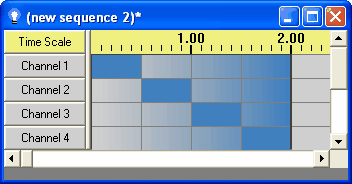
After a background fade up

Before a foreground fade up

After a foreground fade up
Universal Undo and Redo
The Sequence Editor's undo and redo used to only work for the effect tools (such as "on", "off", "fade up", "twinkle", and so forth). You can now undo and redo a much wider variety of things - adding channels, moving timings, changing loops, drawing in the Animator, and many others.

Examples of things that can be undone and redone
Channel Positioning
Channels can now be moved up and down in the Sequence Editor. There are two ways to do this: First, the channel buttons' right-click popup menu now includes "Move Up" and "Move Down", which will move the channel by one spot. Second, a channel button can now be mouse dragged to a new position.
Mouse Scroll Wheel Support
The mouse scroll wheel now works in the Sequence Editor. Scrolling with the wheel causes the displayed channels in the active sequence to scroll.
Pasting Timings between Sequences
Previously, timing ranges copied from a sequence could only be pasted into that same sequence. Now, a timing range copied from one sequence can be pasted into a different sequence.
Video Playback
The Show Player and the Sequence Editor can now use video files (in addition to the previously available audio files) to create sequences. The video output can be displayed during play.
In the Sequence Editor's Edit/Preferences menu, there is now a new item called "Video Preferences", which gives control over how video files will be used (both in the Sequence Editor and during scheduled shows):

Edit/Video Preferences
These options can also be temporarily changed in the Sequence Editor via the View/Video menu. However, changes made this way will only affect the Sequence Editor (not the Show Player), and will only last during the current use of the Sequence Editor - that is, the next time that the Sequence Editor is started, the video preferences as set in "Edit/Preferences/Video Preferences will be used again).

View/Video
Intensity and Fade Presets
The Sequence Editor's Set Intensity, Fade Up and Fade Down tools now have ten preset values (or ranges). The old "Tool Options" dialog was replaced with the Fade Tool Settings and Intensity Tool Settings dialogs to set these presets:

Intensity Settings, with 70% selected

Fade Settings, with fade up 50-75% and fade down 100-0% selected
The Sequence Editor comes with default preset values (such as 10%, 20%, and so forth) build in; if you want to change any of the presets, you can do so by clicking the settings tool's "EDIT" button:

Changing an intensity preset to 37%

The preset has now been changed to 37%
The values of the presets for both intensities and fades can also automatically be set using Load Intensities and Fades from Current Sequence, of the Tools menu. This will figure out the most commonly used percentages for both intensities and fades existing in the current sequence, and set the preset values to them.
The Beat Wizard
The Sequence Editor's new Beat Wizard can be used to automatically analyze a song to try to determine its beat, and to populate a musical sequence with timings or effects based upon that beat. The Beat Wizard can be found in the Sequence Editor's Tools menu. It is also available as one of the options for creating a new musical sequence, and for creating a new track.

The Beat Wizard
The VU Wizard
The Sequence Editor's new VU Wizard is a VU meter-like tool that can be used to automatically populate a musical sequence based upon peaks in the audio. The VU Wizard can be found in the Sequence Editor's Tools menu, and is also available as one of the options for creating a new musical sequence, and for creating a new track.

The VU Wizard
Recording of Individual Instruments in the MIDI File Wizard
The MIDI File Wizard can now automatically create lighting effects for a musical sequence based on the notes played by individual instruments in a MIDI file.

The MIDI File Wizard's can automatically create lighting effects based on the notes played in a MIDI file
Multiple Light-O-Rama Networks
Previously, only a single COM port could be used for Light-O-Rama controllers. Now, up to four Light-O-Rama networks can be used simultaneously on the same computer, on different COM ports.
The same unit and circuit number can be used on multiple networks simultaneously and independently, with different effects happening on the different networks.

Up to four different networks can be used for LOR controllers
More Media Support
Various new media file types (including Windows Media Files and certain types of videos) are now supported for musical sequences.

Various supported media types
Animator Background Image
A sequence's animation can now be set up to have a background image, such as a picture of a house on which Christmas lights are to be placed.

The Animator, with a background image
The Channel Property Grid
The Sequence Editor's new Channel Property Grid is a window showing information about all of the channels in a sequence (their color, device type, unit number, et cetera), and allowing changes to those properties in a (hopefully) convenient manner. This can be accessed via the Sequence Editor's Tools menu.

The Channel Property Grid
Pasting Effects: By Time or By Cell
When pasting effects in the Sequence Editor, you can now choose to insert the events into the destination based upon either the length of the copied events or else the relative lengths of the copied and destination cells.
For example, consider timings at 0 seconds, 1 second, and 2 seconds. Between 0 and 1 is a fade up, and between 1 and 2 is a fade down:

Events to be copied
These events will be copied, and pasted to the time starting at 5 seconds. There are timings at 5 seconds, 7 seconds, and 7.5 seconds:

Where they will be pasted to
If "Paste by Cell" is selected, then there will be a fade up from 5 to 7, and a fade down from 7 to 7.5 (this is the same way that pasting always behaved in version 1 of Light-O-Rama):

After pasting by cell
If "Paste by Time" is selected, then there will be a fade up from 5 to 6, and a fade down from 6 to 7. The timings at 7 and 7.5 are ignored; only the original lengths of the events are used:

After pasting by time
You can switch between these two modes by selecting "Set Paste Mode" in the Sequence Editor's Edit menu.
Holiday Lights Designer™ Support
Light-O-Rama can now interact with Holiday Lights Designer™, a third-party application by Holidaysoft®.
Holiday Lights Designer™ can be used to virtually place lights and decorations on images of your home or business, and Light-O-Rama can now send Holiday Lights Designer™ commands during play to make those virtual lights behave as your real lights would during a show.
To send commands to Holiday Lights Designer™, first set the Holiday Lights Designer Preferences in the Sequence Editor under the Edit menu. After this is done, commands can be sent from the Sequence Editor by turning on "Control Holiday Lights Designer" in the Play menu, or from the Show Player by selecting "Holiday Lights Designer On" in the Light-O-Rama Control Panel.
Version 4.0 or above of Holiday Lights Designer™ is required to take advantage of Light-O-Rama interaction.
For more information about Holiday Lights Designer™, please see the Holidaysoft website.
XML Sequence Files
Sequence files (and channel configuration files) are now saved as XML files. LOR 2 understands both these new sequence files and the old LOR 1 style sequence files.
If an LOR 1 file is modified and saved by LOR 2, it is automatically updated to the new LOR 2 style. This means that LOR 1 will no longer understand the updated file. However, to be safe, a copy of the original LOR 1 save file is automatically created, and labelled as an LOR 1 file. For example, if the LOR 1 sequence file "lights.las" is converted to an LOR 2 file, then a copy of the original LOR 1 file will be created, named "lights.las.v1.bak".
Microsoft Windows Vista Support
Various changes were made to better support Light-O-Rama on the Microsoft Windows Vista operating system.
Animator Window CPU Usage Decreased
The Sequence Editor's Animator window now uses significantly less CPU during play than it used to.
Animator's Maximum Rows and Columns Increased
The Animator window now supports up to two hundred rows and columns:
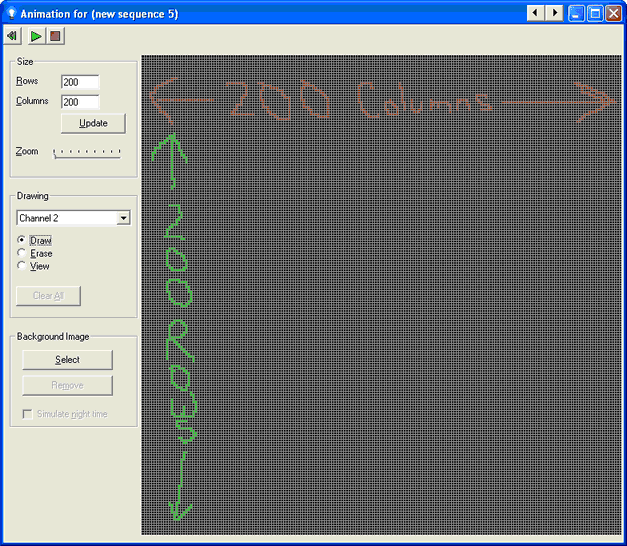
Animation with 200 rows and 200 columns
Sequence Editor's Keyboard Support Improved
Several changes were made to make using the keyboard easier in the Sequence Editor. For example:
•The "enter" key now chooses the "OK" button on most forms;
•The "escape" key now chooses the "Cancel" button on most forms;
•The "tab" key circulates between controls in a more sane order;
•Many Alt-key shortcuts were added to various forms;
•The various menus were reorganized so as to cause less conflict among their various items' shortcut hotkeys.
New Look for the Shimmer Effect
The shimmer effect is now drawn (in the Sequence Editor) using diagonal lines, instead of the previous vertical lines. This will hopefully make them stand out more against the background of vertical lines which represent timings.
Note that this change is simply for display of the sequence in the Sequence Editor; the actual appearance of the shimmer effect on controlled lights is unaffected by this.

Some channels with shimmer effects
Channel Settings Form Directly Accessible via the Channel's Button
In the Sequence Editor, left-clicking and right-clicking on a channel button used to both bring up a context menu of channel-related functions (such as adding, deleting, and moving channels). Right-clicking still does that, but left-clicking now brings up the channel's settings form instead:

The Channel Settings form
Bug Fixes and Internal Improvements
Several bug fixes have been made, including but not limited to the following:
•If a show includes a musical cleanup sequence, it is supposed to be played after each song. Instead, it was being played only at the end of the show, just before the first shutdown sequence.
•Some musical sequences, when played in the Sequence Editor, would reach the end of their audio file, but would not cause the Sequence Editor to exit from play mode.
•Certain audio files would not play their audio.
•The Sequence Editor incorrectly determined the total length of certain audio files.
•When a musical sequence was played in the Sequence Editor using the "Visible Screen" play range, the display would sometimes jump to an adjacent portion of the sequence, rather than remaining on the initially visible portion of the sequence.
•Attempting to delete the first timing in a sequence (at time zero) would cause the Sequence Editor to crash.
•Attempting to resize multiple timings (simultaneously) using the Sequence Editor's "Resize Timings to ..." function (on the right-click popup menu) would cause the Sequence Editor to crash if the sequence happened to be more than 5:27.67 long.
•When the Sequence Editor displayed fades using gradual changes in colors (as opposed to when it displayed them using ramps), it would sometimes draw the end of a fade event past where it should have been.
•The Tapper Wizard's option to not use a countdown before the song begins did not work.
•When a sequence was playing at a speed other than the normal speed (for example, through the "Play Speed" menu item in the Sequence Editor, or due to a loop that was set up to increase or decrease speed each time through), if a fade up or a fade down was done, the lights would not properly take the speed of the sequence into account when determining how quickly to fade. For example, a fade up from 0 to 100% that normally takes one second, played at half speed, should fade up from 0 to 100% in two seconds. Instead, it would fade up from 0 to 100% in the first second, and then remain at 100% for the entire second second.
•When the Cleanup or Delay portion of a show was modified in the Show Editor, the Save button would not become enabled.
•The Sequence Editor's audio waveform display (and its positioning line) did not exactly match up with the time of the rest of the display. This was especially noticeable at very high zoom levels.
•When moving a timing in a sequence by clicking and dragging it in the Sequence Editor, sometimes the timing before the selected one would be moved.
•When a musical sequence was opened in the Sequence Editor, and the "View Wave Form by Default" option was selected, if the sequence's audio file no longer existed (or otherwise could not be opened), the Sequence Editor would crash.
•If a musical sequence was played in the Sequence Editor, and the sequence's audio file no longer existed (or otherwise could not be opened), nothing would appear to happen. The Sequence Editor now instead shows an error message box describing the problem.
Various internal improvements have been made as well.
What's New in Version 1.5.0
The following new features, changes, and fixes have been made for Light-O-Rama version 1.5.0:
•Tapper Wizard Behavior Change
•Channel Button Feedback during Loops Fixed
Tapper Wizard Behavior Change
When the Tapper Wizard's "toggle" and "snap to existing events" options are used together, both the beginning time and the end time of each toggle are snapped to existing events. This causes the combination to behave in a way that is probably more similar to what most people would expect.
Channel Deletion Fix
Various problems occurred when the last channel in a sequence was deleted. These have been fixed.
Channel Button Feedback during Loops Fixed
When the Sequence Editor was used to play a sequence with a loop, and the end of the loop was reached, just before going back to the beginning of the loop, the channel buttons' color displays would sometimes briefly act upon the event just after the loop. This has been fixed. Note that it did not affect the actual display of lights; it only affected the display within the Sequence Editor itself.
Animator Fix
If the Animator was sized so that scroll bars were necessary, the "draw" and "erase" functions would act upon the wrong cells. This has been fixed.
What's New in Version 1.4.0
•Animation Saved in Channel Configuration Export
•Right-Click in Animator Now Erases
•Manual Stop Stays in Position
•Program's Main Window Remembers Its Position
•Bug Fixes and Internal Improvements
Time Scale
In the Sequence Editor, at the top of each sequence, a time scale is optionally displayed. Also, during play, the button to the left of this scale now displays the current time offset.
Whether the time scale is displayed or not for any particular sequence can be controlled via the View menu, or via a button on the toolbar. It can be turned on or off by default using the Display Preferences dialog on the Edit menu.
Copy and Paste Timings
In the Sequence Editor, you can now copy and paste timings - that is, make new cells having the same duration and relative positions as some existing timings.
To copy a set of timings, select the range of cells that you want to copy, and then copy them in one of three ways:
•Select "Copy Timing" from the Edit menu;
•Select "Copy Timing" from the right-click context menu;
•Using the keyboard, hold the "Shift" key and simultaneously hit the "Delete" (or "Del") key.
Once these timings are copied, you can paste them in one of several ways:
•Via the right-click context menu:
•"Paste timing at (the centisecond that was right-clicked)";
•"Paste timing at ...", which brings up a dialog box asking the centisecond to paste to (defaulting to the centisecond that was right-clicked");
•"Paste timing multiple", which is similar, but also asks how many times you would like to paste the timings consecutively, or if you wish to keep pasting them all the way to the end of the file.
•Via the Edit menu, using "Paste Timing". This is the same as the right-click menu's "Paste timing multiple", except that the starting centisecond defaults to the start of the current selection, rather than the right-clicked centisecond.
•Using the keyboard, hold the "Shift" key and simultaneously hit the "Insert" (or "Ins") key. This is the same as "Paste Timing" from the Edit menu.
Animation Saved in Channel Configuration Export
When a sequence's channel configuration is saved (using "Export Channel Configuration" from the Edit menu of the Sequence Editor), the sequence's animation is saved along with it. When the channel configuration is later imported into another sequence (using "Import Channel Configuration" from the same menu), the user is given the option to import the animation as well.
Right-Click in Animator Now Erases
The right mouse button can now be used to erase cells in the Animator.
Duration in Status Bar
The status bar along the bottom of the Sequence Editor now shows not only the total time and selected time range, but also the duration of the selected time range.
Play Again
You can now tell the Sequence Editor to "play again". This causes it to play the last thing that you asked it to play, regardless of the current play settings. For example, if you choose a certain time range, with the play range set to "Selection", the Sequence Editor will play that selection. After play ends, you may fix some problem that you noticed, which causes the selected time range to change. If you wanted to play the same time range again, previously, you would have to re-select that time range. Now, you can instead simply hit "Play Again".
There are two ways to do this: Via the "Play Again" item of the Play menu, and via a new toolbar button.
Several Zoom Improvements
Several zoom improvements have been made in the Sequence Editor:
•The "Zoom In" and "Zoom Out" buttons on the toolbar have been replaced by individual buttons for "Zoom Channels In", "Zoom Channels Out", "Zoom Time In", and "Zoom Time Out".
•Preferred zoom settings can now be saved or restored via the Zoom Preferences dialog on the Edit menu. The saved zoom preferences are used by default when opening or creating new sequences.
•Keyboard shortcuts now exist to zoom in various directions: Alt-Up and Alt-Down to zoom channels in and out, and Alt-Left and Alt-Right to zoom time in and out. Also, Alt-Page-Up and Alt-Page-Down to go to the minimum or maximum channel zoom settings, and Alt-Home and Alt-End for the minimum and maximum time zoom settings.
Delete Selected Timings
In the Sequence Editor, several timings can now be deleted at once, by selecting a range of timings and choosing "Delete Selected Timings" from the right-click context menu.
Animator Efficiency
The Animator has been made more efficient, using less CPU during play. This improves the jerkiness that was seen on some machines during play while the Animator window was open.
Manual Stop Stays in Position
When you manually stop play of a sequence (as opposed to letting it stop by reaching its natural end), the Sequence Editor now continues to display the screen that was being displayed when play was stopped.
Program's Main Window Remembers Its Position
When you start the Sequence Editor, its main window is now opened in the same position that it was in the last time it was closed.
Bug Fixes, Internal Improvements
Several bug fixes and internal improvements have been made.