An animation sequence (but not a musical sequence) can contain loops. When the Show Player or the Sequence Editor plays a sequence with loops, when the end of a loop is reached, the sequence will go back to the beginning of the loop. This will happen a certain number of times (which you specify), after which the sequence will continue on past the end of the loop.
Each time through a loop, you can have the sequence speed up, slow down, or remain at the same speed.
A sequence can contain many loops. Loops can be nested - that is, a loop can contain other loops.
In the Sequence Editor, loops are shown in a white row, above the grey rows representing channels. For example, the following picture shows a sequence with a loop starting at 1 second and ending at 2 seconds:

A sequence with a loop, starting at 1 second and ending at 2 seconds
More than one loop can be in a sequence. For example, here is the same sequence, with a second loop added, from 2.5 seconds to 3 seconds:
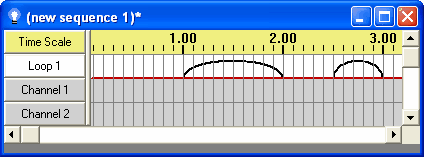
Two loops in a sequence
Loops can contain loops; this is represented by having multiple rows of loops. For example, in the following picture, a second loop level has been added, and a loop was put into it from 0.5 seconds to 3 seconds, thus containing both of the loops of the lowest loop level:

A loop containing loops
To use loops in an animation sequence, you first must use the "Turn on Loops" option in the Edit menu of the Sequence Editor (or, alternatively, specify that you want to use loops when you create the sequence in the New Animation dialog).
To create a loop, select the appropriate time range and the loop level, either by clicking and dragging the mouse in the white loop rows or by using the keyboard. The Loop Context menu will pop up:

The Loop Context menu
After selecting "Insert Loop". You will then be prompted for how many times the loop should loop back, and then whether (and by how much) it should increase, decrease, or remain the same speed in each pass through the loop:

Inserting a loop: How many times should it loop back?

Inserting a loop: Should it speed up or slow down?
Clicking on an existing loop also brings up the Loop Context menu, but with additional menu items, such as displaying information about the loop and removing the loop:
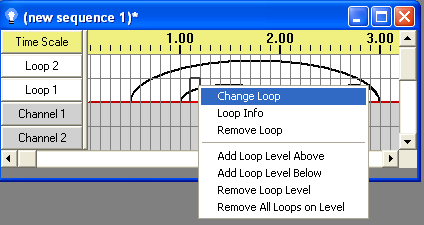
The Loop Context menu, on an existing loop
Several of these menu items can also be accessed by clicking on the loop level's button (specifically, the ones dealing with loop levels, such as "Add Loop Level Above" and "Remove Loop Level").